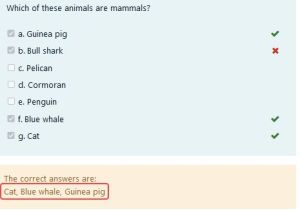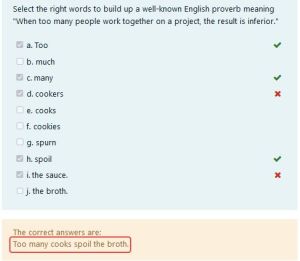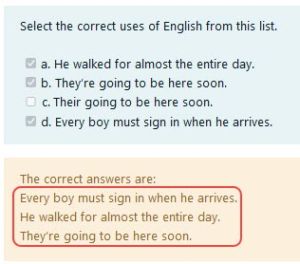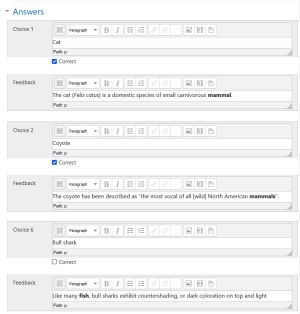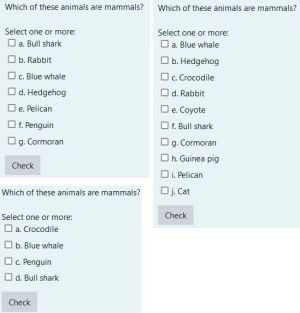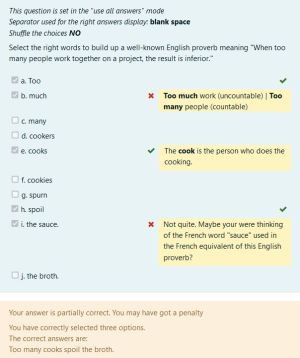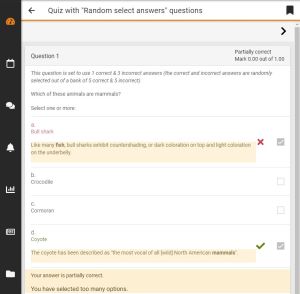Random select answers question type
| Random select answers question type | |
|---|---|
| Type | question type |
| Set | N/A |
| Downloads | https://moodle.org/plugins/pluginversions.php?plugin=qtype_answersselect |
| Issues | https://github.com/rezeau/moodle-qtype_answersselect/issues |
| Discussion | https://moodle.org/plugins/qtype_answersselect |
| Maintainer(s) | Joseph Rézeau |
Installing this question type
Follow the generic Installing plugins documentation.
The Random select answers question type
This question type is similar to the core Multiple Choice question type with the "multiple answers are allowed" option ON, but it adopts the same grading system as the OU multiple response question type. Its main added feature is that correct and incorrect answers are selected from a "pool" of such answers and displayed to the student at runtime.
Because most of the question setup instructions are the same as or very similar to the instructions provided for the two question types mentioned above, the following instructions are only provided for its distinctive features.
Question set-up
Fill in the following fields as usual
Question name; Question text; Default mark; General feedback; (ID number); Shuffle the choices?; Number the choices?; Show standard instruction.
Field Separator to be used for the right answers display
This separator will be used to separate the right answers displayed to the student (if that review option is selected in the Quiz settings).
- The comma is the default option, to be used for short right answers.
- Use the blank space if the (ordered) right answers are single words making up a sentence.
- Use the line break for longer right answers making a better display on separate lines.
Field Number of correct and incorrect answers
In this field you can select the "display mode" which will determine how many correct and incorrect answers will be displayed to the student at runtime.
IMPORTANT.- When you create a new question, you need to click the "Save changes and continue editing" button in order for those menu items to become active.
Use all answers (default mode)
In this default mode the totality of the correct and incorrect answers will be displayed to the student. This mode is the normal mode of the OU multiple response question type mentioned above.
The Manual selection mode
When you select this mode, 2 extra fields are displayed, which allow you to enter the exact number of the correct and incorrect answers which will be displayed to the student. The available numbers depend directly on the number of Correct & Incorrect Choices you have entered in the Answers fields below.
The Automatic random selection mode
If you select this mode, the number of correct & incorrect answers displayed to the student will be automatically and randomly selected at runtime. This means that---given a fairly large number of Choices---it's possible to generate a very large number of different questions in your quizzes.
Obviously there will always be at least one correct choice and one incorrect choice displayed to the student!
Field Answers
If the question text is "Which of these animals are mammals?", enter all the Choices and simply check the Correct box for the correct answers and leave empty for the incorrect ones. Enter feedback if needed.
Fields Combined feedback and Multiple tries
For these fields, see the OU multiple response documentation.
Examples of use
WARNING.- If you use the Automatic random selection mode, the questions displayed to the students in a quiz will contain different data each time the quiz is run, so you should not use this mode for summative assessment, as it would not be fair on the students. On the other hand, this mode is perfectly suited to formative assessment. Below are some examples of the same question, "Which of these animals are mammals?", created with 6 correct choices and 5 incorrect ones, in the Automatic random selection mode. These show the variety of displays to the student.
As already mentioned, the blank space separator can be used to produce a complete sentence made out of individual Choice words. The specific feedback messages can be used for language remarks, as illustrated in the example below.
Finally, the line break separator can be used to produce e.g. a short poem as in the example below.
In the Mobile App
The 'Random select answers' question type includes code for the Moodle Mobile App. If you access a quiz with the mobile app that contains such questions it will be automatically loaded as a remote add-on. Below is a screen capture from a 'Random select answers' question in the Mobile App.
Import format
A companion plugin to this question type is the 'Random select answers format' plugin which takes a Moodle XML file and imports all regular multichoice questions changing them into 'Random select answers' questions. This enables users to export some of their multichoice questions using the normal Moodle XML export format and import them back with the 'Random select answers' format. The additional benefit of this process is that they now have 2 copies of each question, one using the regular grading scheme and one using the 'Random select answers' grading scheme.
This plugin is currently waiting for approval in the Moodle plugins directory. It's available from my Github at https://github.com/rezeau/moodle-qformat_answersselect