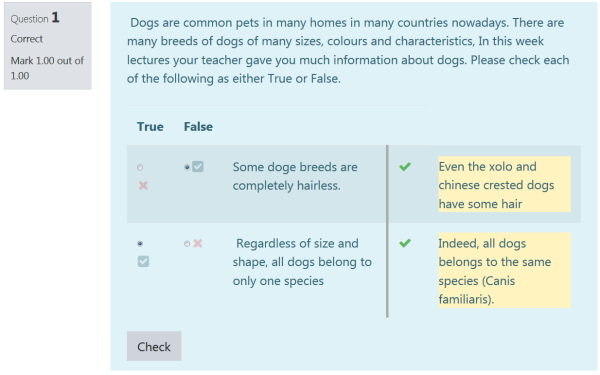Multiple True/False Question Type
| Multiple True/False Question Type | |
|---|---|
| Type | Question type |
| Set | N/A |
| Downloads | https://moodle.org/plugins/qtype_mtf |
| Issues | https://github.com/ethz-let/qtype_mtf/issues |
| Discussion | N/A |
| Maintainer(s) | ETH LET |
Description
Multiple True/False in one stem (question).
The Multiple Choice question type, as it exists in Moodle, is not very ideal, since you can only configure questions which are not very well designed regarding best practices of Multiple Choice questions.
With this new plugin, teachers can have more than one True/False question in the same stem; this saves time when creating new questions for each stem, especially when you have an essay followed by many questions.
Example
- Select the question category
- Give the question a descriptive name. You'll use the name to track your questions later so "Question 1" isn't a good idea. The name will be used in the question lists on the quiz editing page or in the lesson as a page title. It will not be shown to the students, so you can choose any name that makes sense to you and possibly other teachers.
Stem
- Create the question text. If you're using the HTML Editor, you can format the question just like a word processing document.
- Select an image to display if you want to add a picture to the question. The available images are those you have uploaded to the main Moodle files area (they cannot be in folders). For the student, the image appears immediately after the question text and before the answer options.
The stem is the part of the question that is the same for all the choices that will follow. It is typically an essay. Example:
Dogs are common pets in many homes in many countries nowadays. There are many breeds of dogs of many sizes, colours and characteristics, In this week lectures your teacher gave you much information about dogs. Please check each of the following as either True or False.
General feedback
General feedback is some text that gets shown to the student after they have attempted the question
Number the options?
Choose which option or no numbering
Scoring method
Subpoints: The student is awarded subpoints for each correct response. This behaves exactly the same as the OU multiple response question type
MTF1/0: The student receives full points if all responses are correct and zero points otherwise. This behaves exactly the same as the All or nothing multiple choice question type
Judgement options
You can leave 'True', or replace it with another characteristic; e.g. 'Likely'.
You can leave 'False', or replace it with another characteristic; e.g. 'Unlikely'.
Option 1
Write your first option here and check whether it is true of false. Example:
Regardless of size and shape, all dogs belong to only one species (True)
Feedback for Option 1
If you wish, you can add feedback for each response. It may be a bit more work, but it’s good practice to tell the students why each answer is right or wrong using the feedback area. If students know why an answer is right or wrong, they can analyse their own thinking and begin to understand why an answer is correct. Your feedback will only be displayed if you select Show Feedback in the quiz body options.
Indeed, all dogs belongs to the same species (Canis familiaris).
Tags
If you use tags ...
Multiple tries
Useful for formative assessment.
Preview
It is always a good idea to check your question before using it in a quiz.
Acknowledgement
The Plugin is developed and maintained by ETH Zurich.