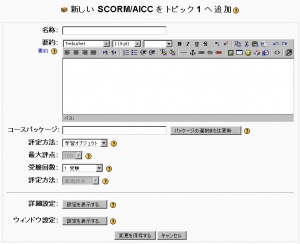SCORMを追加/編集する
提供:MoodleDocs
SCORM/AICCモジュール
翻訳中です - Mitsuhiro Yoshida 2006年9月26日 (火) 13:24 (CDT)
設定
SCORMを設定するには、コースの教師以上のロールで編集モードに入ってください。
- 「活動の追加」ドロップダウンメニューより SCORM/AICC を選択してください。または、SCORM/AICC活動の画面右上にある「このSCORM/AICCを更新する」ボタンをクリックしてください。次のような設定ページが表示されます:
- パッケージ名を名称フィールドに、( 任意の ) 情報を要約フィールドに入力してください。要約テキストは、活動 >> SCORM/AICC をクリックした場合のみ、名称の次に表示されます。
- Click the "Choose or edit a package ..." button to open the course Files area. Locate the zipped SCORM package (otherwise upload it to the server before continuing).
- Click the Choose link (NOT the Unzip link) for the package. (Tip: If the Choose link is not visible - close the pop-up window and click the "Choose or edit a package ..." button again.)
- The remaining settings are:
- Grading method, Maximum grade, Number of attempts, Attempts grading, Advanced, and Window. With sub menus:
- Advanced: Auto-Continue, Disable preview mode, Course structure display (TOC), and Hide navigation buttons
- Window: Stage size width, Stage size height, & Display package
- Display package: Allow the window to be resized, Allow the window to be scrolled, Show the directory links, Show the location bar, Show the menu bar, Show the toolbar, Show the status bar.
- Grading method, Maximum grade, Number of attempts, Attempts grading, Advanced, and Window. With sub menus:
- Then click the "Save changes" button, the SCORM activity is displayed in the "stage" area.
Please note that Moodle can't create SCORM packages - the SCORM module is simply for deploying SCORM packages. If you wish to create SCORM packages please see the links to SCORM tools.