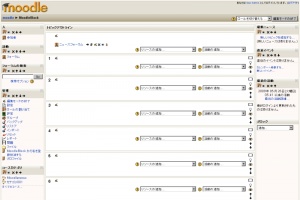「ブロック」の版間の差分
Mitsuhiro Yoshida (トーク | 投稿記録) (ページの作成: 作成中です - ~~~~ thumb|right|Default block positions for a new course page A teacher can utilize many kinds of blocks in a course page. ...) |
Mitsuhiro Yoshida (トーク | 投稿記録) 編集の要約なし |
||
| 2行目: | 2行目: | ||
[[Image:Course edit on new 4.JPG|thumb|right|Default block positions for a new course page]] | [[Image:Course edit on new 4.JPG|thumb|right|Default block positions for a new course page]] | ||
教師は、コース内で多くの種類のブロックを利用することができます。一般的に、コースホームページでは左右のカラムにブロックを含んでいます。 | |||
==ブロックタイプ== | ==ブロックタイプ== | ||
2009年5月17日 (日) 00:11時点における版
作成中です - Mitsuhiro Yoshida 2009年5月15日 (金) 23:57 (UTC)
教師は、コース内で多くの種類のブロックを利用することができます。一般的に、コースホームページでは左右のカラムにブロックを含んでいます。
ブロックタイプ
There are many different types of blocks in a course that can be used by a teacher. The teacher can add blocks from a pull down menu. Other blocks provide information or settings that a teacher may use. Some activities allow blocks to be inserted by the teacher.
プルダウン
Each course has an add block pull down menu.
|
ファイル:Block add dropdown list teacher 1 8.JPG |
他のブロック
- Sticky blocks A block that is forced to appear on every page as part of a site setting
- Activities A block used by teachers to add activities
- Course administration block contains course settings.
- Courses Lists student's courses
- Course/Site Description Teacher's description of course
- Latest News
- Recent Activity
- Search Forums
- Upcoming Events
- Youtube
- Flickr
コースページのブロック配置
Teachers, and other users with the capability to manage course activities, can change the arrangement of blocks on the course page (apart from Sticky blocks) when editing is turned on.
New blocks can be added using the Add blocks dropdown menu. Existing blocks (apart from Sticky blocks) can be hidden, deleted or moved using the icons in the block header.
活動にブロックを追加する
Certain activity modules, such as the Lesson module and the Quiz module, support blocks on their pages. The site administrator must turn this function on so that the teachers will be able to add side blocks on those pages, otherwise the interface does not show this feature to the teacher.
By default, this feature is disabled in the Site administration block. An administrator can enable it by checking the showblocksonmodpages box in Administration > Appearance > Themes > Theme settings. When enabled, users who can manage course activities will be able to add blocks to pages.
関連情報
- Blocks FAQ
- Block permissions
- Blocks administration - site block settings that an administrator can use
- Site administration block
- 開発:ブロック - ブロック作成に関する開発者ガイド
- Category:Block - an index of all block-related pages
- Category:Contributed code including a number of contributed blocks
- Using Moodle Blocks forum