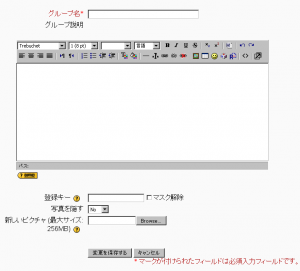「グループを作成する」の版間の差分
Mitsuhiro Yoshida (トーク | 投稿記録) 編集の要約なし |
Mitsuhiro Yoshida (トーク | 投稿記録) 編集の要約なし |
||
| 10行目: | 10行目: | ||
==グループ名== | ==グループ名== | ||
コースを通して様々な場所で表示されるグループの名称です。 | |||
==グループ説明== | ==グループ説明== | ||
グループおよびその目的に関する短い説明を記述してください。グループ説明は、参加者ページのグループメンバー一覧の上部に表示されます。 | |||
==登録キー== | ==登録キー== | ||
2008年4月6日 (日) 16:45時点における版
作成中です - Mitsuhiro Yoshida 2008年4月4日 (金) 13:10 (CDT)
新しいグループを作成するには:
- グループページ下部の「グループを作成する」ボタンをクリックしてください。
- グループのオプションを設定してください (下記参照)。
- 「変更を保存する」ボタンをクリックしてください。
グループ名
コースを通して様々な場所で表示されるグループの名称です。
グループ説明
グループおよびその目的に関する短い説明を記述してください。グループ説明は、参加者ページのグループメンバー一覧の上部に表示されます。
登録キー
Enrolment keys allow users to enrol themselves on a course. You can set an enrolment key in the course settings. If you set a group enrolment key too, then anyone who enrols on the course using that key will also automatically be made a member of the group.
Note: You need to set an enrolment key in your course settings, as well as setting a group enrolment key, otherwise students will not be prompted to enter a key when they attempt to enrol. Students only need to enter the group enrolment key and do not need to know the course settings enrolment key.
Tip: Make sure that the first letter for each group enrolment key is the same as the course settings enrolment key. If a student makes a mistake typing in the enrolment key, they are provided with the first letter of the course settings enrolment key as a hint.
画像を隠す
Hiding the picture for the group prevents the group picture from being displayed in various activities throughout your course.
新しい画像
You can upload a profile picture for the group or replace an old picture with a new one.