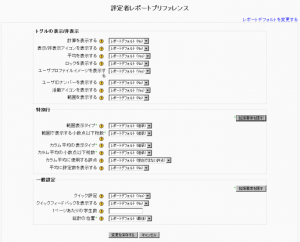「評定プリファレンス」の版間の差分
提供:MoodleDocs
Mitsuhiro Yoshida (トーク | 投稿記録) (ページの作成: {{評定}} 作成中です - ~~~ ロケーション: The "My report preferences" tab in the grader report thumb|Grade preferencesThe grade pref...) |
Mitsuhiro Yoshida (トーク | 投稿記録) (done.) |
||
| (同じ利用者による、間の19版が非表示) | |||
| 1行目: | 1行目: | ||
{{評定}} | {{評定}} | ||
ロケーション: コースページ > 管理 > 評定 > マイプリファレンス > 評定者レポート | |||
[[Image:Grade preferences.png|thumb|評定プリファレンス]]評定者レポートプリファレンスでは、評定者レポートの表示方法に関して教師がプリファレンスを設定することができます。 | |||
==一般設定== | |||
== | ===総計表示=== | ||
オプション: | |||
*レポートデフォルト (サイト内すべてのコースに対して、管理者が設定します) | |||
*フルビュー - すべての評点および合計が表示されます。 | |||
*総計のみ - カテゴリおよびコース合計のみ表示されます。 | |||
*評点のみ | |||
総計表示は評定者レポートのコースタイトル横にある<code>-</code>、<code>+</code>または<code>o</code>ボタンを使用してコントロールすることもできます。 | |||
===クイック評定=== | |||
評定者レポートそれぞれの評点に編集ボックスを表示します。そのため、あなたは多くの学生の評点を迅速に変更することができます。 | |||
=== | ===クイックフィードバックを表示する=== | ||
これはクイック評定と同じですが、フィードバックに対して編集ボックスを表示します。 | |||
=== | ===1ページあたりの学生数=== | ||
ここでは評定者レポートの1ページあたりに表示される学生数を設定します。空白のままにした場合、(管理者によって設定された) サイトデフォルトが使用されます。 | |||
=== | ===総計の位置=== | ||
総計の位置設定 (および他の高度な設定) を表示するには、「拡張要素を表示する」ボタンをクリックしてください。 | |||
オプションは以下のとおりです: | |||
*レポートデフォルト (サイトのすべてコースに対して管理者によって設定された設定値) | |||
*最初 - 評定者レポートの最初のカラムにコース総計カラムが配置されます。 | |||
*最後 - 評定者レポートの最後のカラムにコース総計カラムが配置されます。 | |||
==レポートデフォルトを変更する== | |||
管理者に対して、評定者レポートプリファレンスページ右上に[[評定表レポート設定|評定者レポート設定]]ページへのリンクが表示されます。評定者レポート設定は「サイト管理 > 評定 > レポート設定 > 評定者レポート」からもアクセスすることができます。 | |||
== | |||
==関連情報== | ==関連情報== | ||
*[http://www.youtube.com/watch?v=jWPUEqdhI4A | *[http://www.youtube.com/watch?v=jWPUEqdhI4A 評定表の評点の表示を変更する方法に関するYouTubeビデオ] - 英語 | ||
[[en:Grade_preferences]] | [[en:Grade_preferences]] | ||
2010年7月27日 (火) 15:37時点における最新版
ロケーション: コースページ > 管理 > 評定 > マイプリファレンス > 評定者レポート
評定者レポートプリファレンスでは、評定者レポートの表示方法に関して教師がプリファレンスを設定することができます。
一般設定
総計表示
オプション:
- レポートデフォルト (サイト内すべてのコースに対して、管理者が設定します)
- フルビュー - すべての評点および合計が表示されます。
- 総計のみ - カテゴリおよびコース合計のみ表示されます。
- 評点のみ
総計表示は評定者レポートのコースタイトル横にある-、+またはoボタンを使用してコントロールすることもできます。
クイック評定
評定者レポートそれぞれの評点に編集ボックスを表示します。そのため、あなたは多くの学生の評点を迅速に変更することができます。
クイックフィードバックを表示する
これはクイック評定と同じですが、フィードバックに対して編集ボックスを表示します。
1ページあたりの学生数
ここでは評定者レポートの1ページあたりに表示される学生数を設定します。空白のままにした場合、(管理者によって設定された) サイトデフォルトが使用されます。
総計の位置
総計の位置設定 (および他の高度な設定) を表示するには、「拡張要素を表示する」ボタンをクリックしてください。
オプションは以下のとおりです:
- レポートデフォルト (サイトのすべてコースに対して管理者によって設定された設定値)
- 最初 - 評定者レポートの最初のカラムにコース総計カラムが配置されます。
- 最後 - 評定者レポートの最後のカラムにコース総計カラムが配置されます。
レポートデフォルトを変更する
管理者に対して、評定者レポートプリファレンスページ右上に評定者レポート設定ページへのリンクが表示されます。評定者レポート設定は「サイト管理 > 評定 > レポート設定 > 評定者レポート」からもアクセスすることができます。