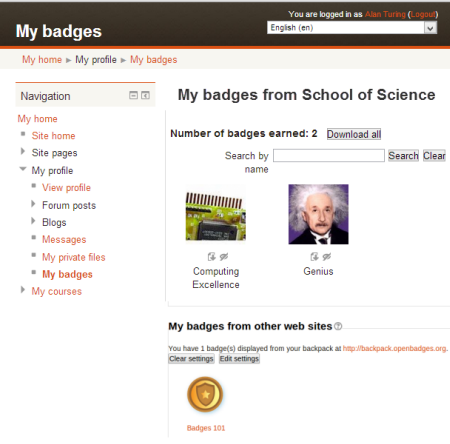|
|
| 1行目: |
1行目: |
| {{バッジ}} | | {{進捗追跡}} |
|
| |
|
| 作成中です - [[利用者:Mitsuhiro Yoshida|Mitsuhiro Yoshida]] ([[利用者・トーク:Mitsuhiro Yoshida|トーク]]) | | 作成中です - [[利用者:Mitsuhiro Yoshida|Mitsuhiro Yoshida]] ([[利用者・トーク:Mitsuhiro Yoshida|トーク]]) |
|
| |
|
| This page is about how to add badges to a course or the site and how users can access their badges. For managing badges which have already been added, see [[Managing badges]].
| | Badges are a good way of celebrating achievement and showing progress. Badges may be awarded based on a variety of chosen criteria and are fully compatible with [http://openbadges.org/ Mozilla Open Badges]. Badges created in Moodle may be displayed on a user's profile or pushed to their [https://backpack.openbadges.org/ Open Badges backpack] and public badge collections in their backpack will display in their Moodle profile. |
|
| |
|
| ==コースバッジを追加する==
| | There are two categories of badges: |
| | * Site badges - available to users site-wide and related to the site wide activities, like finishing a set of courses. |
| | * Course badges - available to users enrolled in the course and related to the activities that happen inside the course. |
|
| |
|
| 「管理 > サイト管理 > バッジ > バッジ設定」でコースバッジが有効にされている場合、教師は「管理 > コース管理 > バッジ」にて新しいバッジを追加することができます。
| | [[File:BadgesIntro2.png]] |
|
| |
|
| ===バッジ詳細===
| | *[[バッジを管理する]] |
| | *[[バッジ設定]] |
| | *[[バッジを使用する]] |
| | *[[バッジFAQ]] |
|
| |
|
| 名称および説明文を追加して、あなたのバッジをここにアップロードしてください。
| | [[Category:バッジ]] |
|
| |
|
| ===発行者詳細===
| | [[en:Badges]] |
| | |
| If you add the teacher name here, it will appear when the badge is displayed. An email address is optional.
| |
| | |
| ===バッジ有効期限終了===
| |
| | |
| Set a date here if the badge will cease to be valid after a certain date. Leave it to never if you want the badge to be permanently displayed.
| |
| | |
| {|
| |
| |[[File:firstaiderbadge.png|thumb|Adding a course badge]]
| |
| |}
| |
| | |
| *When the settings are saved, you are then taken to the Manage badges screen where you can decide the criteria for awarding the badge.
| |
| | |
| ===クライテリア===
| |
| | |
| *For course badges, the criteria are: Manual completion by role; course completion and activity completion.
| |
| *When selecting Manual completion by role, you can choose the role you wish to award the badge, so for example a teacher could allow a non-editing teacher to award badges in the course.
| |
| *For badges to be awarded for course or activity completion, [[Completion tracking]] must be enabled in the site and the course.
| |
| | |
| {|
| |
| |[[File:coursebadgecriteria.png|thumb|Choosing criteria for the badge]]
| |
| |[[File:Badge_criteria2.png|thumb|Manual issue by role]]
| |
| |}
| |
| | |
| *Once criteria have been set, you are returned to the Manage badges screen where you must "enable access" for the badge to be available:
| |
| | |
| {|
| |
| |[[File:enableaccesscoursebadge.png|thumb|Click to enable access to the badge]]
| |
| |}
| |
| | |
| ===バッジを授与する===
| |
| | |
| Badges may be awarded manually from ''Administration > Course administration > Badges > Manage badges > Recipients'' and clicking the "Award badge" button.
| |
| | |
| For information on the Overview, Edit details, Message and Recipients tab, see [[Managing badges]].
| |
| | |
| Tip: If your site has a large number of users, it's easier to search for email addresses than names.
| |
| | |
| '''Important Note''': Currently once a badge has been issued it cannot be revoked. So make sure that you are giving a badge to the correct users!
| |
| | |
| ==サイトバッジを追加する==
| |
| | |
| *An administrator can add a site badge from ''Administration > Site administration > Badges > Add a new badge''.
| |
| *While the settings are basically the same as for a teacher in a course, the '''criteria''' are slightly different because of the global nature of the badge. These are: manual issue by role; completing a set of courses or profile completion.
| |
| *In order to be able to award a site badge based on completing a set of courses, [[Completion tracking]] needs to be enabled in the site and courses.
| |
| {|
| |
| |[[File:Badge_criteria.png|thumb|Badge criteria for site badges]]
| |
| |}
| |
| | |
| ==バッジを取得する==
| |
| | |
| *Once all criteria are set and badge creator is happy with badge details and settings, site users can start earning it. For users to be able to earn a badge, a badge creator/administrator needs to enable access to this badge on a badge overview page or "Manage badges" page (as shown on the picture).
| |
| | |
| *Normally badges are awarded to users automatically based on their actions in the system. The completion criteria of an active badge are re-calculated every time an event such as completion of a course or activity, or updating user profile happens. If a user has completed all necessary requirements they are issued a badge and sent an email notification.
| |
| | |
| '''Only badges with enabled access are available to users and can be earned!'''
| |
| {|
| |
| |[[File:Badge enable access.png|thumb|Enabling badge access]]
| |
| |[[File:Earning a badge.png|thumb|Earning a badge]]
| |
| |}
| |
| | |
| ==関連情報==
| |
| *[https://moodle.org/mod/forum/discuss.php?d=235135 Custom Reports for Badges - Get some Here] - forum post
| |
| *[http://school.demo.moodle.net/badges/index.php?type=1 School demo example: Managing site badges] (Log in with username: ''manager'', password: ''moodle'')
| |
| *[http://school.demo.moodle.net/badges/index.php?type=2&id=115 School demo example: Managing course badges] (Log in with username: ''teacher'', password: ''moodle'')
| |
| *[http://school.demo.moodle.net/badges/mybadges.php School demo example: Viewing your own badges] (Log in with username: ''student'', password: ''moodle'')
| |
| *[http://remediatingassessment.blogspot.co.nz/2013/07/research-design-principles-for-studying.html Research Design Principles for Studying Learning with Digital Badges] Re-mediating assessment blog post
| |