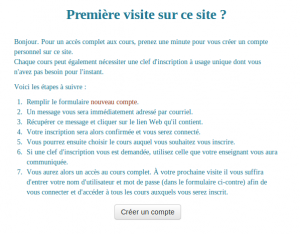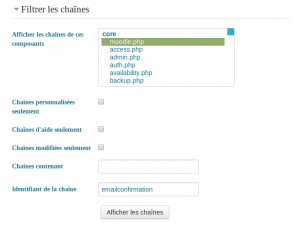Auto-enregistrement par courriel
- Gestion de l'authentification
- Création manuelle de comptes
- Pas de connexion
- Auto-enregistrement par courriel
- Serveur CAS (SSO)
- Base de données externe
- Serveur FirstClass
- Serveur IMAP
- Serveur LDAP
- Authentification MNET
- Serveur NNTP
- Pas d'authentification
- PAM (Modules d'authentification installables)
- Serveur POP3
- Serveur RADIUS
- Shibboleth
- Authentification des services web
Remarque : cet article est en cours de rédaction. N'hésitez pas à le compléter. Veuillez utiliser la page de discussion ou un forum adéquat de Moodle en français pour vos recommandations et suggestions d'améliorations.
L'auto-enregistrement par courriel permet aux utilisateurs de créer eux-mêmes leurs comptes par l'intermédiaire du bouton "Créer un nouveau compte" disponible sur la page de connexion.
Après avoir rempli le formulaire, les utilisateurs reçoivent un mail (à l'adresse indiquée) pour confirmer leur compte.
Mettre en place l'auto-enregistrement par courriel
L'activation de l'auto-enregistrement par courriel s'effectue dans "Administration > Administration du site > Plugins > Authentification > Gestion de l'authentification".
Attention : l'activation de l'auto-enregistrement peut entraîner de nombreuses créations de comptes utilisateurs servant à spammer les forums et les blogs. Il est possible de restreindre l'auto-enregistrement aux email provenant d'un domaine précis (celui de l'université par exemple). On peut également ouvrir temporairement l'auto-enregistrement pour faciliter la création des comptes.
Note: The Email-based self-registration authentication plugin must be enabled to allow users who previously self-registered to login. Selecting Email-based self-registration as the self registration method allows potential users to self register.
Enable reCAPTCHA element
A CAPTCHA is a program that can tell whether its user is a human or a computer. CAPTCHAs are used by many websites to prevent abuse from bots, or automated programs usually written to generate spam. No computer program can read distorted text as well as humans can, so bots cannot navigate sites protected by CAPTCHAs.
Spam protection may be added to the email-based self-registration new account form with a CAPTCHA element - a challenge-response test used to determine whether the user is human.
In addition to enabling the reCAPTCHA element, email-based self-registration should be set as the self registration authentication plugin and reCAPTCHA keys should be set in the manage authentication common settings.
Email confirmation message
An automated email confirmation message is sent to the user using the support contact email address.
You can change this text in Administration > Site administration > Language > Language customization by choosing the appropriate language pack. selecting 'moodle.php' from 'core' and searching for the string identifier name 'emailconfirmation' and editing it with a local customization.
Support contact
An administrator can specify a support name, email and/or support page in Administration > Site administration > Server > Support contact for including in the confirmation email.
Tips
- Check your user list regularly for spammy/suspect names/emails and/or users in the system but not enrolled in the course
- Disable Blogs unless actually using them; some spambots know how to post there
- Enable some sort of login failure notification in Administration > Site administration > Security > Notifications so you can see who is having login issues
- Check Administration > Site administration > Reports > Spam cleaner from time to time
- Potential users may not receive the account confirmation email due to it ending up in the spam folder, being refused by the remote server, an invalid email address entered etc. Such accounts may be confirmed manually by an admin.
See also
Using Moodle forum discussions: