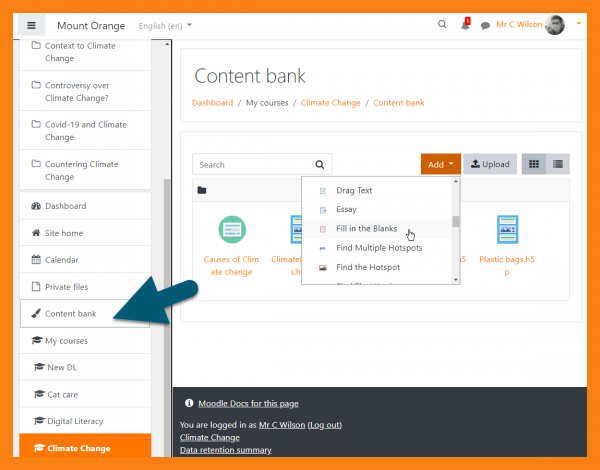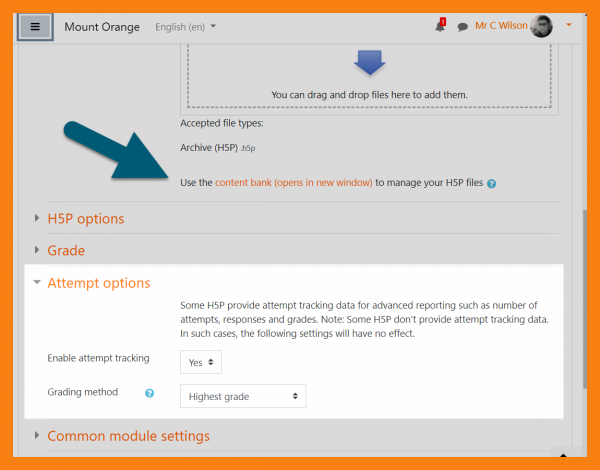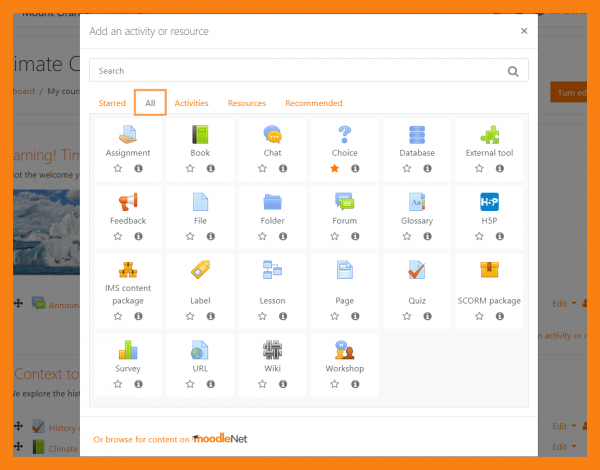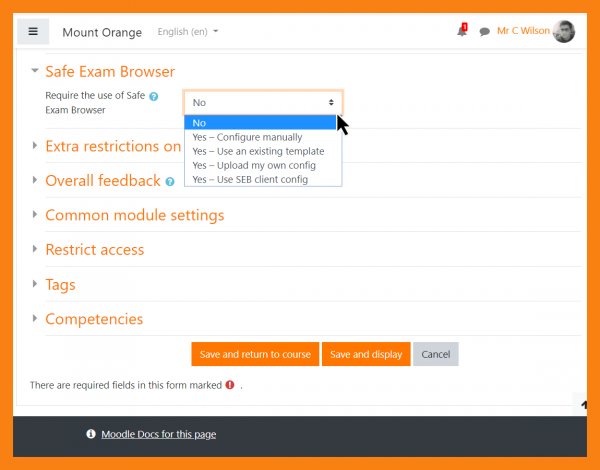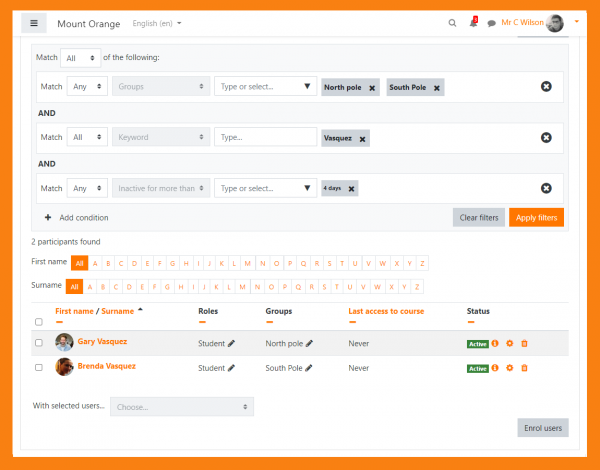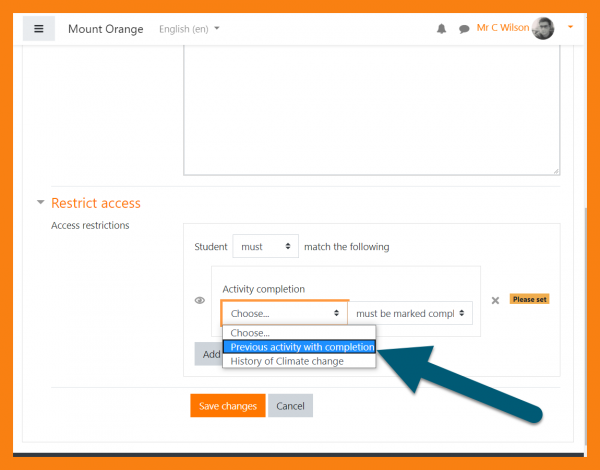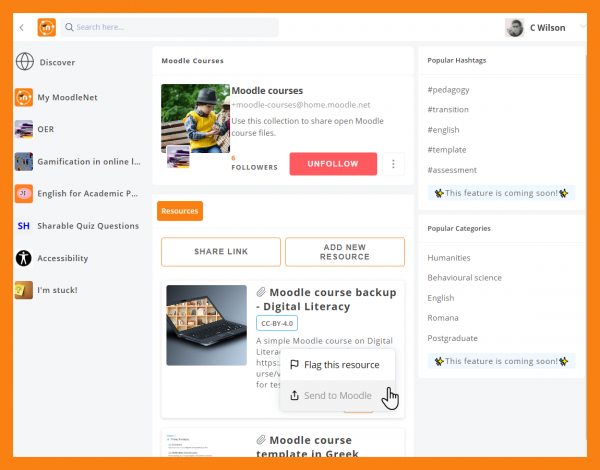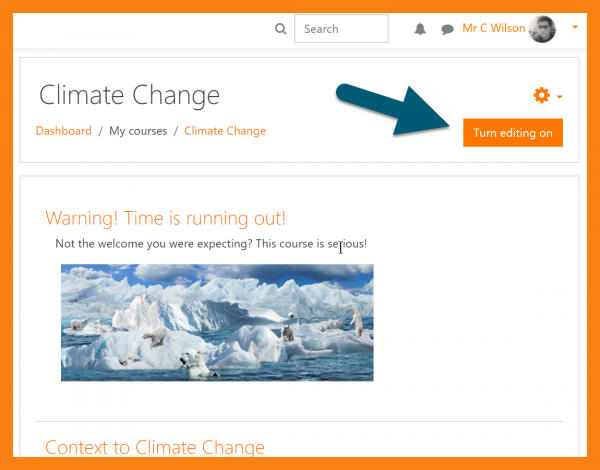New for teachers: Difference between revisions
From MoodleDocs
Helen Foster (talk | contribs) m ({{About Moodle}}) |
Mary Cooch (talk | contribs) mNo edit summary |
||
| (91 intermediate revisions by 10 users not shown) | |||
| Line 1: | Line 1: | ||
{{About Moodle}} | {{About Moodle}} | ||
If you're a teacher in Moodle, then this page will tell you about the major changes affecting you in Moodle 3. | If you're a teacher in Moodle, then this page will tell you about the major changes affecting you in Moodle 3.9 | ||
__NOTOC__ | |||
<div class="row-fluid"> | |||
<ul class="thumbnails"> | |||
<li class="span6"> | |||
<div class="thumbnail"> | |||
[[File:ContentBank.png|600px]] | |||
<div class="caption"> | |||
<h4>Content bank for H5P </h4> | |||
<p>Store, upload, create and configure H5P from a new [[Content bank|content bank]].</p> | |||
</div> | |||
</div> | |||
</li> | |||
<li class="span6"> | |||
<div class="thumbnail"> | |||
[[File:H5PAttemptOptions.png|600px]] | |||
<div class="caption"> | |||
<h4>H5P reporting</h4> | |||
<p>Enable grading and attempt tracking for [[H5P]]</p> | |||
</div> | |||
</div> | |||
</li> | |||
</ul> | |||
</div> | |||
<div class="row-fluid"> | |||
<ul class="thumbnails"> | |||
<li class="span6"> | |||
<div class="thumbnail"> | |||
[[File:NewActivityChooser.png|600px]] | |||
<div class="caption"> | |||
<h4>Activity chooser</h4> | |||
<p>Easily locate, star and view recommended items in an improved [[Activity chooser]]</p> | |||
</div> | |||
</div> | |||
</li> | |||
<li class="span6"> | |||
<div class="thumbnail"> | |||
[[File:SEB_teachersettings.png|600px]] | |||
<div class="caption"> | |||
<h4>Safe Exam Browser</h4> | |||
<p>Configure [[Safe Exam Browser]] to suit your your Quiz requirements</p> | |||
</div> | |||
</div> | |||
</li> | |||
</ul> | |||
</div> | |||
<div class="row-fluid"> | <div class="row-fluid"> | ||
<ul class="thumbnails"> | <ul class="thumbnails"> | ||
<li class="span6"> | <li class="span6"> | ||
<div class="thumbnail"> | <div class="thumbnail"> | ||
[[File: | [[File:ParticipantsFiltering.png|600px]] | ||
<div class="caption"> | <div class="caption"> | ||
<h4>Participants Filtering</h4> | |||
<p> | <p>Easily filter participants using multiple conditions with this MUA-funded improvement. </p> | ||
</div> | </div> | ||
</div> | </div> | ||
| Line 61: | Line 60: | ||
<li class="span6"> | <li class="span6"> | ||
<div class="thumbnail"> | <div class="thumbnail"> | ||
[[File: | [[File:PreviousActivityWithCompletion.png|600px]] | ||
<div class="caption"> | <div class="caption"> | ||
<h4>Activity completion.</h4> | |||
<p> | <p>Move activities without fear of losing the completion settings with a new completion conditon based on "previous".</p> | ||
</div> | </div> | ||
</div> | </div> | ||
| Line 70: | Line 69: | ||
</ul> | </ul> | ||
</div> | </div> | ||
<div class="row-fluid"> | |||
<ul class="thumbnails"> | <ul class="thumbnails"> | ||
<li class="span6"> | <li class="span6"> | ||
<div class="thumbnail"> | <div class="thumbnail"> | ||
[[File: | [[File:SendfromMoodleNet.png|600px]] | ||
<div class="caption"> | <div class="caption"> | ||
<h4>MoodleNet</h4> | |||
<p> | <p>Search for and import content from MoodleNet </p> | ||
</div> | </div> | ||
</div> | </div> | ||
| Line 83: | Line 82: | ||
<li class="span6"> | <li class="span6"> | ||
<div class="thumbnail"> | <div class="thumbnail"> | ||
[[File: | [[File:TurnEditingOn.png|600px]] | ||
<div class="caption"> | <div class="caption"> | ||
<h4>Turn Editing On!.</h4> | |||
<p>Never miss the link with a bright new button in the Boost theme.</p> | |||
</div> | </div> | ||
</div> | </div> | ||
| Line 94: | Line 93: | ||
[[Category:New features]] | |||
[[es:Nuevo para profesores]] | [[es:Nuevo para profesores]] | ||
[[de:Neu für Trainer/innen]] | |||
[[pt-br:Novo para professores]] | |||
Latest revision as of 15:20, 14 June 2020
If you're a teacher in Moodle, then this page will tell you about the major changes affecting you in Moodle 3.9
-
Content bank for H5P
Store, upload, create and configure H5P from a new content bank.
-
H5P reporting
Enable grading and attempt tracking for H5P
-
Activity chooser
Easily locate, star and view recommended items in an improved Activity chooser
-
Safe Exam Browser
Configure Safe Exam Browser to suit your your Quiz requirements