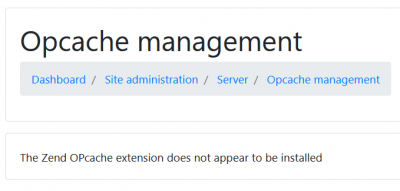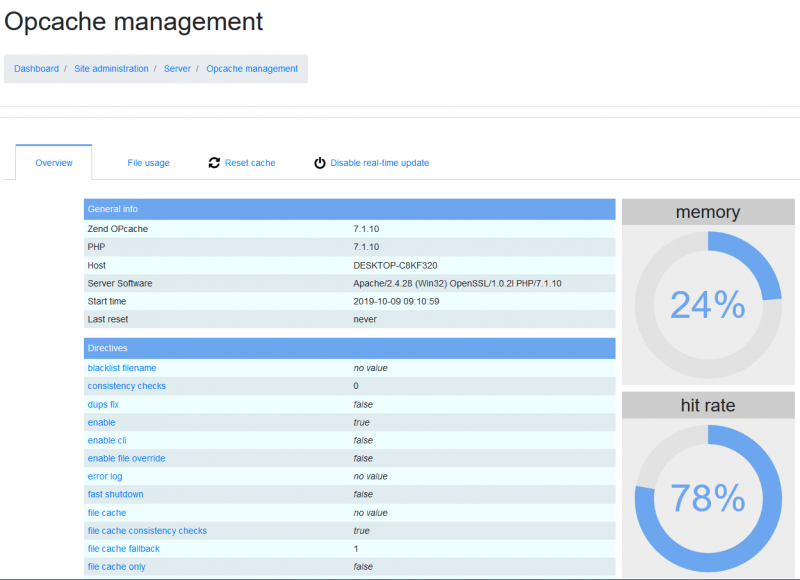OPcache: Difference between revisions
(Add image for Opcache management plugin) |
(Added 800px) |
||
| Line 78: | Line 78: | ||
==Opcache management plugin== | ==Opcache management plugin== | ||
[[File:Opcache_management_message.png|400px]] | |||
You may consider installing the additional [https://moodle.org/plugins/tool_opcache Opcache management] - Moodle plugin which adds a PHP Opcache management GUI to Moodle site administration, a CLI tool to reset PHP Opcache and a Nagios check for PHP Opcache. | You may consider installing the additional [https://moodle.org/plugins/tool_opcache Opcache management] - Moodle plugin which adds a PHP Opcache management GUI to Moodle site administration, a CLI tool to reset PHP Opcache and a Nagios check for PHP Opcache. | ||
[[File: | [[File:Opcache management status.png|800px]] | ||
==See also== | ==See also== | ||
Revision as of 14:18, 9 October 2019
The standard OPcache extension is strongly recommended; since Moodle 2.6, it is the only solution officially supported by PHP developers. The benefits are increased performance and significantly lower memory usage. However, opcode caching extensions (including OPcache, eAccelerator and APC) aren't compatible with servers configured to use some common types of high-security PHP handlers such as suPHP (the default on WHM / cPanel Linux servers).
Installation
The OPcache extension is distributed as part of PHP 5.5.0 and later. It is available also for older stable PHP releases from PECL under the original name ZendOPcache.
NOTE: If you are running PHP 5.3 or 5.4 you can safely ignore the Environment Check message about OpCache. Nonetheless, it might be useful to upgrade Operating System/PHP and get to 5.5 or newer; as there have been all sorts of problems described on PHP 5.2 and 5.3, and upgrading PHP turned out to be the easier solution.
Configuration
PHP.ini settings:
[opcache]
zend_extension = php_opcache.dll
opcache.enable = 1
opcache.memory_consumption = 128
opcache.max_accelerated_files = 10000
opcache.revalidate_freq = 60
- Required for Moodle
opcache.use_cwd = 1
opcache.validate_timestamps = 1
opcache.save_comments = 1
opcache.enable_file_override = 0
- If something does not work in Moodle
- opcache.revalidate_path = 1 ; May fix problems with include paths
- opcache.mmap_base = 0x20000000 ; (Windows only) fix OPcache crashes with event id 487
- Experimental for Moodle 2.6 and later
- opcache.fast_shutdown = 1
- opcache.enable_cli = 1 ; Speeds up CLI cron
- opcache.load_comments = 0 ; May lower memory use, might not be compatible with add-ons and other apps.
When using non-Windows platforms, you have to use the zend_extension configuration to load the OPcache extension into PHP by adding to php.ini.
zend_extension=/full/path/to/opcache.so
When using IIS you will need PHP 5.5 and you will need to add the extension for opcache under the ExtensionList section of the php.ini file. For PHP 5.3 and 5.4 you can download the binaries separately from [1] and you will also need to enter full absolute path to the module dll in php.ini.
[ExtensionList]
...
zend_extension=php_opcache.dll
- memory_consumption
From: PHP's OPCache extension review
- The size of the memory segment can be told using the opcache.memory_consumption INI setting (Megabytes). Size it big, don't hesitate to give space. Never ever run out of shared memory space, if you do, you will lock your processes, we'll get back to that later.
- Size the shared memory segment according to your needs, don't forget that a production server dedicated to PHP processes may bundle several dozens of Gigabytes of memory, just for PHP. Having a 1Gb shared memory segment (or more) is not uncommon, it will depend on your needs, but if you use a modern application stack, aka framework based, with lots of dependencies etc... , then use at least 1Gb of shared memory.
Having that in mind, set opcache.memory_consumption to a value high enough to avoid filling it up (as long as your RAM usage allows you to), and then monitor the OPCache to adjust that value to its optimal size. As the total size of the PHP files in a standard Moodle 3.6 is almost 90MB, setting this value higher than that can be a good idea. Take into account that the PHP files of the plugins and those on the MoodleData folder (language pack files...) also count, so these values can be different on each installation. If you have several instances of Moodle you should multiply that value by the number of instances.
Tip: If using Linux, you can know the total size of the PHP files of a folder using this command:
find ./ -type f -name "*.php" -printf "%s\n" | gawk -M '{t+=$1}END{print t}' | numfmt --to=iec
- max_accelerated_files
From: php.net max-accelerated-files
- The maximum number of keys (and therefore scripts) in the OPcache hash table. The actual value used will be the first number in the set of prime numbers { 223, 463, 983, 1979, 3907, 7963, 16229, 32531, 65407, 130987 } that is greater than or equal to the configured value. The minimum value is 200. The maximum value is 100000 in PHP < 5.5.6, and 1000000 in later versions.
As Moodle 3.6 contains almost 10.000 php files it is recommended above that opcache.max_accelerated_files should be set to 10000 to accommodate this (16229 will actually be used as per the explanation above). If you have several instances of Moodle you should multiply that value by the number of instances.
If many additional plugins are installed so that your total PHP files exceed 16229 then the next most suitable value for max_accelerated_files should be used.
Tip: If using Linux, you can know the total PHP files of your Moodle using this command:
find ./ -type f | grep -E ".*\.php$" | sed -e 's/.*\(\.[a-zA-Z0-9]*\)$/\1/' | sort | uniq -c | sort -n
Opcache management plugin
You may consider installing the additional Opcache management - Moodle plugin which adds a PHP Opcache management GUI to Moodle site administration, a CLI tool to reset PHP Opcache and a Nagios check for PHP Opcache.
See also
Forum discussions: