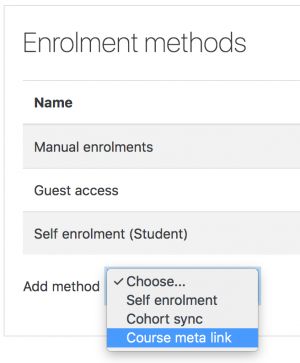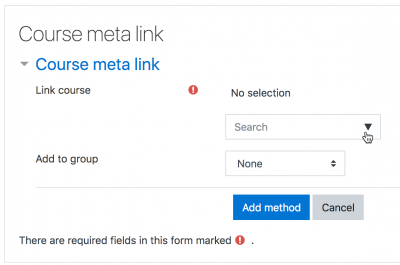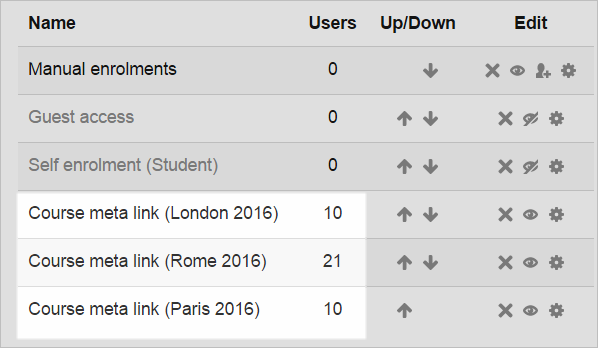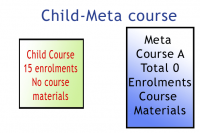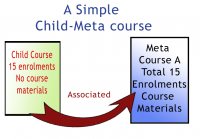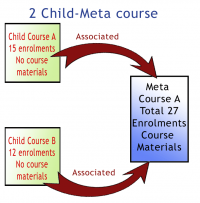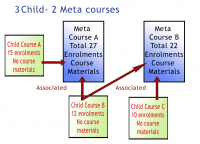Course meta link: Difference between revisions
Helen Foster (talk | contribs) m (removing new features template) |
Helen Foster (talk | contribs) (rewording) |
||
| Line 1: | Line 1: | ||
{{Enrolment}} | {{Enrolment}} | ||
The Course meta link | ==About the Course meta link== | ||
The Course meta link makes it possible for all users enrolled in one course to be automatically enrolled in one or more other courses. The Course meta link plugin needs to be enabled both on the site level by the site admin and has to be enabled within the course. | |||
==Course settings for Course meta link== | ==Course settings for Course meta link== | ||
| Line 16: | Line 17: | ||
:Note: ''A teacher in a course will only be able to choose from courses they are teachers in elsewhere.'' | :Note: ''A teacher in a course will only be able to choose from courses they are teachers in elsewhere.'' | ||
*The users from the source (child) | *The users from the source (child) course will now be enrolled in the current course - see the numbers in the screenshot below: | ||
[[File:NFCoursemetalinkusers.png]] | [[File:NFCoursemetalinkusers.png]] | ||
Revision as of 09:10, 7 September 2017
About the Course meta link
The Course meta link makes it possible for all users enrolled in one course to be automatically enrolled in one or more other courses. The Course meta link plugin needs to be enabled both on the site level by the site admin and has to be enabled within the course.
Course settings for Course meta link
- In a course, go to Administration > Course administration > Users > Enrolment methods.
- Click the dropdown menu under the enrolment methods and select 'Course meta link'.
- In the screen that comes up next, either type in a search term to find your course, or select from the dropdown box the course or courses you wish to bring enrolments from, and then click 'Add method':
- For each linked course, the users may be added to an existing group in the new course, or a new group may be created for them. (Groups from the linked courses are not synced to groups in the new courses. All users will be added to one group when the link is made.)
- Note: A teacher in a course will only be able to choose from courses they are teachers in elsewhere.
- The users from the source (child) course will now be enrolled in the current course - see the numbers in the screenshot below:
- When new users are enrolled to the source (child) course, they will be automatically brought into the current target (meta)course.
Site settings for Course meta link
The Course meta link plugin may be enabled or disabled throughout the site in Administration > Site administration > Plugins > Enrolments > Manage enrol plugins.
The page Administration > Site administration > Plugins > Enrolments > Course meta link contains options for defaults that admin can set. (It can be also be accessed by clicking the Settings link on on the course meta link section of Administration > Site administration > Plugins > Enrolments > Manage enrol plugins)
By default all role assignments from child courses are synchronised to meta courses. However, the "Roles that are not synchronised to metacourses" setting enables administrators to exclude particular roles.
Course meta link capabilities
Enabling teachers to add meta links
An administrator can enable teachers to add course meta links as follows:
- Go to Site Administration > Users > Permissions > Define Roles
- Select the Teacher Role and click on the Edit button
- Scroll down to Course Meta Link as shown in the images below:
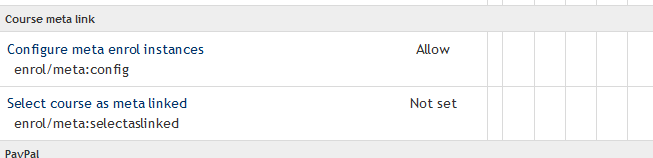
|
| The default setting is "Not Set" |
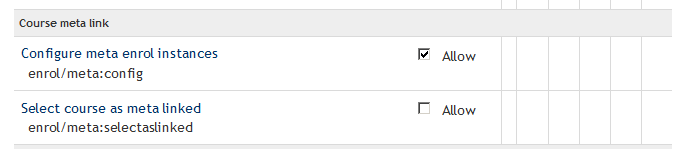
|
| When the Edit button is clicked, the panel changes to "Allow" and a checkbox |
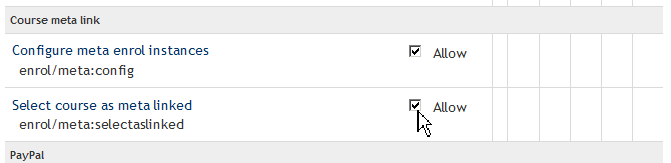
|
| Change to "Allow" by a click on the checkbox. |
- Scroll to the bottom of the page to save your changes.
Examples of meta-linked courses
Examples: one "child" course (a course linked to a meta course) can be associated with many meta courses. Or one meta course can have many child courses associated with it. Both the child courses (non-meta courses) and the meta courses are independent and can be recycled many times, that is, each can be associated with many of the other.
There is one limitation: you cannot 'nest' metacourses. In other words, if you have child course A linked to meta course B, and you then link B as a child course to meta course C, a student enrolled in A will be added to B, but not to C. In this situation, you would need to add a meta link directly between A and C instead of trying to nest them. (Another option might be to use Cohorts.)
See also
Some known issues:
- MDL-34938 - Important Open Issue: Enrolment expiration date settings in child course do not properly unenrol students from the Meta-course
- MDL-27628 - A workaround in the tracker for adding more than one course at a time
How to use: