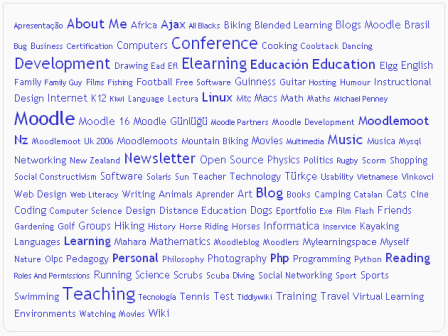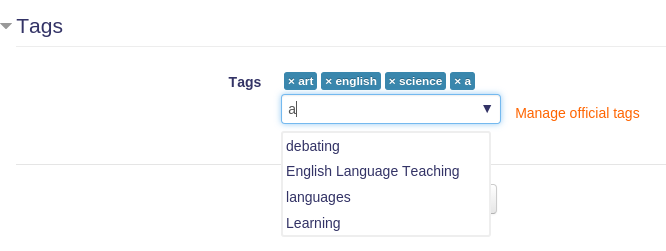Tags block
- Managing blocks
- Block settings
- Activities
- Activity results
- Admin bookmarks
- Administration
- Blog menu
- Blog tags
- Calendar
- Comments
- Course completion status
- Course overview
- Course/site summary
- Courses
- Feedback
- Flickr
- Global search
- HTML
- Latest announcements
- Latest badges
- Learning plans
- Login
- Logged in user
- Main menu
- Mentees
- Navigation
- Network servers
- Online users
- Private files
- Quiz results
- Random glossary entry
- Recent activity
- Recent blog entries
- Recently accessed courses
- Recently accessed items
- Remote RSS feeds
- Search forums
- Section links
- Self completion
- Social activities
- Starred courses
- Tags
- Timeline
- Upcoming events
- YouTube
- Blocks FAQ
A very effective way of viewing all tags is in a tags block, or a "tag cloud".
A unique feature of tag clouds are that the size of each tag is related to the number of items associated with it. The larger the tag, the more items associated with it.
Adding a tags block to a course page
- Click the "Turn editing on" button.
- Select tags from the Add blocks menu.
- If appropriate, move the tags block up and/or left, using the arrow icons under the block title.
The tags block may be configured via the edit icon in the block header.
Site administration settings
The tags block may be enabled or disabled by administrator in Administration > Site administration > Plugins > Blocks > Tags.
Tags functionality must be enabled on the site, see Tag settings.
Course tagging changes in Moodle 3.0
Before Moodle 3.0 the Tags block had a site-wide setting "Show course tags". Enabling this setting completely changed the look and behaviour of the Tags block. The setting was removed in 3.0 and the functionality replaced with course tagging (see forum post with detailed reasoning). In order to prevent unexpected change for users who used, it the whole block is disabled during upgrade. When the block is disabled, all instances remain in the courses but become hidden. This does not affect users who did not have "Show course tags" enabled and used Tags block to display tag cloud.
You can enable the block again in Site administration > Plugins > Blocks > Manage blocks. Please note that all instances will become visible again but will now display tag clouds. Therefore it is recommended to go through affected courses and delete instances if you don't need them. If you want to delete all instances at once, you can uninstall and re-install the Tags block plugin.
To continue using course tagging please review the users' roles assignments and make sure the same people who previously had moodle/tag:create capability now have moodle/course:tag capability. The contexts and default role assignments of these two capabilities are different.
We hope that this change will be very useful for a lot of users and the extra effort during upgrade is worth it.