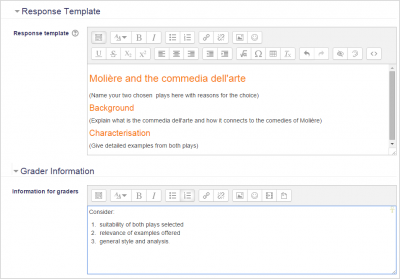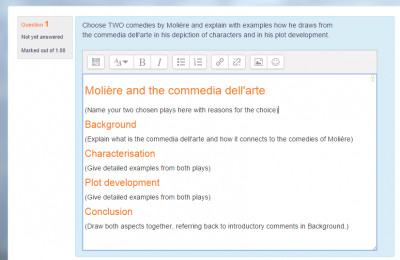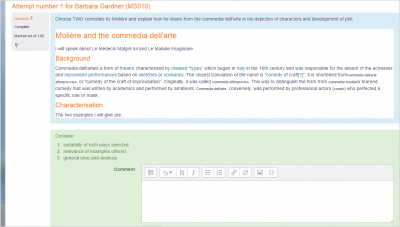Question types
- Managing questions
- Question behaviours
- Question types
- Calculated
- Simple Calculated
- Drag and drop into text
- Drag and drop markers
- Drag and drop onto image
- Calculated Multichoice
- Description
- Essay
- Matching
- Embedded Answers (Cloze)
- Multiple Choice
- Random Short Answer Matching
- Select missing words
- Short-Answer
- Numerical
- True/False
- Third-party question types
- Questions FAQ
You may add a variety of different types of questions in the Quiz and Lesson modules. This page is about Quiz module question types; some will be similar to Lesson questions types, which are fewer in number and function differently. The standard quiz question types are listed below with brief descriptions. Please use the links on the right side of this page to find more detailed information about standard questions types.
Changing the order of the question types
The administrator can specify the order the question types appear in the question chooser so that teachers are presented with the most common ones at the top. This is done from Site administration > Plugins > Question types > Manage question types. The administrator uses the arrows to reorder the question types.
By default, in new installations of Moodle, the most common question types will appear first:
Standard question types
Calculated
Calculated questions offer a way to create individual numerical questions by the use of wildcards that are substituted with individual values when the quiz is taken. More on the Calculated question type
Calculated multi-choice
Calculated multichoice questions are like multichoice questions with the additonal property that the elements to select can include formula results from numeric values that are selected randomly from a set when the quiz is taken. They use the same wildcards than Calculated questions and their wildcards can be shared with other Calculated multichoice or regular Calculated questions.
The main difference is that the formula is included in the answer choice as {=...} i.e if you calculate the surface of a rectangle {={l}*{w}}.
More on the Calculated Multi-Choice question type.
Calculated simple
Simple calculated questions offer a way to create individual numerical questions whose response is the result of a numerical formula which contain variable numerical values by the use of wildcards (i.e {x} , {y}) that are substituted with random values when the quiz is taken.
The simple calculated questions offers the most used features of the calculated question with a much simpler creation interface. More on the Simple Calculated question type.
Drag and drop into text
Students select missing words or phrases and add them to text by dragging boxes to the correct location. Items may be grouped and used more than once. More on the Drag and drop into text question type.
Drag and drop markers
Students drop markers onto a selected area on a background image.Unlike the Drag and drop onto image question type, there are no predefined areas on the underlying image that are visible to the student. More on the Drag and drop marker question type.
Drag and drop onto image
Students make selections by dragging text, images or both to predefined boxes on a background image. Items may be grouped. More on the Drag and drop onto image question type.
Description
This question type is not actually a question. It just prints some text (and possibly graphics) without requiring an answer. This can be used to provide some information to be used by a subsequent group of questions, for example. More on the Description question type
Essay
This allows students to write at length on a particular subject and must be manually graded.
It is possible for a teacher to create a template to scaffold the student's answer in order to give them extra support. The template is then reproduced in the text editor when the student starts to answer the question. See Youtube video Essay scaffold with the Moodle quiz It is also possible to include grading information for teachers marking the essay to refer to as they assess the essays,
Matching
A list of sub-questions is provided, along with a list of answers. The respondent must "match" the correct answers with each question. More on the Matching question type
Embedded Answers (Cloze Test / Gap Fill)
These very flexible questions consist of a passage of text (in Moodle format) that has various answers embedded within it, including multiple choice, short answers and numerical answers. More on the Embedded Answers question type
Multiple choice
With the Multiple Choice question type you can create single-answer and multiple-answer questions, include pictures, sound or other media in the question and/or answer options (by inserting HTML) and weight individual answers.
Short Answer
In response to a question (that may include an image), the respondent types a word or phrase. There may several possible correct answers, with different grades. Answers may or may not be sensitive to case. More on the Short Answer question type
Numerical
From the student perspective, a numerical question looks just like a short-answer question. The difference is that numerical answers are allowed to have an accepted error. This allows a continuous range of answers to be set. More on the Numerical question type
Random short-answer matching
From the student perspective, this looks just like a Matching question. The difference is that the sub-questions are drawn randomly from Short Answer questions in the current category. More on the Random Short-Answer Matching question type
Select missing words
Students select a missing word or phrase from a dropdown menu. Items may be grouped and used more than once. More on the Select missing words question type
True/False
In response to a question (that may include an image), the respondent selects from two options: True or False. More on the True/False question type
Third-party question types
Besides the standard question types that are part of the core Moodle distribution, there are a number of question type add-ons in the add-ons database.
Some of those add-ons have additional documentation in Third-party question types.
See also
- Random question type
- Lesson questions
- Question practice additional activity