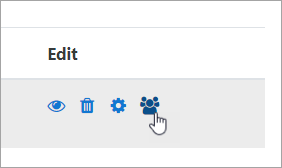Groups and cohorts
Groups in Moodle
Course participants can be grouped together in Moodle in two ways:
- throughout the site or a course category, using a cohort. You can add and remove users from the cohort and they will automatically be added or removed from the courses with this cohort.
- within a course, using a group. Students may be added to course groups so different teachers can share a course, or so they can work through different materials.
Create a cohort
The simplest way to create a cohort is to do it manually, although you can also upload cohorts with a text file.
1. Log in with your administrator account
2. From the left panel (the Navigation drawer) click Site administration
3. Click the Users tab
4. Click Cohorts and then Add a new cohort
5. Give your cohort a name meaningful to you.
6. In Context, you can make the cohort available site wide or within one category.
7. Click Save changes
8. On the next screen, click the people icon to add users to the cohort:
Adding a cohort to a course
- Log in with your administrator account or a teacher account
- Go to the course you want to allow users to access
- From the left panel (Navigation drawer) click Participants
- Click the cog icon on the right
 (above Enrol users) and select Enrolment methods
(above Enrol users) and select Enrolment methods - From the Add method drop down, choose Cohort sync
- On the next screen, select the cohort you made and click Add method
Create a group
- Log in with your administrator account or a teacher account
- Go to the course you want to allow users to access
- From the left panel (Navigation drawer) click Participants
- Click the cog icon on the right
 (above Enrol users) and select Enrolment methods
(above Enrol users) and select Enrolment methods - Click Groups
- Click Create group
- Give your group a name; add any other details you want and click Save changes
- On the next screen, select users from the box on the right and move them into the box on the left to add them to the group.
Helpful videos
How can I add groups to my Moodle?
How can I add groups to my courses?