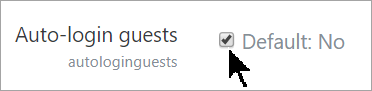Enable guest access: Difference between revisions
From MoodleDocs
Mary Cooch (talk | contribs) (wip) |
Mary Cooch (talk | contribs) mNo edit summary |
||
| (6 intermediate revisions by the same user not shown) | |||
| Line 1: | Line 1: | ||
{{Note|You must first enable guest access on your site and then in your course.}} | |||
==Guest access to the site== | |||
1. Log in with your administrator account | |||
2. From the left panel (the Navigation drawer) click '''Site administration''' | |||
3. Click '''Users''' and then from '''Permissions''', click '''User policies''' | |||
4. Tick the box '''Auto-login guests''' | |||
[[File:autologintick.png|Center]] | |||
5. Click the '''Plugins" tab and scroll down to '''Authentication''' | |||
6. Click '''Manage authentication''' | |||
7. Make sure the Guest login button is set to 'Show' | |||
[[File:guestloginshow.png|Center]] | |||
==Guest access to the course== | |||
#Log in with your administrator account or a teacher account | |||
#Go to the course you want to allow users to access | |||
#From the left panel (Navigation drawer) click '''Participants''' | |||
#Click the cog icon on the right [[File:cogicon.png]](above Enrol users) and select '''Enrolment methods''' | |||
#Click to open the eye of '''Guest access''' | |||
==Helpful videos== | |||
Guest access to the site: | |||
{{MediaPlayer | url = https://youtu.be/KA9VdsqPhoM}} | |||
Guest access to the course | |||
{{MediaPlayer | url = https://youtu.be/9X8dVVRw52w}} | |||
Latest revision as of 09:19, 30 October 2019
Note: You must first enable guest access on your site and then in your course.
Guest access to the site
1. Log in with your administrator account
2. From the left panel (the Navigation drawer) click Site administration
3. Click Users and then from Permissions, click User policies
4. Tick the box Auto-login guests
5. Click the Plugins" tab and scroll down to Authentication
6. Click Manage authentication
7. Make sure the Guest login button is set to 'Show'
Guest access to the course
- Log in with your administrator account or a teacher account
- Go to the course you want to allow users to access
- From the left panel (Navigation drawer) click Participants
- Click the cog icon on the right
 (above Enrol users) and select Enrolment methods
(above Enrol users) and select Enrolment methods - Click to open the eye of Guest access
Helpful videos
Guest access to the site:
Guest access to the course