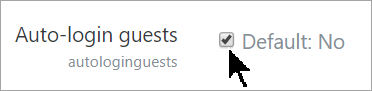Enable guest access
From MoodleDocs
Note: You must first enable guest access on your site and then in your course.
Guest access to the site
1. Log in with your administrator account
2. Click Site administration
3. Click Users and then from Permissions, click User policies
4. Tick the box Auto-login guests
5. Click the Plugins" tab and scroll down to Authentication
6. Click Manage authentication
7. Make sure the Guest login button is set to 'Show'
Guest access to the course
- Log in with your administrator account or a teacher account
- Go to the course you want to allow users to access
- From Course navigation, click 'Participants', and then from the dropdown, click 'Enrolment method> Guest access'. With other themes, click Administration > Course administration > Users > Enrolment methods and then Guest access.
- Enable guest access by clicking on the "eye" icon or by choosing it in the 'Add method' dropdown menu.
- If you wish to set a password, then click the configure icon and type in your password here.
'
Helpful videos
Guest access to the site:
Guest access to the course