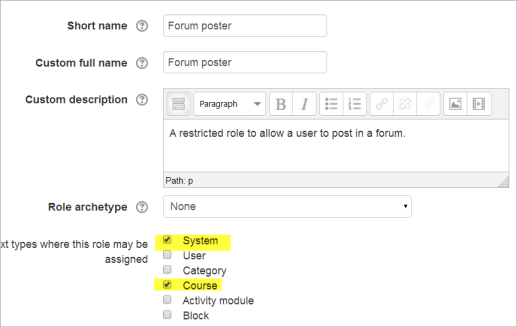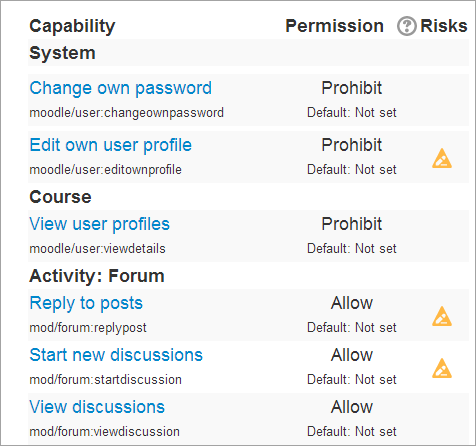Forum poster role
The forum poster role is a highly restricted custom role which may be given to a visitor account to enable them to post in forums in a guest access course.
Note that guests (ie, non-logged in users) are not able to post in forums even though the permissions suggest otherwise.
This role provides a workaround for situations where you have a course open to guests and you want to allow users not usually in your Moodle site to be able to contribute to discussions.
Note that you first need to create an account to be used by any visitor, for example: username = visitor and password = visitor (or a password following your own restrictions)
Creating a new role
1.As an administrator, go to Site administration>Users>Permissions>Define roles and click the 'Add a new role' button at the bottom of the screen.
2.On the next screen, ignore archetypes and presets and click 'Continue'
3.Give the role a name and if desired a description and tick the "System" and "Course" context:
4.Click the 'Show advanced' button.
5. In the filter, type forum and from the search results, set 'Reply to posts', 'Start new discussions' and 'View discussions' to Allow
6. In the filter, type profile and from the search results, set Edit own profile', and 'View user profiles' and to Prohibit
7. In the filter, type password and from the search results, set 'Change own password' to Prohibit
8. You may, according to the needs of your organisation, want to restrict other capabilities too, for example sending messages
9.Click the 'Create this role' button.
Assigning the role to a visitor
Note: All these steps must be done as an administrator:
- If you have not already done so, go to Site administration>Users>Accounts>Add a new user and create an account which will be used by any visitor to your guest access course.
- Go to Site administration > Users > Permissions > Assign system roles.
- You should now see your newly created role here
- Assign the role to the visitor account user.
- Go to your the guest access course where you wish the visitor to contribute to forums.
- From Course administration>Users>enrolled users select the 'forum poster' role from the dropdown and give this role to your visitor.
Information for users
- If your course has guest access, then it will not be immediately obvious that the visitor must log in to post. It might be helpful to add a label at the top of the course page with the details of the visitor username and password.
- Remember to that visitor forum posts will all display the same name, so you could suggest in your explanatory note that they might wish (or not) to add their name when contributing.
- Note that this role is very restricted, as it simply allows posting in forums. Some activities such as Quiz and Wiki are no longer accessible once the visitor is logged in.