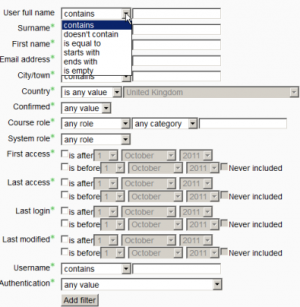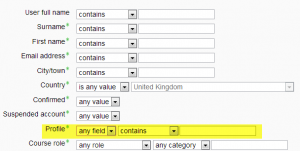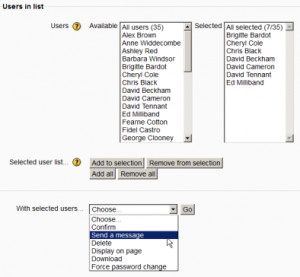Bulk user actions
From MoodleDocs
The bulk user actions feature in Administration > Site administration > Users > Accounts > Bulk user actions enables administrators to select users by creating a filter and then perform any of the following actions:
- Confirm user accounts created through Email-based self-registration which are not yet confirmed by the user
- Send a message (requires Messaging to be enabled)
- Delete user accounts
- Display a list of users on a page
- Download user data in text, ODS or Excel file format
- Force users to change their passwords
- Add users to a cohort
To perform a bulk user action
- If you know them, choose your users from the available list or else click 'Show more' to reveal more filter options.
New feature
in Moodle 3.8!
Frequently used filters may be selected in 'Default user filters' (userfiltersdefault) (in Site administration / Users / Accounts / User management) for them to be shown on the 'Bulk user actions' page and not hidden in 'Show more'.
- Users can be filtered according to full name, surname, first name, email address, city/town, country, confirmed, first access, last access, last login, username, authentication. (Screenshot 1 below)
- If you have set a custom profile field, this is available too from the "Profile" dropdown box (Screenshot 2 below)
- Select users from the list.
- Choose an action from the dropdown menu (Screenshot 3 below)
- Click the Add filter button.
- Select in the box on the left those users you require and move them to the box on the right.
- From the dropdown box With selected users, choose the action you wish to perform and then click Go.