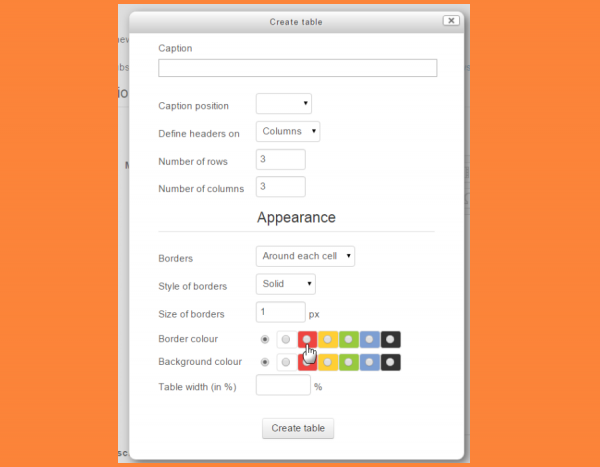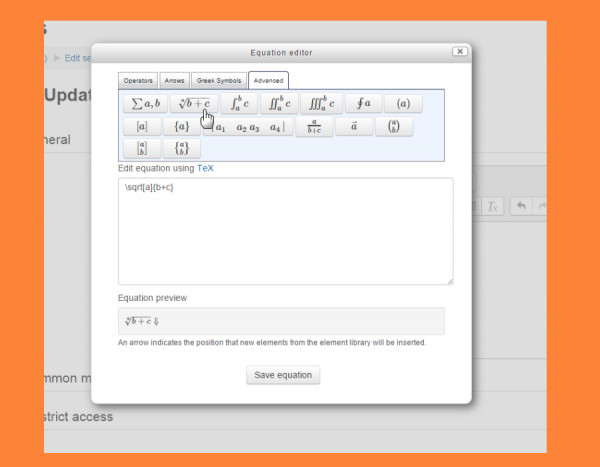New for students: Difference between revisions
From MoodleDocs
Mary Cooch (talk | contribs) (WIP making this page) |
Mary Cooch (talk | contribs) |
||
| Line 2: | Line 2: | ||
==Text editing improvements== | ==Text editing improvements== | ||
*If you use the [[Text editor|Atto editor]] when entering text, you will have more options to format tables. | *If you use the [[Text editor|Atto editor]] when entering text, you will have more options to format tables (if enabled by your admin.) | ||
[[File:AttoTable1.png|thumb|center|600px|Better table editing]] | |||
*If you use the equation editor, you will notice new square root, fractions and vector buttons in the 'Advanced' tab. | *If you use the equation editor, you will notice new square root, fractions and vector buttons in the 'Advanced' tab. | ||
[[File:AttoEquations.png|thumb|center|600px|More equation buttons.]] | |||
==Delete your messages== | ==Delete your messages== | ||
If you have a lot of messages in your message history, you can delete these by going to the ''User menu > Messages'', hovering your cursor over a message and clicking the X. Note that you are only deleting messages you sent and received; they won't be deleted from the lists of others involved in the exchange. | If you have a lot of messages in your message history, you can delete these by going to the ''User menu > Messages'', hovering your cursor over a message and clicking the X. Note that you are only deleting messages you sent and received; they won't be deleted from the lists of others involved in the exchange. | ||
Revision as of 15:44, 3 November 2015
If you are a student on Moodle, here's a quick overview of the changes you can expect to see when your Moodle site is using Moodle 3.0:
Text editing improvements
- If you use the Atto editor when entering text, you will have more options to format tables (if enabled by your admin.)
- If you use the equation editor, you will notice new square root, fractions and vector buttons in the 'Advanced' tab.
Delete your messages
If you have a lot of messages in your message history, you can delete these by going to the User menu > Messages, hovering your cursor over a message and clicking the X. Note that you are only deleting messages you sent and received; they won't be deleted from the lists of others involved in the exchange.