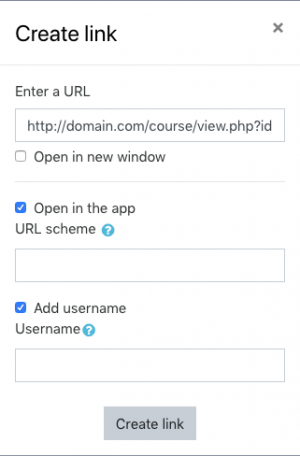atto applink
Introduction
Atto plugin which makes it easier to apply the Moodle App link filter to some content. For more information about the Moodle App link filter plugin please see this documentation.
This plugin is meant to replace the default link button since it replicates all its features and adds some new ones.
Installation
You can download this plugin from the Moodle plugins directory or from the source repository. It can be installed using any of the methods supported by Moodle. If you are unsure, please visit this page.
To install it manually, unzip the plugin in the moodle .../lib/editor/atto/plugins/ directory.
Add the button to the Atto toolbar
The button created by this plugin has to be added to the Atto toolbar before it can be used by users.
Please visit Site administration > Plugins > Text editors > Atto HTML editor > Atto toolbar settings.
There, please add the "applink" keyword to one of the lines in the "editor_atto | toolbar" setting according to your needs. It's recommended to replace the "link" button with this one.
How to use
Once enabled, a link and unlink buttons will appear in the toolbar of the Atto editor.
To create a link, follow the same steps as when you create a link using Moodle's default link button.
In the new dialog you'll see some new options. To make the link open the Moodle app, enable the "Open in the app" checkbox. Additionally, you can specify the URL scheme to use, if it's left empty the default scheme will be applied:
You can also add a username to use in the app. To do so, enable the "Add username" checkbox. Additionally, you can specify the username to use, if it's left empty the user viewing the link will be applied.