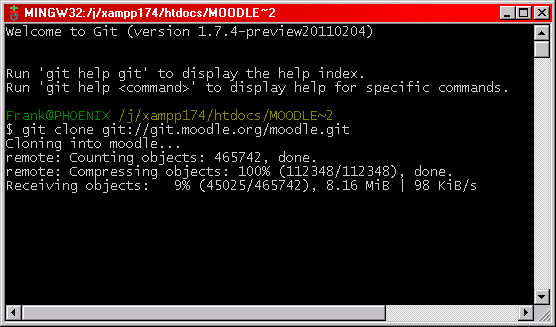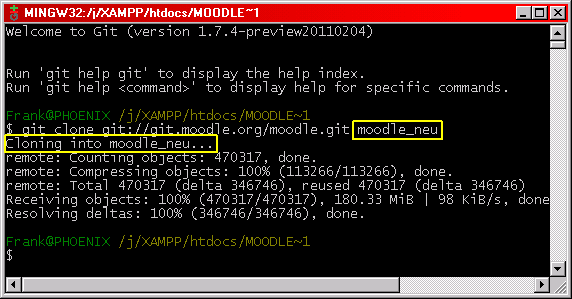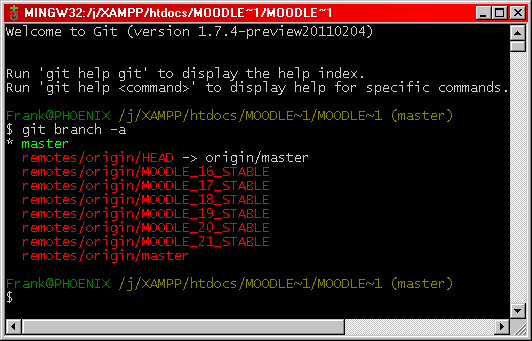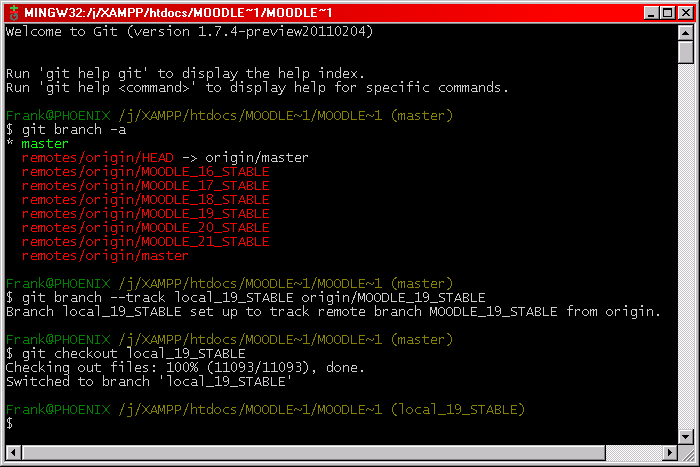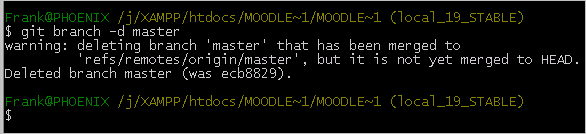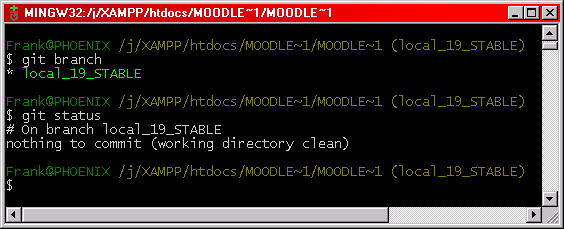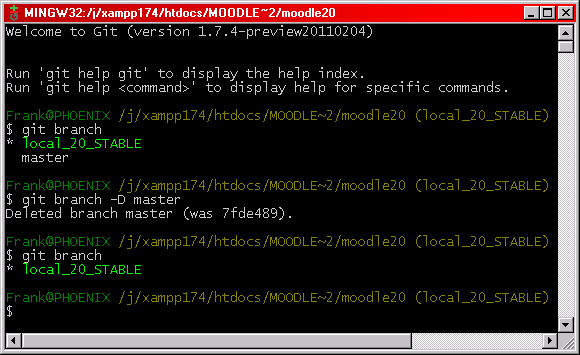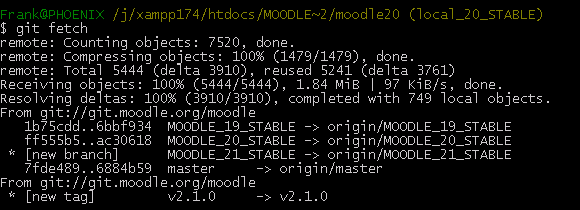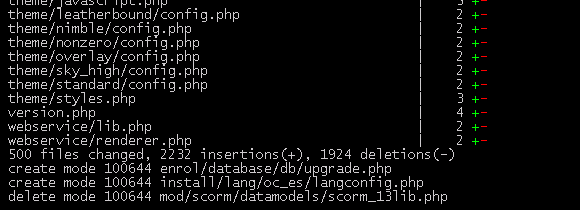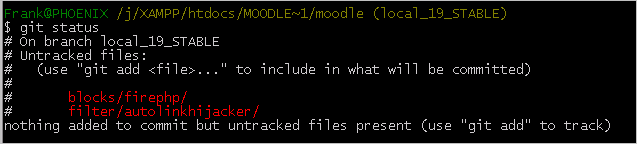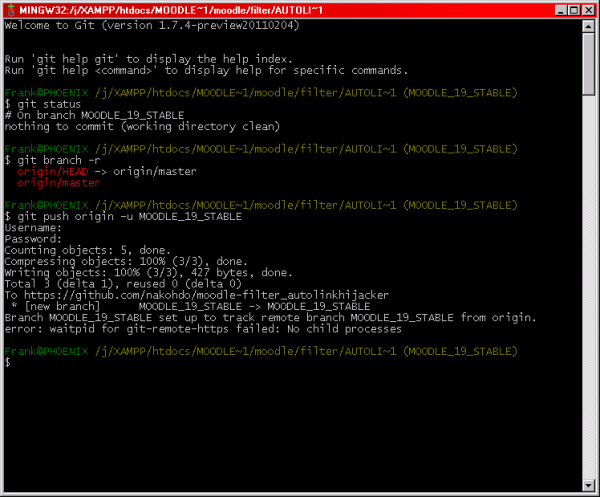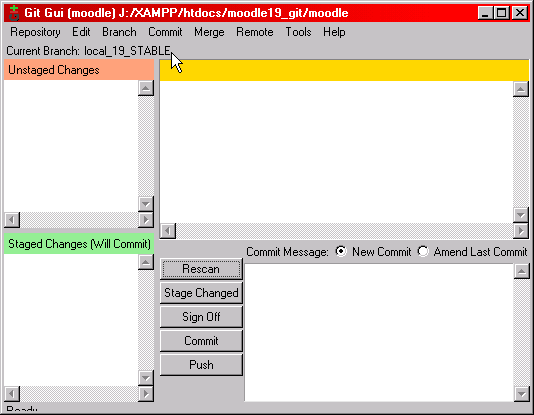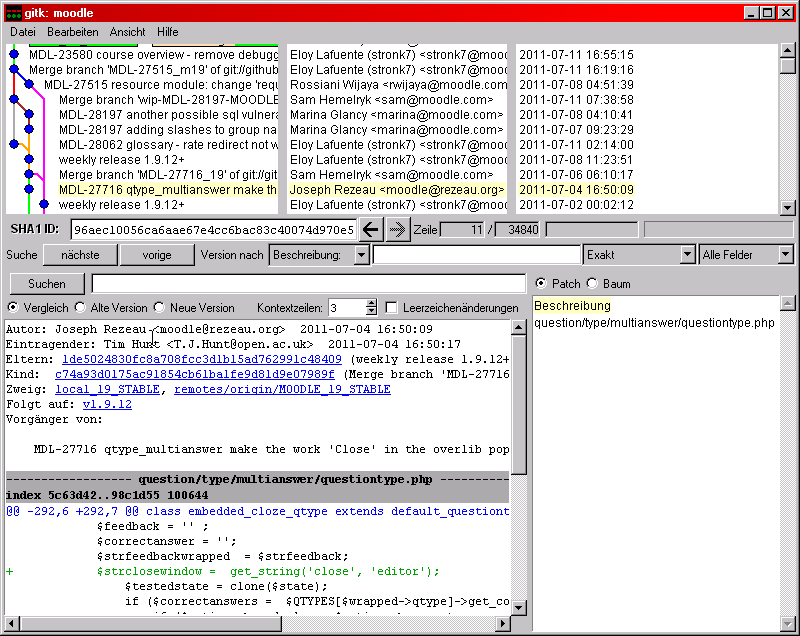Cloning Moodle to your local installation
- See Git for Administrators, the following screenshots illustrate the steps described there.
Cloning to a new folder
Moodle branches
Checkout
Deleting master branch
Don't know whether this is a good idea but I accidentally messed up my local Moodle 1.9 master branch by fetching Moodle 2.1 on top of it ...
- See the discussion in the Moodle General Developer Forum: Git: deleting local "master" branch
Moodle 1.9
That's the result:
Moodle 2.0
Updating your Moodle installation
git fetch
Following the Sam Hemelryk/My Moodle Git workflow:
Moodle 1.9
fetch
merge
Moodle 2.0
fetch
merge
git merge origin/MOODLE_20_STABLE
Note: Updating these 500 files took only about 10 seconds!
Maintaining your own contributed code
Copying the plug-in code to your Moodle installation
Making Git ignore your code
Put the folder names for your own code into the .git/info/exclude file in your Moodle clone, as the following excerpt from .gitignore describes. On Windows the .git folder is hidden by default so you will have to change your settings to show hidden files (Explorer > Tools > Folder settings ...).
# Example: if you deploy a contributed plugin mod/foobar into your site, put # the following line into .git/info/exclude file in your Moodle clone: # /mod/foobar/
That's how it looks:
# git ls-files --others --exclude-from=.git/info/exclude # Lines that start with '#' are comments. # For a project mostly in C, the following would be a good set of # exclude patterns (uncomment them if you want to use them): # *.[oa] # *~ /blocks/firephp /filter/autolinkhijacker
Setting up a remote repository on GitHub
See the instructions at:
Cloning the remote GitHub repository to your local Moodle installation
- Change to the parent folder for your plug-in
- Clone the repository:
git clone https://nakohdo@GitHub.com/nakohdo/moodle-filter_autolinkhijacker.git - Rename the folder to your plug-in's name
- Open Git Bash in that folder
Creating a local branch
- Open Git Bash in the plug-in folder
- Create new branch:
git branch MOODLE_19_STABLE - Change to the new branch:
git checkout MOODLE_19_STABLE- Both steps in one:
git checkout -b MOODLE_19_STABLE
- Both steps in one:
Creating a remote branch
| Note:
It might be better using "remote" first to create the remote branch. And usually it's best if both branches have the same name. --Frank Ralf 12:59, 18 July 2011 (WST) |
- Change to the correct local branch
git push origin -u MOODLE_19_STABLE- Using different names for local and remote branch:
$ git push origin local_19_STABLE:MOODLE_19_STABLE
- Using different names for local and remote branch:
Deleting a remote branch
$ git push origin :testbranch
http://stackoverflow.com/questions/2003505/how-do-i-delete-a-git-branch-both-locally-and-in-github
Git GUI (aka GitTk)
For launching the command line commands from a GUI. This will automatically be installed together with "Git for Windows" and is equally accessible from the explorer context menu.
Visualize branch history
See also
- Moodle forum discussions
- GIT help needed
- Best way to manage CONTRIB code with GIT
- Handy Git tip for tracking 3rd-party modules and plugins
- Moodle Git repositories
- External resources
- Stackoverflow resources