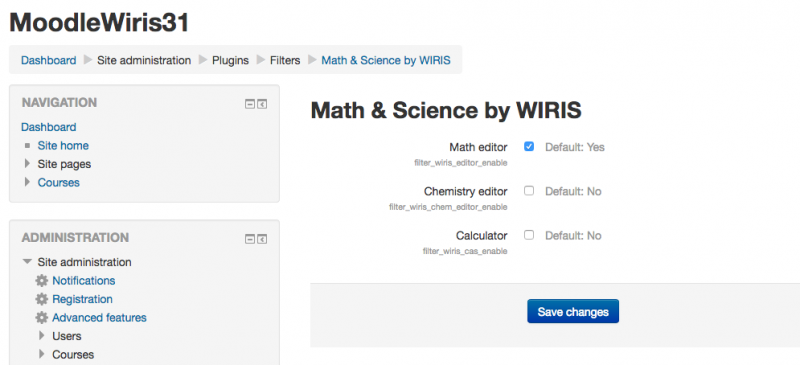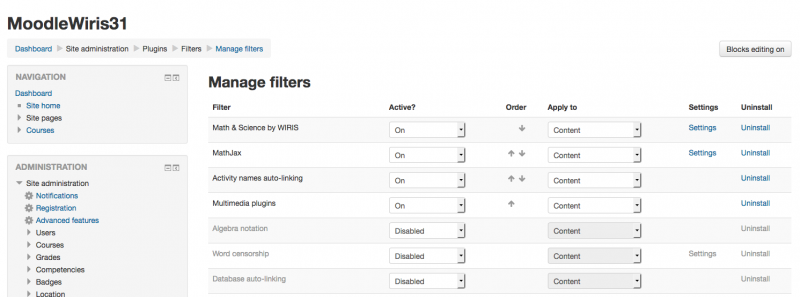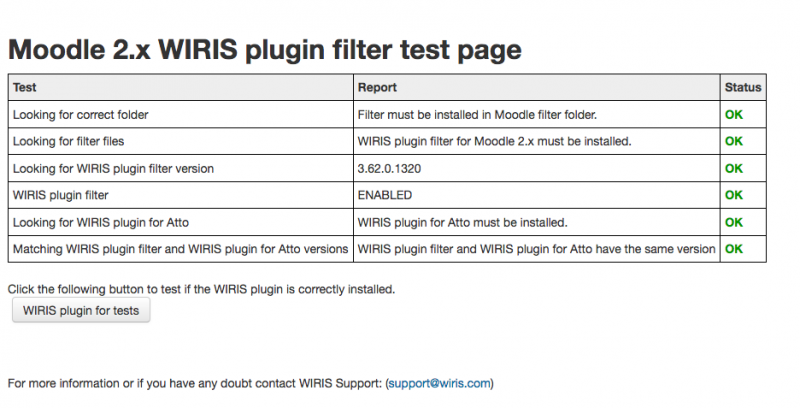plugins/tinymce tiny mce wiris
| plugins/tinymce tiny mce wiris | |
|---|---|
| Type | rich text editor |
| Set | https://moodle.org/plugins/browse.php?list=set&id=66 |
| Downloads | https://moodle.org/plugins/filter_wiris, https://moodle.org/plugins/tinymce_tiny_mce_wiris |
| Issues | https://github.com/wiris/moodle-tinymce_tiny_mce_wiris/issues |
| Discussion | https://moodle.org/plugins/tinymce_tiny_mce_wiris |
| Maintainer(s) | WIRIS team SUPPORT |
Description
If you install the WIRIS Plugin for Moodle you will add to the Moodle editor (Atto or TinyMCE depending on the Moodle version you are using) a fully WYSIWYG editor for scientific expressions (WIRIS EDITOR) and, optionally, an advanced calculator tool (WIRIS CAS), enabled editing to STEM related topics (Science, Technology, Engineering and Mathematics).
WIRIS plugin for Moodle 2.X & Moodle 3.X contains two different components that should be separately downloaded and installed:
1- The WIRIS filter (this filter must be enabled at the end of the process)
2- The WIRIS plugin for Atto / WIRIS plugin for TinyMCE - Depending on your Moodle version and configuration you may install the WIRIS plugin for ATTO editor or a configured version of the WIRIS plugin for TinyMCE Requirements
- mbstring extension must be installed and enabled in the server.
- There must be no errors in http://<moodle>/admin/environment.php
| Note: This is VERY IMPORTANT, you only need to follow this steps if you have a Moodle 2.6 or below or if for some reason you are using a TinyMCE Editor in a new version of Moodle. |
WIRIS filter installation (required)
WIRIS plugin filter for Moodle is a Moodle filter. To begin, it is necessary to have it installed to use the WIRIS Editor.
Filter Installation:
- Download the WIRIS filter package
- copy the contents of WIRIS filter package into the folder 'filter' under the root of Moodle.
WIRIS plugin installation for TinyMCE (until Moodle 2.6)
For Moodle 2.4 and higher
Starting from Moodle 2.4, WIRIS plugin for TinyMCE is a standard Moodle plugin.
Plugin Installation:
- Download the WIRIS plugin for TinyMCE - Math & science package
- Copy the contents of WIRIS plugin for TinyMCE - Math & science package into lib\editor\tinymce\plugins, under the root of Moodle.
Enable/disable Chemistry editor and Calc
There is a Settings section of the plugin where you can enable/disable each editor. Log in as administrator and go to Settings>Site administration>Plugins>Filters>Math & Science by WIRIS. Here you can enable or disable the components.
Enable WIRIS Filter
To enable the WIRIS plugin for Moodle, log in as administrator and enable the filter:
- go to Settings>Site administration>Plugins>Filters>Manage filters. You will see the WIRIS filter at the end of the list.
- Open the drop down menu on the "Active?" column and select "ON"
| Note: This is VERY IMPORTANT, use the arrow in the "order" column to place the filter in the first position of the list. In order to prevent problems, WIRIS filter should be the first in the list. In any case it must be, at least, placed before "Convert URLs into links and images"! |
If you have followed the steps, you'll see something similar to the following image.
Check that everything is OK
The best way to check that all is OK is just to create a formula, save and display it.
Additionally there is an info page at http://<moodle>/filter/wiris/info.php. In case of any issue, please send screenshots and a description to support.