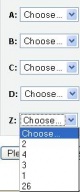Lesson question types
The purpose of this page is consolidate instructions concerning Lesson questions. While Lesson questions are similar to those found in Quiz and the Question Bank, they are different.
Types of questions available within a lesson
Multiple choice
In a multiple choice question, the student is given a question and a list of answers. Moodle can shuffle the answer list every time the question is view by a student. In a multiple choice question, the student selects one answer.
Questions can use pictures. Indeed, pictures can be used as answers when the HTML editor is turned on and the page reloaded. Each answer in a multichoice question can be scored separately. It is possible to give a negative score for an answer, or partial credit for a wrong answer. The teacher can give a response based upon the answer selected by the student.
With multianswer box checked
With the multianswer box checked by the teacher, a multiple choice question has less flexibility for the teacher. In this type of question, the student selects 1 or more answers from the list.
An example of a multianswer question is:
- Which of the following are mammals?
- - A dog
- - A cow
- - A fly
- - A buttercup
To ensure the multianswer feature works, all correct answers should be in first lines of the answer list, receive the same score (let say 1), response and jump to the same page. Then wrong answers go with the same score (usually 0), response and jump to the same page. In other words you should have two groups of answers (correct answers first and then incorrect ones) with the identical scores, responses and jumps for each group.
See also Multiple_Choice_question_type which is a quiz question and works differently.
Short answer
In a short answer question the student is expected to answer with one word or a few words. Short-Answer question type gives more information about this kind of question Template:Moodle 1.6 Starting with Moodle 1.6, there are two different student answer analysis systems available for the Short Answer type of question in the Lesson Module: the simple system and the new regular expressions system. The simple system is the default and is the same used by the Quiz Module. There is a "Use Regular Expressions" option box on the Edit Question Page screen in the Lesson Module.
We suggest first reading about the Short answer question page with the examples of the "simple analysis", and then read the Short answer analysis page that gives more information about "Regular Expression analysis".
True / false
add picture of T/F question in edit mode.
The True/False question type is a special case of the multiple choice question. The student is prompted to choose which is the correct option. See multiple choice question above for details.
- T/F is NOT a special case, because you can not mark both answers as correct.--Chris collman 08:47, 26 June 2008 (CDT)
Matching questions
Matching questions consist of a list of names or statements, or pictures which must be correctly matched against another list. For example "Match the letter with its position in the alphabet. One list would have A, B, C, D, Z and the other in a pull down menu next to each item would have 2, 4, 3, 1, 26 .
Unlike the Multichoice question where the choices are shown in a random order, the first list of items in a Matching question is not shuffled but shown in the same order as entered. The second list is scrambled. Each match contributes to the question score. There is no feedback on this type of question.
See Matching question type for more information.
Matching questions have a content area and a list of names or statements which must be correctly matched against another list of names or statements. For example "Match the Capital with the Country" with the two lists "Canada, Italy, Japan" and "Ottawa, Rome, Tokyo". In the Quiz Module, each match is equally weighted to contribute towards the grade for the total question.
Grading a matching question
- Each sub-question is equally weighted to contribute towards the grade for the total question. For example a student who correctly matches 3 of the 4 possible matches will receive 3/4 or 75% of the total possible score for that question.
- The 'penalty factor' only applies when the question is used in a quiz using adaptive mode - i.e. where the student is allowed multiple attempts at a question even within the same attempt at the quiz. If the penalty factor is more than 0, then the student will lose that proportion of the maximum grade upon each successive attempt. For example, if the default question grade is 10, and the penalty factor is 0.2, then each successive attempt after the first one will incur a penalty of 0.2 x 10 = 2 points.
Repeated entries in matching question
It is possible to have repeated entries in one of the lists but care should be taken to make the repeats identical. For example "Identify the type of these creatures" with the lists "Ant, Cow, Dog, Sparrow" and "Insect, Mammal, Mammal, Bird".
Ordered questions
In the Quiz module, it is possible for both the question list and the answer list to be shuffled. The answer list is always shuffled. The "shuffle within questions" must be "Yes" as a quiz setting under Display AND the shuffle question box must be check on the individual question.
Consider the question "Match the letter with its position in the alphabet" with the question list "1, 2, 3, 4" and answer list "A, B, C, D". The answer list is always shuffled for each student in the pull down list of the possible matches. However, only when both the quiz and individual question shuffles are turned on, will the question list be shuffled to something like "2,4,1,3".
Version differences
- From Moodle 1.7 onwards, there can be more answers than questions. This makes it harder for the student if they do not know the right match. The extra answers are added by leaving the question field blank.
Lesson Module matching questions
Matching questions are also used in the Lesson Module. However, while they look similar to the student, they are different for the teacher. Quizes don't have jumps.
- In the Lesson Module, all matches must be right for the question to be scored as correct.
- What is called the question list in a Quiz, does not shuffle in the Lesson Module. In the earlier example, A, B, C , D will always be in that order and 1,2,3,4 will always be shuffled in the Lesson Module.
- Lesson Module has an "answer" and a "matching answer" instead of a "question" and "answer".
- In Lesson Module there has to be matching pairs. It is not possible to have 4 items in one list to match with 1 of 5 items in another list. Both lists will be equal in their number.
Ordered questions in Lesson Module
In the Lesson Module, unlike Multiple choice questions or the Quiz Module, the question list is always the same order and the choices are shown in a random order.
Lesson Module version differences matching questions
- In Moodle 1.5, when creating this type of question the items for the first list go into the Answer boxes and items for the second list go into the Response boxes. Once created a more sensible labeling scheme is shown. When the student successfully matches the items the jump on the first answer is used. An unsuccessful answer jumps to the page on the second answer. The question does not support custom responses, the student is told how many matches are correct or if all the matches are correct.
- In Moodle 1.6, when the student successfully matches the items, the Correct answer jump is used. An unsuccessful answer jumps to Wrong answer jump. The question supports only 2 response (= feedback) messages: the Correct response message is displayed if all matches are correct, and the Wrong response message otherwise.
Tips and tricks for matching questions
- Matching questions look better on screen if you put the longer piece of text in the question and not the match. For example, when vocabulary matching put the single word in the match and the definition sentence in the question. Otherwise the drop down for long questions will be awkward to use and difficult to read.
- Matching questions in a Lesson module are slightly different than in a Quiz module when the teacher is in edit mode. For example, there are scoring differences and a quiz does not use jumps.
Numerical Question
This type of question requires a number as the answer. In it's simplest form it requires just one answer to be specified. For example "What is 2 plus 2?", where 4 is the correct answer. A numerical question will also accept a number in a range as being correct. The answers are similar to short answer, where the order that the teacher lists the answers is important.
See Numerical question type for more information.
The lesson numerical question differs from the numerical quiz question and the numerical embedded question (Cloze), in a couple of ways when it evaluates answers. For example there is no wild card.
Essay Questions
Short essay questions were introduced in Moodle version 1.5. These are meant for short, paragraph or two type of essays one often finds on exams. Thus we did not use the html editor, preferring a simple text field. For longer essays, the assignment module is a better choice.
The student simply enters their essay in the box provided. The teacher sees ungraded essay questions when opening the lesson. After grading, the teacher can email their responses to the student.
Essay question type page has more information.