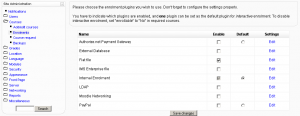Enrolment plugins: Difference between revisions
mNo edit summary |
|||
| Line 23: | Line 23: | ||
#Click on Courses in the Site Administration block, then Enrolments. | #Click on Courses in the Site Administration block, then Enrolments. | ||
#Click on the enable checkboxs opposite your chosen enrolment plugin(s). If you wish, you may choose more than one enrolment method. For example if you have some courses which students must pay for and some free courses, you can use PayPal and internal enrolment. | #Click on the enable checkboxs opposite your chosen enrolment plugin(s). If you wish, you may choose more than one enrolment method. For example if you have some courses which students must pay for and some free courses, you can use PayPal and internal enrolment. | ||
#Decide if you want other default plugins to automatically be associated with every course for [[Enrolment_plugins# | #Decide if you want other default plugins to automatically be associated with every course for [[Enrolment_plugins#Interactive login_enrolment|interactive enrolment]]. | ||
#Click the "Save changes" button. | #Click the "Save changes" button. | ||
#Click on Edit opposite one of the enrolment plugin(s) you have chosen. | #Click on Edit opposite one of the enrolment plugin(s) you have chosen. | ||
Revision as of 16:07, 20 July 2008
Location: Administration > Courses > Enrolments shows the list of enrolment plugins for your Moodle site in the site administration block. These can be used in the context of the site or a course.
Managing course enrolment
Once the site administrator has set up user authentication, created some courses and assigned teachers to them, the next thing to consider is how a course will enrol peopl in it. For example, how it will assign users the role of student in a course.
Moodle provides a number of ways of managing course enrolment, called enrolment plugins. There are contributed plugins and standard Moodle plugins include:
- Authorize.net Payment Gateway (standard)
- External database (standard)
- Flat file (standard)
- IMS Enterprise ((standard from 1.6 onwards)
- Internal enrolment (default method)
- LDAP (standard)
- Paypal (standard)
- Moodle Network ((standard from 1.8 onwards)
- OSCommerce (contributed code)
Setting the enrolment method
To set the enrolment method:
- Click on Courses in the Site Administration block, then Enrolments.
- Click on the enable checkboxs opposite your chosen enrolment plugin(s). If you wish, you may choose more than one enrolment method. For example if you have some courses which students must pay for and some free courses, you can use PayPal and internal enrolment.
- Decide if you want other default plugins to automatically be associated with every course for interactive enrolment.
- Click the "Save changes" button.
- Click on Edit opposite one of the enrolment plugin(s) you have chosen.
- Configure the required settings and click the "Save changes" button.
- Repeat Editing until you have edited all the plugins you have enabled.
Multi-enrolment
From Moodle 1.6 onwards, multi-enrolment is supported, with one plugin set as the default plugin for interactive enrolment.
Interactive login enrolment
Interactive enrolment triggers only when a user tries to enrol on a course. The user has to do something interactively in order to be enrolled, such as clicking "Yes, I do" (Internal enrolment), or paying some money (Authorize.net Payment Gateway, Paypal).
The interactive enrolment plugin for a particular course may be selected on the Course settings page.
External login enrolment lookups
External enrolment lookups perform a search of username and passwords against an an external database when a user logs in. For example, a course may use a LDAP/AD database. You can have several plugins set to perform login-time lookups.
See also
- Unenrolment
- Enrolment FAQ
- Using Moodle Enrolment Plugins forum
- Using Moodle Can't use External Database Enrollment Plugin forum discussion