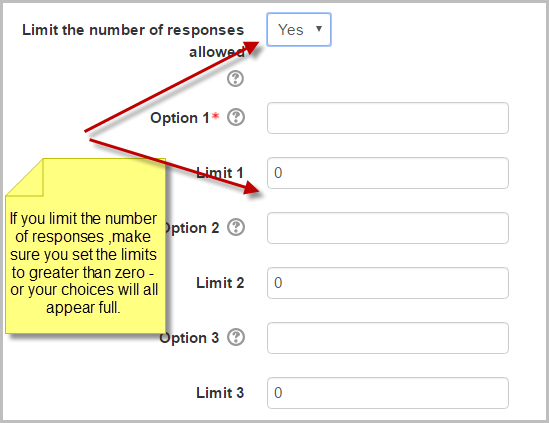Choice FAQ: Difference between revisions
(→Is Choice about operating systems?: answer the quesiton) |
Helen Foster (talk | contribs) (Any further questions?) |
||
| (31 intermediate revisions by 7 users not shown) | |||
| Line 1: | Line 1: | ||
{{Choice}} | |||
==How can I enable users to participate in a front page choice activity?== | |||
To enable logged-in users to participate in a front page choice activity: | |||
# Click the edit icon of the Choice | |||
# In the Settings block for the Choice, click ''Permissions'' | |||
# From the dropdown ''Advanced role override'', choose "authenticated user" | |||
# Set the capability [[Capabilities/mod/choice:choose|mod/choice:choose]] to allow | |||
# Click the 'Save changes' button | |||
==Can I allow users to make more than one choice?== | |||
Yes - see [[Choice settings]]. | |||
==Can I offer users just one option to select?== | |||
Yes! | |||
==All my choices say "full" and nobody is able to answer!== | |||
Make sure if you selected "Yes" to "Limit the number of responses allowed" that you changed the limits number to greater than zero - otherwise the choice will be full before anyone can select. | |||
[[File:choicelimit.png|center]] | |||
==Can I use images or other file types as choice options instead of text?== | |||
Yes. If your admin is able to install plugins, then you can use the contributed [https://moodle.org/plugins/mod_enhancedchoice Enhanced choice activity.] | |||
Alternatively, first upload your images or sound files (mp3) or video files to the internet and ensure the admin has unticked 'Remove HTML tags from all activity names' from ''Site administration>Appearance>HTML settings''. | |||
#Copy the URL (web address) of the files you want to display. | |||
#Paste it into a text editor like notepad (''This is not essential but makes it easier to add the code'') | |||
#To display an image, add this code either side of your image URL: | |||
<img src="YOUR_IMAGE_.jpg"> | |||
#To display a sound or video file -first ensure your site admin has multimedia plugins/filters enabled | |||
#Add this code either side of your sound or video file: | |||
<a href="YOUR_SOUND_FILE.mp3"></a> | |||
#Set up your choice as normal and in the options boxes, paste the relevant code+URL. | |||
'''Beware!''' Double check before you paste - any extra or missing space or bit of code and it won't work. See also this [https://moodle.org/mod/forum/discuss.php?d=341975#p1378404 forum thread on Choice with images] for potential issues elsewhere on your site. | |||
==See also== | ==See also== | ||
* | * [[Group choice activity]] additional plugin | ||
* [[Choice Results]] - This guide takes you through setting up a Moodle web service to view live choice results in a real time dynamic graph - so replacing the clicker requirement and using the students' own mobile devices instead. | |||
==Any further questions?== | |||
Please post in the [http://moodle.org/mod/forum/view.php?id=735 Choice activity forum] on moodle.org | |||
[[Category:FAQ]] | [[Category:FAQ]] | ||
[[de:Abstimmung FAQ]] | [[de:Abstimmung FAQ]] | ||
[[es:Elección FAQ]] | |||
[[fr:FAQ sur le sondage]] | |||
Latest revision as of 12:48, 12 February 2018
How can I enable users to participate in a front page choice activity?
To enable logged-in users to participate in a front page choice activity:
- Click the edit icon of the Choice
- In the Settings block for the Choice, click Permissions
- From the dropdown Advanced role override, choose "authenticated user"
- Set the capability mod/choice:choose to allow
- Click the 'Save changes' button
Can I allow users to make more than one choice?
Yes - see Choice settings.
Can I offer users just one option to select?
Yes!
All my choices say "full" and nobody is able to answer!
Make sure if you selected "Yes" to "Limit the number of responses allowed" that you changed the limits number to greater than zero - otherwise the choice will be full before anyone can select.
Can I use images or other file types as choice options instead of text?
Yes. If your admin is able to install plugins, then you can use the contributed Enhanced choice activity.
Alternatively, first upload your images or sound files (mp3) or video files to the internet and ensure the admin has unticked 'Remove HTML tags from all activity names' from Site administration>Appearance>HTML settings.
- Copy the URL (web address) of the files you want to display.
- Paste it into a text editor like notepad (This is not essential but makes it easier to add the code)
- To display an image, add this code either side of your image URL:
<img src="YOUR_IMAGE_.jpg">
- To display a sound or video file -first ensure your site admin has multimedia plugins/filters enabled
- Add this code either side of your sound or video file:
<a href="YOUR_SOUND_FILE.mp3"></a>
- Set up your choice as normal and in the options boxes, paste the relevant code+URL.
Beware! Double check before you paste - any extra or missing space or bit of code and it won't work. See also this forum thread on Choice with images for potential issues elsewhere on your site.
See also
- Group choice activity additional plugin
- Choice Results - This guide takes you through setting up a Moodle web service to view live choice results in a real time dynamic graph - so replacing the clicker requirement and using the students' own mobile devices instead.
Any further questions?
Please post in the Choice activity forum on moodle.org