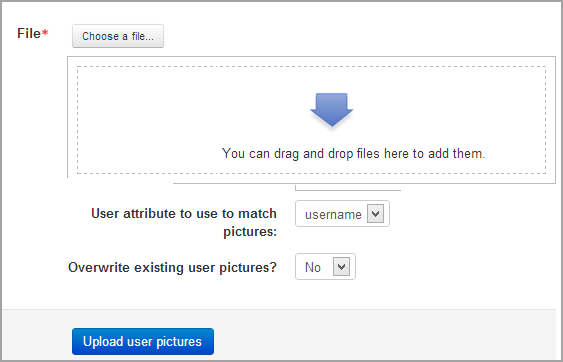User pictures
Viewing all user pictures
- An administrator can do a quick check of the user pictures by typing in the browser http://www.YOURMOODLESITE.com/userpix when logged in as admin.
Updating user pictures
Users can update their picture by editing their profile via their user menu. (The site administrator can disable the ability for users to change their profile image in Site administration > Security > Site policies.)
A user's picture is normally displayed next to the their name. For example, next to content they have has posted in a forum, or in a participant list.
There is a default image that is used by the Moodle site. The site administrator can change the default picture for the site by replacing the F1 and F2 images in the theme folder /theme/themename/pix_core/u/ or in the core folder /pix/u/. Remember to refresh your browser [Ctrl + F5] to see any picture changes!
- There is a delete box when checked will delete the picture when the profile is saved.
- There is a browse button for the user to find and upload a picture file.
- The upload image will be reduced and saved in two files of 100px by 100px and 35px by 35px.
- The picture description appears when the mouse rolls over the picture.
Tip: If you want the default picture to be blank, then replace it with a 1px x 1px transparent spacer image with the same filename. It can be either a '.png' or '.gif' file extension.
Uploading user pictures in bulk
An administrator can upload a zip file containing user images in Site administration > Users > Accounts > Upload user pictures.
- The image files should be named after the username, the id number or the id of the student (along with the correct image file extension.) For example, a student with the username jbrown98 would have a picture called jbrown98.jpg
- Image types supported include gif, jpg, and png.
- Image file names are not case sensitive.
Gravatars
An administrator can enable the use of gravatars in Site administration > Users > Permissions > User policies. If a user has not uploaded a user picture, Moodle will check whether the user's email address has an associated gravatar and if so, will use the gravatar as the user's picture.
See also Gravatar default image URLs in Roles settings
Tools for making avatars
Several free tools for making avatars were listed in this forum thread.
See also
- Cannot upload or change profile pictures forum discussion