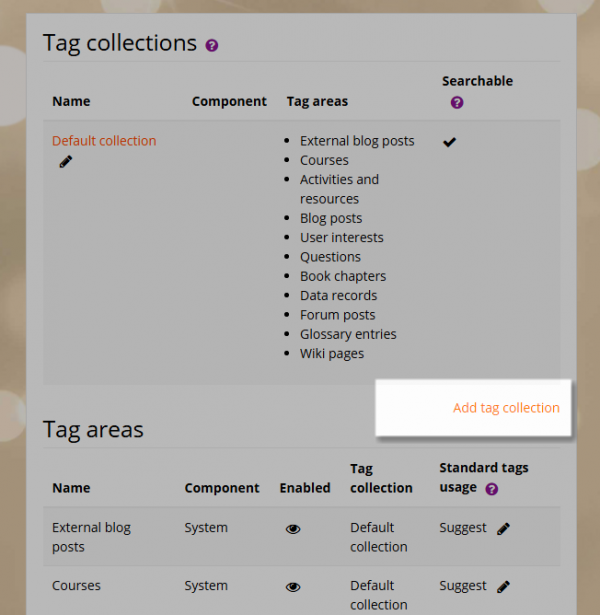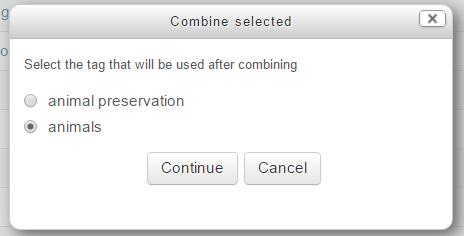Managing tags
Tags can be managed by a site administrator or manager (or any other user with the capability moodle/tag:manage) in Site administration > Appearance > Manage tags.
Tag collections
Tag collections are a way to separate out tags by the type of objects the tags are attached to, or sets of tags for different areas.
For example, a collection of standard tags can be used to tag courses, with user interests and blog post tags kept in a separate collection. When a user clicks on a tag, the tag page displays only items with that tag in the same collection including the same types of objects.
Tags can be automatically added to a collection according to the area tagged or can be added manually as standard tags.
Clicking on the name of a tag collection then displays the list of tags, together with information on their creators, how many times they are used, when they were last modified, which tags have been flagged as inappropriate and which tags are marked as standard.
Standard tags are tags which are added by a site administrator and are available for others to use. Standard tags are never deleted during clean-up tasks even when there are no tagged items.
Adding a new collection
A new collection may be added by clicking the 'Add tag collection' link and giving the new collection a name:
Tag areas may then be selected for this collection, by clicking the pencil icon of a particular tag area in the Tag collection column, and changing it from 'Default collection' to the chosen, new collection:
Tag areas
Areas in which tags may be used may be enabled or disabled as required. For example, if you don't intend to use course tags on your site, the courses tag area can be disabled so that the Tags section doesn't appear on the edit settings page for each course. If you have turned off Blogs at the system level, then you would usually turn off blog tagging too.
Available tag areas are:
- Courses
- Activities and resources
- Blog posts
- External blog posts
- User interests
- Questions
- Book chapters
- Forum posts
- Glossary entries
- Wiki pages
- New in 3.4: Database entries
Managing a tag collection
- Tags which are flagged as inappropriate are indicated in red (colour may vary with non-standard theme).
- Tags may be renamed (inline, by clicking on the pencil icon next to them), marked as standard or reset. Tags may also be deleted individually or in bulk.
- Tags may be filtered by adding a term to the search box:
Combining tags
Tags with similar names may be combined by an administrator or manager by selecting them and then, from the bottom of the screen, clicking the 'Combine selected tags' button. A pop up will appear asking which name you want to keep, and clicking 'Continue' will then combine the tags: