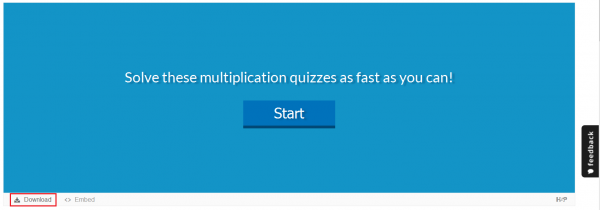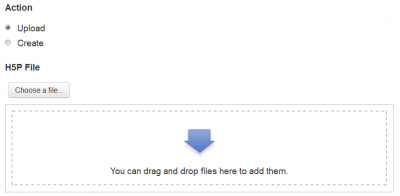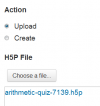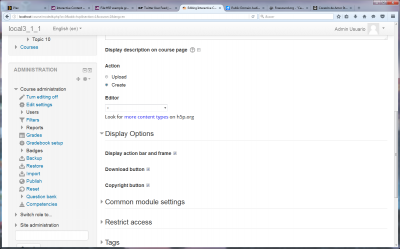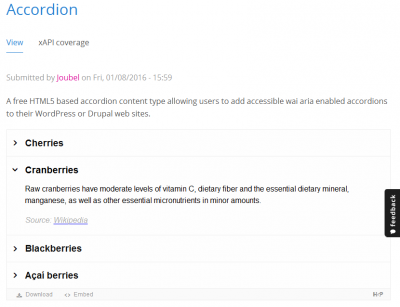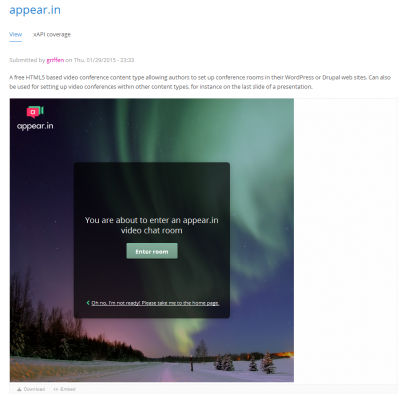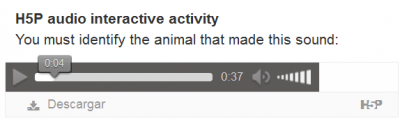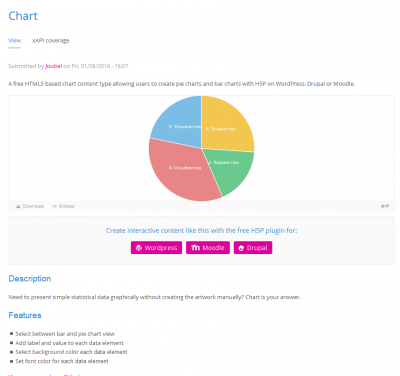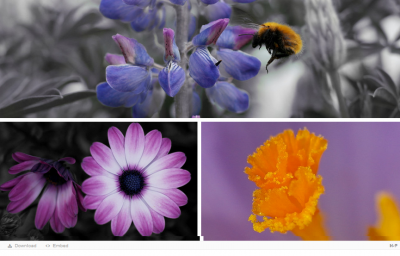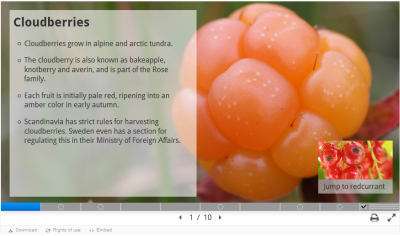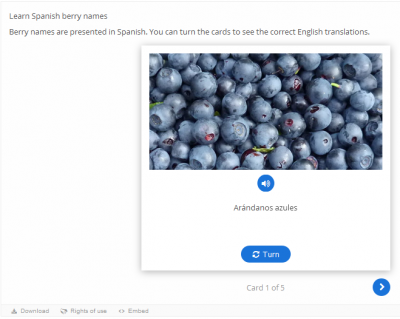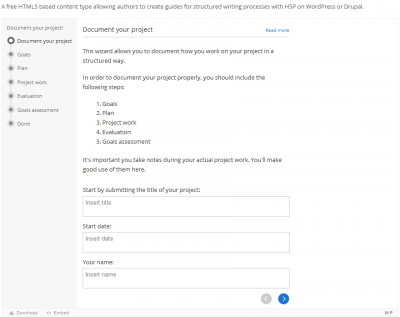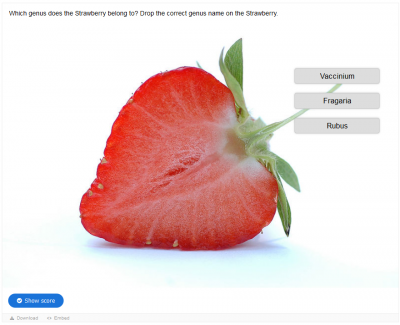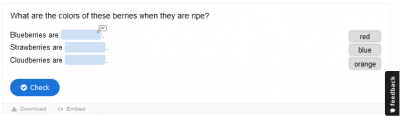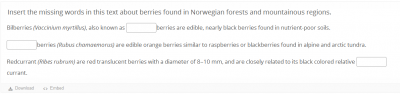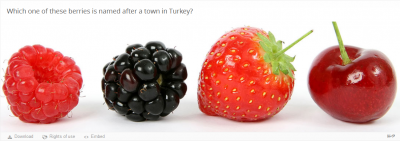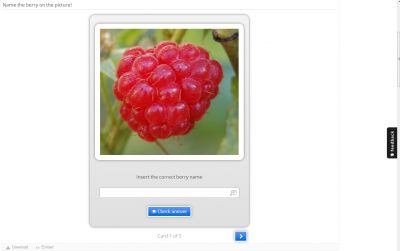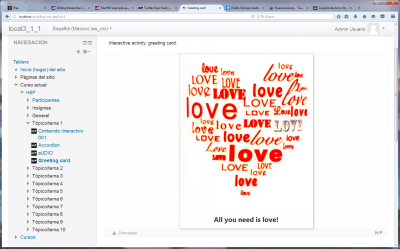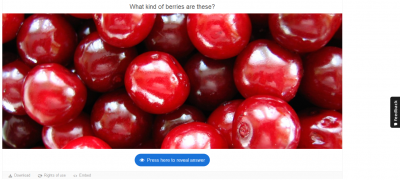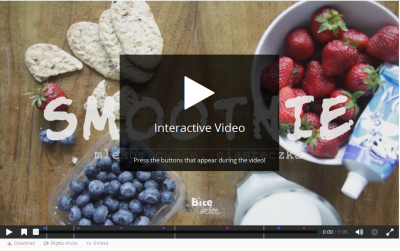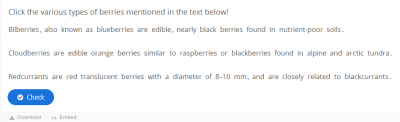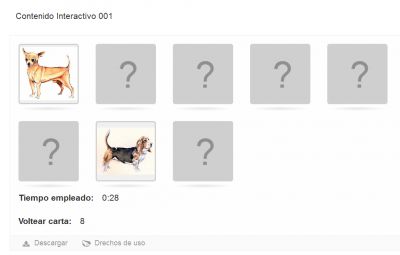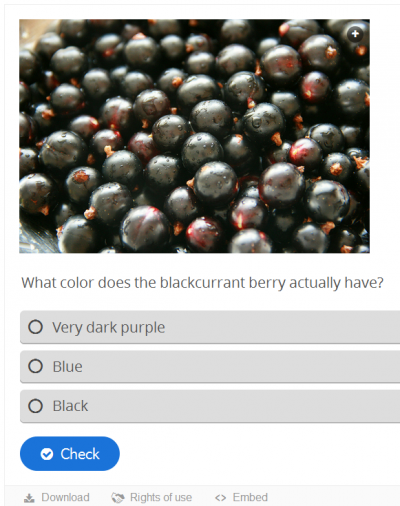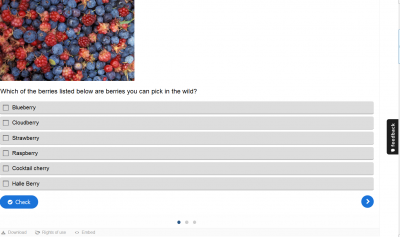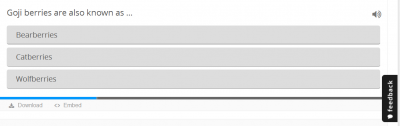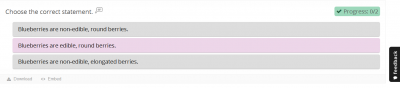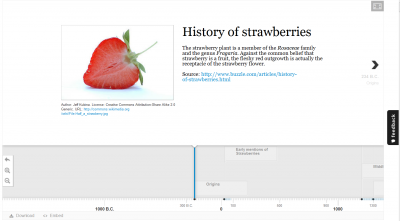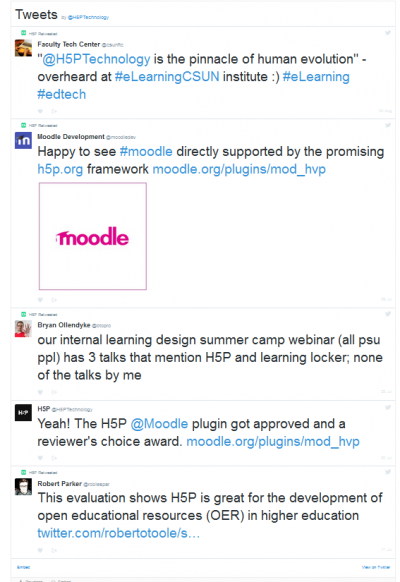Interactive Content - H5P activity
From MoodleDocs
| Interactive Content - H5P activity | |
|---|---|
| Type | Activity |
| Set | N/A |
| Downloads | https://moodle.org/plugins/mod_hvp |
| Issues | https://github.com/h5p/h5p-moodle-plugin/issues |
| Discussion | https://h5p.org/forum |
| Maintainer(s) | Frode Petterson |
Highlights
- H5P gives you access to lots of different interactive content types (see 'Activities available for creation from inside the plugin' below).
- H5P allows you to easily share and reuse content.
- To reuse content, you just download the H5P you would like to edit and make your changes – e.g. translate to a new language or adjust it to a new situation.
Overview
Supercharge your website with H5P
- H5P makes it easy to create, share and reuse HTML5 content and applications.
- H5P empowers creatives to create rich and interactive web experiences more efficiently - all you need is a web browser and a web site with an H5P plugin.
| Note: Moodle itself can embedd HTML5 media. |
Mobile friendly content
- Publish once, view and interact on all screens.
- H5P content is responsive and mobile friendly.
- Users experience the same rich, interactive content on computers, smartphones and tablets alike.
- H5P enables existing CMSs and LMSs (such as Moodle) to create richer content.
- With H5P, authors may create and edit interactive videos, presentations, games, advertisements and more.
- Content may be imported and exported.
- All that is needed to view or edit H5P content is a web browser.
- Rich content, applications and content components may be shared on H5P.org.
Free to use
- H5P is a completely free and open technology, licensed with the MIT license.
- Demos/downloads, tutorials and documentation is available for users who want to join the community.
Links to examples and downloads
- Course Presentation
- Interactive Video
- Memory Game
- Visit the H5P content types and applications page for more examples and downloads (see the download link inside the red rectangle in the following image).
Compatible Moodle versions
Moodle 2.7 to 3.1
Potential privacy issues
The plugin is set up to automatically download content types and provide anonymous usage data which can be disabled through settings.
Installation
- From the Moodle plugins database
- Visit http://yoursite.com/admin to finish the installation
Usage
Display Options
You can enable/disable:
- Display action bar and frame
- Download button
- Copyright button
Uploading or Creating an activity
- If you choose to 'Upload' an activity, you can choose a (.h5p) file or drag and drop one into the designated area.
- You can easily create an interactive activity with the built-in editor inside the plugin.
- If you choose to 'Create' an activity, the Editor drop-down list will let you choose any one of the following:
Activities available for creation from inside the plugin
- Accordion - An accordion content type allowing users to add accessible WAI - ARIA enabled accordions. WAI - ARIA is used to increase the accessibility of web pages, in particular, dynamic content and user interface components developed with Ajax, HTML, JavaScript and related technologies.
| Note: The images pasted inside the text area will not show up in the final activity, only the text will be show. |
- appear.in for Chat and Talk - A video conference content type allowing authors to set up conference rooms.
- Audio - An easy to use audio player.
- Chart - A chart content type allowing users to create pie charts and bar charts with H5P, to present simple statistical data graphically without creating the artwork manually.
- Collage - A photo collage content type allowing users to set up multiple photos in a custom layout using only a web browser in order to show off their photos in a tasteful way.
- Course presentation - A presentation content type which allows users to add multiple choice, fill in the blanks, texts and other types of interactions to their presentations using only a web browser in order to make engaging presentations.
- Dialog Cards - A content type allowing authors to create great language learning resources with H5P.
- Documentation Tool - A content type allowing authors to create guides for structured writing processes with H5P.
- Drag and Drop - A drag and drop question type allowing creatives to create many forms of drag and drop using only a web browser in order to make engaging challenges using H5P.
- Drag the Words - A question type allowing creatives to create text based challenges where users are to drag words into blanks in sentences. Excellent for language training.
- Fill in the Blanks - A question type allowing creatives to create fill in the blanks, also known as cloze tests.
| Note: Moodle has two additional plugins suitable for easily making cloze questions using the Moodle text editors: the Cloze editor for TinyMCE and the Cloze editor for Atto. |
- Find the Hotspot - A question type allowing creatives to create an image based test where the learner is to find the correct spot on an image. Use this content type with the H5P plugin to challenge your users.
- Flashcards - A content type allowing creatives to create flashcards.
- Greeting Card - To easily create a greeting card.
- Guess the Answer - A content type allowing creatives to create challenges where the user is to guess an answer based on a picture.
- Iframe Embedder - The Iframe embedder makes it easy to make an H5P of already existing JavaScript applications.
| Note: Moodle itself can use PhET simulations. You can embedd them in a page or inside a question in a quiz. |
- Image Hotspots - A content type allowing creatives to add hotspots to images. Hotspots may reveal texts, images and videos when clicked.
- Interactive Video - An interactive video content type allowing users to add multiple choice and fill in the blank questions, pop-up text and other types of interactions to their videos using only a web browser. Make your videos more engaging.
Click here to link to an interactive video demo
- Mark the Words - A question type allowing creatives to create challenges where the user is to mark specific types of verbs in a text.
- Memory Game - A memory game content type allowing authors to add their own images (and optional text) to a memory game. To play the game, users search for image pairs, which will display a specified text message once a matching pair has been found.
- Multiple Choice - A question type allowing creatives to create challenges where the user is to identify one ore more correct choices.
- Question Set - A content type allowing creatives to create quizzes. Many question types are supported like multiple choice, fill in the blanks, drag the words, mark the words and regular drag and drop.
- Single Choice Set - A content type allowing creatives to create simple and smoot quizzes consisting of single choice questions.
- Summary - A summary builder. This content type allows creatives to create challenges where the user is to choose between statements and build the correct summary.
- Timeline - A content type allowing creatives to create interactive timelines.
- Twitter User feed - A Twitter feed.
See also
- H5P homepage
- forum for discussing H5P
- source code repository