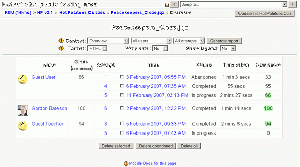Hotpot reports
After students have completed their Hot Potatoes quizes, a number of reports are available which show how individual questions were answered and some statistical trends in the scores. The reports are selected using the report selection drop-down menus above the tables where the reports are displayed. These drop-down menus can also be used to select different output formats for the Hot Potatoes reports.
The following types of reports are available:
Overview
This report is a list of all attempts at this quiz. It shows the picture and name of each user, along with their grade for the quiz and the score, time and duration of each attempt. Attempts may be selected and then deleted if required.
Simple statistics
This report is a list of all attempts at this quiz, except "in progress" attempts. It shows the picture and name of each user, along with their grade for the quiz, and the score of each question in each attempt. It also gives the average scores of the individual questions and the quiz as a whole.
Detailed statistics
This report shows full details of all attempts at this quiz, except "in progress" attempts. The report contains the following tables:
Responses table
This table shows how each user responded to each question in each of their attempts at the quiz. The responses are color-coded:
- Correct answers - red
- Wrong answers (if any) - blue
- Ignored answers (if any) - brown
- score% (hints,clues,checks) - green (where score is the percentage score for this question, hints is the number hints requested, clues indicates whether the clue was shown (=1) or not (=0) and checks is the number checks performed on this question. A value of "-1" means that the student clicked the "Show answer" button.
Item analysis table
This table lists the responses to each question and the frequency of each response. The frequencies are color-coded:
- The frequencies of correct answers - red
- The frequencies of wrong answers - blue
- The frequencies of ignored answers - brown
- The frequencies of numeric data - green
Click trail report
This report shows details of every click by every student in all attempts at this quiz, except "in progress" attempts. The report can be very large and is intended to be downloaded and viewed in a spreadsheet program, such as Microsoft Excel. Each row in the table contains information on the identity of the clicks, the questions that were affected (which questions and how many), and the scores. Note that the click trail report is only available if click reporting has been enabled for this HotPot activity. By default this option is disabled.
Each row in the table contains the following information:
Which click?
The following details identify to which click in which attempt by which student at which quiz in which section of which course this row refers:
- Course name, Section number, Exercise number, Exercise name, Exercise type, Number of questions
- Student's full name, Login date, Login time, Logoff time
- Attempt number, Attempt start time, Attempt finish time
- Click number, Click time, Click type
Which questions were affected?
The following details are shown of which questions, if any, were affected by the current click:
- questions which were checked, or given a hint or clue on the current click
- the status of each question after the current click
- 0 means "correct"
- X means "wrong"
- o - means "not attempted"
- new answers which were received on the current click (answers that did not change are not shown)
- questions for which new answers were received on the current click
- questions for which new answers were received, or for which a hint or clue was given, on the current click
How many questions were affected?
The following details are shown of the total number of questions, if any, affected by the current click and the total number of questions affected so far in the quiz:
- the number of questions attempted
- the number of questions not attempted
- the number of questions whose status is "right"
- the number of questions whose status is "wrong"
- the number of questions for which hints have been given
- the number of questions for which clues have been given
- the number of questions for which new answers have been received
- the number of questions for which new answers have been received, or for which a hint or clue has been given
Scores
The following details are shown about scores for this click and for the quiz so far:
- the raw score
- the maximum score
- the score as a percentage
Selecting users
- All users - The report will show responses by all users who have attempted this quiz. This includes users who are not currently enrolled on the course, the "guest" user, course creators and Moodle administrators.
- All participants - The report will show responses by all students and teachers who are currently enrolled on this course, as well as responses by the "guest" user, course creators and Moodle administrators.
- Group: group name - The report will show responses by all students in the group selected. The group options will not appear on the drop-down menu if there are no groups defined for this course.
- Enrolled students - The report will show responses by students currently enrolled in this course. Teacher's responses will not be included in the report.
- Single student - The report will show responses by a single student selected from a drop-down list of students' names.
Selecting grades
- All attempts - The report will include the responses from all the attempts by each user
- Best attempt - The report will only include the responses from the highest scoring attempt by each user
- First attempt - The report will only include the responses from the first attempt by each user
- Last attempt - The report will only include the responses from the most recent attempt by each user