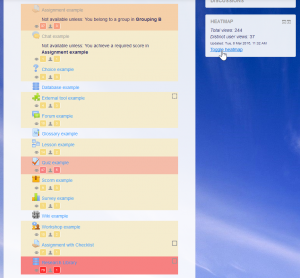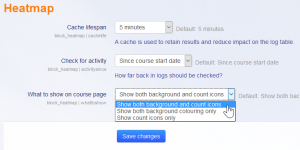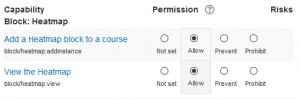Heatmap block
From MoodleDocs
| Heatmap block | |
|---|---|
| Type | Block |
| Set | N/A |
| Downloads | https://moodle.org/plugins/view.php?plugin=block_heatmap |
| Issues | https://tracker.moodle.org/browse/CONTRIB/component/15738 |
| Discussion | https://moodle.org/mod/forum/discuss.php?d=329136 |
| Maintainer(s) | Michael de Raadt |
Features
- The Heatmap block overlays a heatmap onto a course to highlight activities with more or less activity.
- Counts of visits and unique users to each activity is also shown.
- The Heatmap can be toggled off when it is not needed.
Installation
The Heatmap block is added like other blocks (How to install a block).
Global settings
The Heatmap block has a number of global settings that will be seen on installation and can be accessed later at Site administration > Plugins > Blocks > Heatmap.
- Cache lifespan
A cache is used to retain results and reduce impact on the log table. The lifespan of the cache can be controlled. A longer-lived cache means the burden of querying the log table is reduced. A shorter-lived cache will show more recent results. - Check for activity
You can limit the timespan that is covered by the log entries queried by the block can be controlled. You can choose to search back to the start of the course (default) or to the beginning of the log. This option can be changed if courses are re-run and teachers want to see beyond the start of the current instance. Searching further back in the log may cause additional load. - What to show on course page
Two things can be added to course pages: a background colour for activities with visits and icons showing the count of visits and count of unique users. You can select to show both (default) or one or the other.
Note: Changes to cache-related settings may not appear immediately in the user interface unless you also purge caches after saving these settings.
Capabilities (Controlling who sees parts of the block)
The block uses a number of capabilities that are added when the block is installed.
- Add a new Heatmap block (block/heatmap:addinstance)
Controls whether the Heatmap block can be added to a course page. By default, this is allowed for the following archetypal roles.- Teacher (editingteacher)
- Manager (manager)
- (and Admins)
- View the Heatmap (block/heatmap:view)
Controls who can see the Heatmap block and subsequently the overlay of the heatmap on the course. This is something that will usually be relevant to Teachers, so it is hidden from students.- Teacher (editingteacher)
- Manager (manager)
- (and Admins)
Setting up a Heatmap in a course
Once the Heatmap block is installed, you can use it in a course as follows.
- Turn editing on
- Add the Heatmap block to your page (How to add a block)
- Toggle the Heatmap off and on as needed
Links
- Entry in Plugins repository
- Bug Tracker Page (Please report bugs here.)
- Git repository