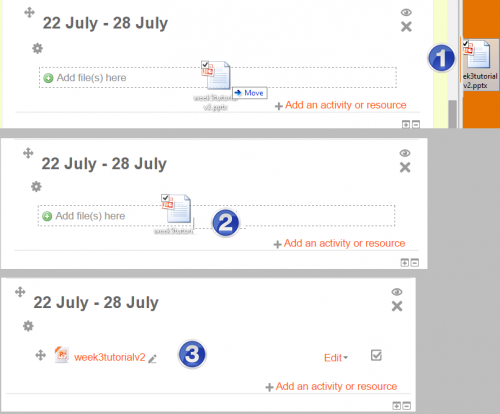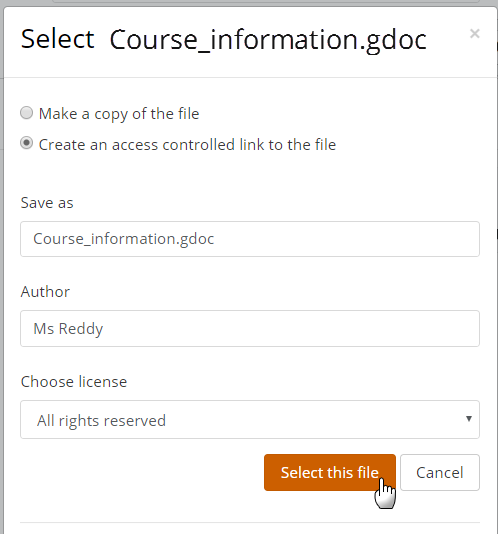Moodle provides an easy way for a teacher to present materials to their students such as word-processed documents or slideshow presentations. All types of files can be uploaded and accessed through Moodle, but the student needs to have the correct software to be able to open them. Different file types are shown with different icons as below:
Files may be added by uploading from an external source such as computer or USB drive ,or by dragging and dropping directly onto the course page. Both options need the editing to be turned on.
The screencasts Dragging and dropping files and Uploading files give brief introductions to adding files, and the documentation File resource settings provides more detailed information if you need it. See also the documentation File resource FAQ if your question hasn't been answered elsewhere.
To drag and drop a file, click and hold the file (1 below), drag it to your chosen section (2), and release. The file will upload and display (3):
Note: How students will view your file will depend on the type of file and its display settings. Find out more about display settings in the documentation File resource settings.
As an example, an uploaded slideshow presentation will not play as it would on a whiteboard, even if saved as a 'show'. Students will be prompted to download it. (A workaround is to upload the presentation to a slidesharing site and embed it.)
Files from Google Drive and OneDrive
If the admin has enabled the feature in the Google Drive repository and/or the OneDrive repository then teachers can select a file from their Google Drive or OneDrive and display it as an 'access controlled link'. Students can only view the, file but teachers will be able to edit the file if required. This method is a useful way of displaying files which need updating frequently. However, note that files from OneDrive will not display correctly if they are embedded.