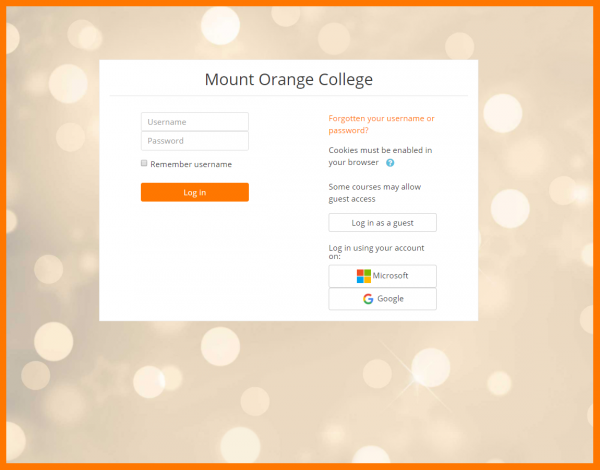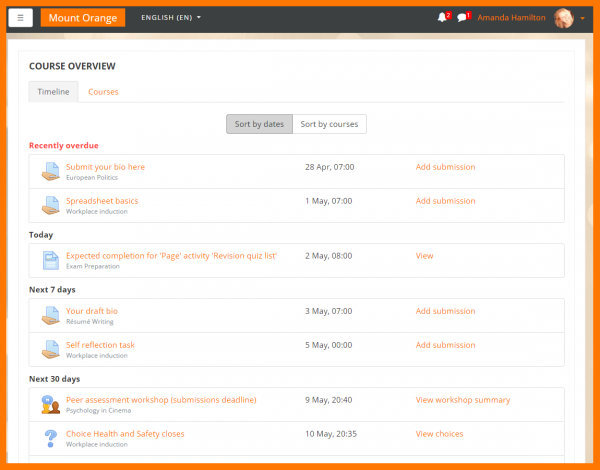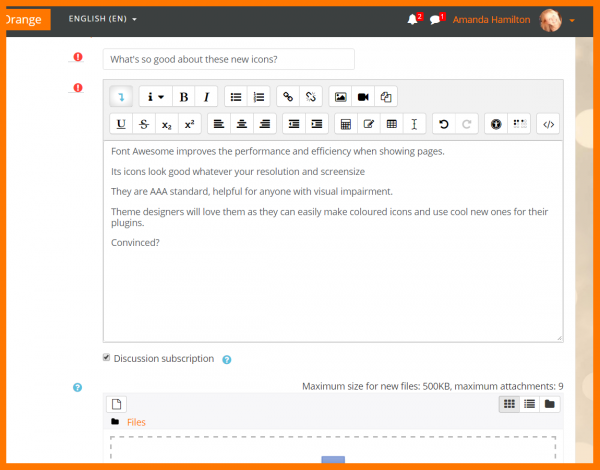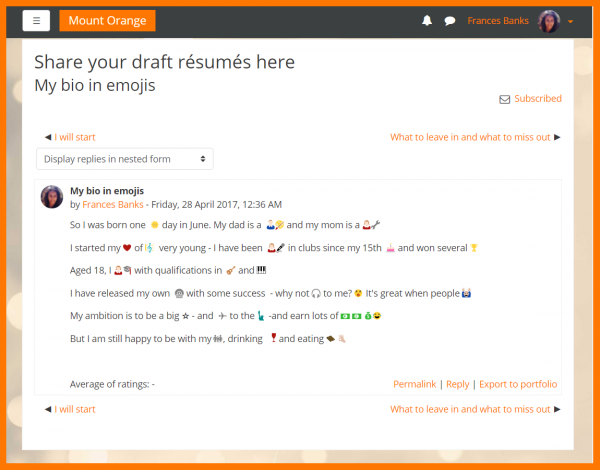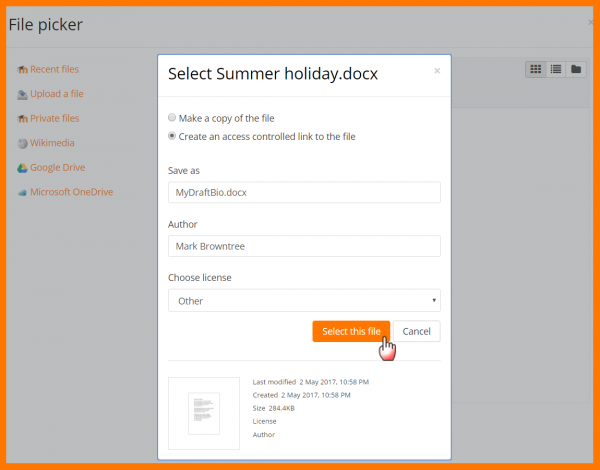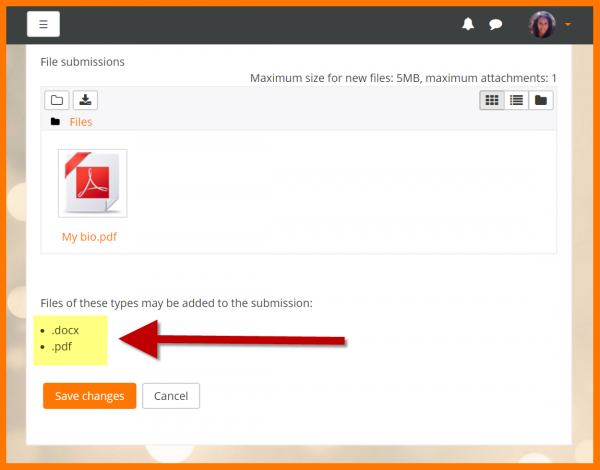New for students: Difference between revisions
From MoodleDocs
Helen Foster (talk | contribs) m (removing 3.2 info) |
Mary Cooch (talk | contribs) m (linked logins) |
||
| (7 intermediate revisions by the same user not shown) | |||
| Line 1: | Line 1: | ||
{{About Moodle}} | {{About Moodle}} | ||
If you are a student on Moodle, here's a quick overview of the changes you can expect to see when your Moodle site is using Moodle 3.3: | If you are a student on Moodle, here's a quick overview of the changes you can expect to see when your Moodle site is using Moodle 3.3: | ||
__NOTOC__ | |||
<div class="contentblock"> | |||
<div class="row-fluid"> | |||
<ul class="thumbnails"> | |||
<li class="span6"> | |||
<div class="thumbnail"> | |||
[[File:33officeintegration.png|600px]] | |||
<div class="caption"> | |||
<h4>Better Office integration</h4> | |||
<p>Log in, easily access documents from Microsoft Office and the Google G-Suite and [[Linked Logins|link your accounts]]..</p> | |||
</div> | |||
</div> | |||
</li> | |||
<li class="span6"> | |||
<div class="thumbnail"> | |||
[[File:33CourseOverview.png|600px]] | |||
<div class="caption"> | |||
<h4>Improved dashboard</h4> | |||
<p>Thanks to this MUA project, you can now check course progress, upcoming activities and gradeable activities from the new [[Course overview|Course overview block]].</p> | |||
</div> | |||
</div> | |||
</li> | |||
</ul> | |||
</div> | |||
<div class="contentblock"> | |||
<div class="row-fluid"> | |||
<ul class="thumbnails"> | |||
<li class="span6"> | |||
<div class="thumbnail"> | |||
[[File:33FontAwesome.png|600px]] | |||
<div class="caption"> | |||
<h4>Clear, accessible icons</h4> | |||
<p>This popular, responsive set of icons is now available in core for the benefit of everyone.</p> | |||
</div> | |||
</div> | |||
</li> | |||
<li class="span6"> | |||
<div class="thumbnail"> | |||
[[File:33emojis2.png|600px]] | |||
<div class="caption"> | |||
<h4>Emoji support</h4> | |||
<p>Brighen up communication with fun emoji characters anywhere that text can be entered</p> | |||
</div> | |||
</div> | |||
</li> | |||
</ul> | |||
</div> | |||
<div class="contentblock"> | |||
<div class="row-fluid"> | |||
<ul class="thumbnails"> | |||
<li class="span6"> | |||
<div class="thumbnail"> | |||
[[File:33AccessControlledLink.png|600px]] | |||
<div class="caption"> | |||
<h4>Submit assignments from Office or G-Suite</h4> | |||
<p>Submit files to your teacher with an access controlled link.</p> | |||
</div> | |||
</div> | |||
</li> | |||
<li class="span6"> | |||
<div class="thumbnail"> | |||
[[File:33StudentAssignmentFileTypes.png|600px]] | |||
<div class="caption"> | |||
<h4>Easily see the correct file type to upload</h4> | |||
<p>If enabled by your teacher, you will be able to see the required file type to submit in an assignment</p> | |||
</div> | |||
</div> | |||
</li> | |||
</ul> | |||
</div> | |||
[[Category:New features]] | [[Category:New features]] | ||
[[es:Nuevo para estudiantes]] | [[es:Nuevo para estudiantes]] | ||
[[de:Neu für Teilnehmer/innen]] | [[de:Neu für Teilnehmer/innen]] | ||
Revision as of 09:21, 9 May 2017
If you are a student on Moodle, here's a quick overview of the changes you can expect to see when your Moodle site is using Moodle 3.3:
-
Better Office integration
Log in, easily access documents from Microsoft Office and the Google G-Suite and link your accounts..
-
Improved dashboard
Thanks to this MUA project, you can now check course progress, upcoming activities and gradeable activities from the new Course overview block.