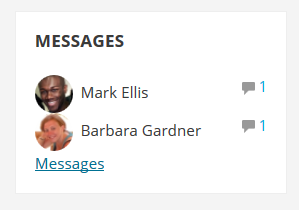Messages block
From MoodleDocs
- Managing blocks
- Block settings
- Activities
- Activity results
- Admin bookmarks
- Administration
- Blog menu
- Blog tags
- Calendar
- Comments
- Community finder
- Course completion status
- Course overview
- Course/site summary
- Courses
- Feedback
- Flickr
- Global search
- HTML
- Latest announcements
- Latest badges
- Learning plans
- Login
- Logged in user
- Main menu
- Mentees
- Messages
- Navigation
- Network servers
- Online users
- People
- Private files
- Quiz results
- Random glossary entry
- Recent activity
- Recent blog entries
- Remote RSS feeds
- Search forums
- Section links
- Self completion
- Social activities
- Tags
- Upcoming events
- Youtube
- Blocks FAQ
The message block displays a list of new messages you have received, with a link to your Messages window.
To add a Messages block to your course page:
- Turn on the editing either from the gear menu (Boost theme) or the Course administration block in other themes
- Select Messages from the Add blocks link in the nav drawer (Boost theme) or drop down in other themes.
- If appropriate, move the Messages block up and/or left, using the arrow icons under the block title.