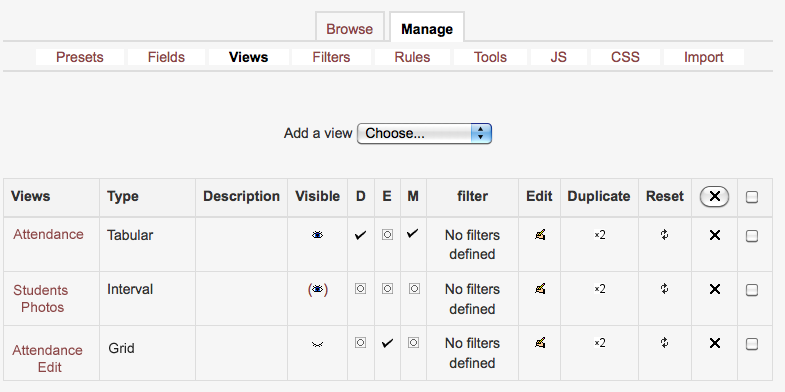Dataform Views: Difference between revisions
From MoodleDocs
Module administration
Creating an activity
- Overview
- Activity administration
- Building an activity
- CSS tips and tricks
- JS tips and tricks
- Activating RSS
- Activity workflow
- Grading
Working with the activity
See also
Keren Akiva (talk | contribs) |
|||
| Line 13: | Line 13: | ||
[[Image:dataformviews.png|frame|left|Dataform views list]]<br clear="both" /> | [[Image:dataformviews.png|frame|left|Dataform views list]]<br clear="both" /> | ||
*Visible | *'''Visible''' - The visibility option controls the accessibility of specific Dataform view. There are three different visibility options: <br/> | ||
*Default (D) | **Open eye – all users have access the Dataform activity and the view is available on the view menu.<br/> | ||
*Force Edit (E) | **Eye in brackets – all users have access the Dataform activity but the view will not be accessible from the view menu.<br/> | ||
*Force More (M) | **Closed eye – Only managers can access this view | ||
*Filter | *'''Default (D)''' - default view, checking this box will make the chosen view your default view. You must set a default view in order for the Dataform activity to be accessible. | ||
*Edit | *'''Force Edit (E''') | ||
*Duplicate | *'''Force More (M)''' | ||
*Reset | *'''Filter''' | ||
*'''Edit''' | |||
*'''Duplicate''' | |||
*'''Reset''' | |||
Revision as of 00:31, 4 October 2012
Dataform views allow you to control the way information is presented in the Dataform activity. In order for a Dataform activity to be active, a default view must be defined. By default, there is no limit to the number of views you can apply to a single Dataform activity (although your administrator can limit the max number of views).
View types
- Editon
- Extended Matrix
- Import
- Interval
- Matrix
- Tabular
Views management
- Visible - The visibility option controls the accessibility of specific Dataform view. There are three different visibility options:
- Open eye – all users have access the Dataform activity and the view is available on the view menu.
- Eye in brackets – all users have access the Dataform activity but the view will not be accessible from the view menu.
- Closed eye – Only managers can access this view
- Open eye – all users have access the Dataform activity and the view is available on the view menu.
- Default (D) - default view, checking this box will make the chosen view your default view. You must set a default view in order for the Dataform activity to be accessible.
- Force Edit (E)
- Force More (M)
- Filter
- Edit
- Duplicate
- Reset