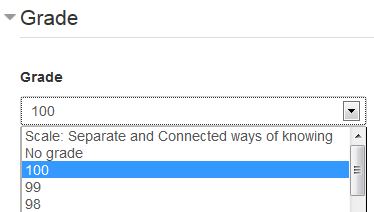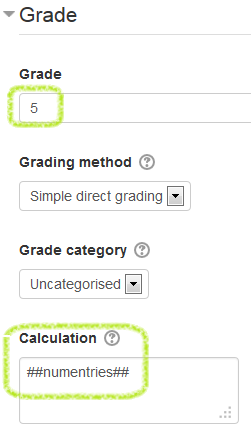Dataform Grading
- Overview
- Activity administration
- Building an activity
- CSS tips and tricks
- JS tips and tricks
- Activating RSS
- Activity workflow
- Grading
By default a Dataform activity is not gradable and does not appear in the course gradebook. But it can easily made gradable and added to gradebook by assigning grade points or selecting a grade scale in the activity settings. Once the activity is gradable teachers can assign activity grades to participants in a variety of ways including automatic grading and advanced grading methods such as marking guides and rubrics.
Making the activity gradable
To make the activity gradable go to the activity settins, select the desired grade type, point or scale, and then enter points or select a scale. upon saving these settings, a grade item will be added to the gradebook.
Multiple grade items
(Dataform 2.9 onward)
By default a gradable Dataform activity has one grade item that is set in the activity settings. In some applications, however, it may be useful to have more than one grade item. For example, in a peer review activity where both the submission entries and the review entries reside in the same Dataform instance, we may want to have different grading methods for the submissions and reviews and two separate grade items in the gradebook.
The multiple grade items option must first be enabled in the module administration by the site admin. With the feature enabled, you can open the activity grade items form via a link 'Grade items' in the activity administration. The Grade items form allows you add grade items and in each grade item you can select the grade type and scale and the grading method.
Grading methods
No method
The simplest and most straightforward grading method is to assign activity grades to participants directly in the Moodle gradebook. If you don't assign any of the other grading methods to the grade item, assigning grades directly in the gradebook is the only way assign grades in the activity.
Grade guide/rubric
(Dataform 2.9 onward)
In order to add grading guides or rubrics you need to have in the activity one or more instances of the Advanced grading dataformfield. These fields define the advanced grading areas for the guides and rubrics, and allow you to display the guides and rubrics for view or grading in the activity entries.
Grade calculation
A more dynamic direct grading method can be applied by using an activity grade calculation. You can enter a formula consisting of certain patterns. Whenever the values of these patterns change during the activity, the Dataform will update the activity grades.
A special pattern ##numentries## allows for automatic grade upon submission of entries. For example, if you select grade scale 5 and set the calculationn to ##numentries##, the grade of a participant will be updated on every submission of a new entry to a max grade of 5 points. A useful application of this feature can be to restrict access to course activity until participants accepted terms by opening and submitting a an entry in a designated Dataform activity.
Tips and tricks
Jump to course gradebook
You can jump directly to the course gradebook by clicking ‘Gradebook’ in the administration block. This link appears only when the activity is gradable.