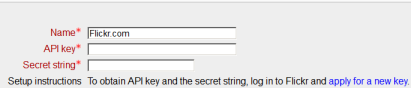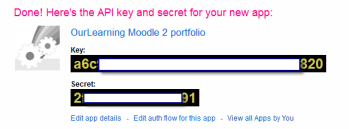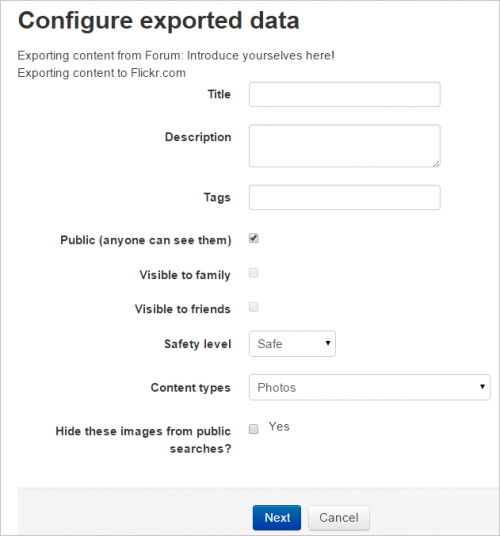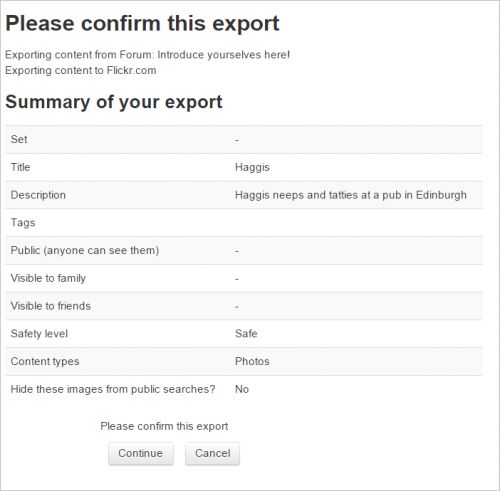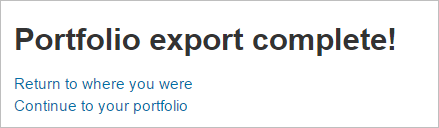Flickr.com portfolio: Difference between revisions
From MoodleDocs
No edit summary |
Helen Foster (talk | contribs) (see also MDL-59645) |
||
| (6 intermediate revisions by 3 users not shown) | |||
| Line 1: | Line 1: | ||
{{Portfolios}} | {{Portfolios}} | ||
==Enabling the Flickr portfolio (admin settings)== | ==Enabling the Flickr portfolio (admin settings)== | ||
*Go to '' | *Go to ''Administration>Site administration>Advanced features'' and enable portfolios | ||
*Go to ''Administration > Site administration > Plugins > Portfolios > Manage Portfolios''; | |||
*Select from the drop down next to Flickr "Enabled and visible" | *Select from the drop down next to Flickr "Enabled and visible" | ||
[[File: | [[File:flickrportfoliomanage.png]] | ||
*Click the "Settings" link and -if desired -give the Flickr portfolio a new name | *Click the "Settings" link and -if desired -give the Flickr portfolio a new name | ||
| Line 24: | Line 25: | ||
*You can export to Flickr images attached to forum posts or uploaded in assignments, for example. | *You can export to Flickr images attached to forum posts or uploaded in assignments, for example. | ||
*The image will have | *The image will have an arrow icon next to it.Click this to export to Flickr.com | ||
[[File: | [[File:flickrexport.png|thumb|center|500px]] | ||
*If other portfolios have been enabled, choose Flickr.com from the dropdown menu.If not, then it will be your only choice! | *If other portfolios have been enabled, choose Flickr.com from the dropdown menu.If not, then it will be your only choice! | ||
[[File: | [[File:flickrdestination.png]] | ||
*Click "Next" | *Click "Next" | ||
*If you have not logged in before you will be asked for permission to connect to Flickr. | *If you have not logged in before you will be asked for permission to connect to Flickr. | ||
*Give authorisation and on the next screen, choose your sharing and privacy options: | *Give authorisation and on the next screen, choose your sharing and privacy options: | ||
[[File: | [[File:flickrexportdetails.png|thumb|center|500px]] | ||
*Click " | *Click "Next" and confirm your settings: | ||
[[File:confirmflickrexport.png|thumb|center|500px]] | |||
*You will receive a message "export complete". Clicking "Continue" will take you - if you wish - to your Flickr account. | *You will receive a message "export complete". Clicking "Continue" will take you - if you wish - to your Flickr account. | ||
[[File: | [[File:flickrexportcomplete.png]] | ||
==See also== | |||
* MDL-59645 - Flickr authentication flow stopped working - fixed in Moodle 3.2.6 onwards | |||
[[de:Flickr Portfolio]] | [[de:Flickr.com Portfolio]] | ||
[[es:Portafolio Flickr.com]] | |||
Latest revision as of 14:06, 3 October 2017
Enabling the Flickr portfolio (admin settings)
- Go to Administration>Site administration>Advanced features and enable portfolios
- Go to Administration > Site administration > Plugins > Portfolios > Manage Portfolios;
- Select from the drop down next to Flickr "Enabled and visible"
- Click the "Settings" link and -if desired -give the Flickr portfolio a new name
- Log in to Flickr and apply for a new API key, using the link provided on the Settings page.
- A screen will appear with a key and a "secret".
- Copy both and paste into the boxes on the Settings page.
- Go back to the Flickr screen and click on "edit auth flow for this app"
- Click "Select app type" and choose "web application"
- Into the "Callback URL" box, paste the URL you are given on your Flickr Settings page and save.
- Save the Settings.
Sending/"pushing" an image to Flickr
- You can export to Flickr images attached to forum posts or uploaded in assignments, for example.
- The image will have an arrow icon next to it.Click this to export to Flickr.com
- If other portfolios have been enabled, choose Flickr.com from the dropdown menu.If not, then it will be your only choice!
- Click "Next"
- If you have not logged in before you will be asked for permission to connect to Flickr.
- Give authorisation and on the next screen, choose your sharing and privacy options:
- Click "Next" and confirm your settings:
- You will receive a message "export complete". Clicking "Continue" will take you - if you wish - to your Flickr account.
See also
- MDL-59645 - Flickr authentication flow stopped working - fixed in Moodle 3.2.6 onwards