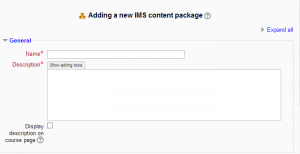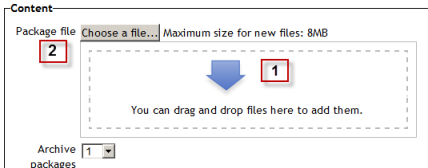IMS content package settings
Adding an IMS content package to your course
- You can add an IMS Content package to a course by choosing it from the "Add an activity or resource" link (or, if not present, the "Add a resource" drop down menu.) All settings may expanded by clicking the "Expand all" link top right.
General
Name
Whatever you type here will form the link learners click on to view the IMS content package, so it is helpful to give it a name that suggests its purpose.
Description
Add a description of your package here. (This may or may not be required according to admin settings.) Click "Show editing tools" to display the rich text editor, and drag the bottom right of the text box out to expand it.
Display description on the course page
If this box is ticked, the description will appear on the course page just below the name of the package.
Content
In the Content section, drag and drop your IMS Content package into the box with the arrow (1 below) or else click the button "Choose a file" to locate and add your IMS Content package via the File picker (2 below)
'Archive packages' refers to the number of previous versions of this package that you wish to keep.
Common module settings
Restrict access/Activity completion
(These settings are collapsed by default)
These settings are visible if Conditional activities and Activity completion have been enabled in the site and the course.
IMS content package capabilities
Site administration settings
The IMS content package module has additional settings which may be changed by an administrator in Settings > Site administration > Plugins > Activity modules > IMS content package.
Require activity description
This setting allows you to turn off the requirement for users to type something into the description box.