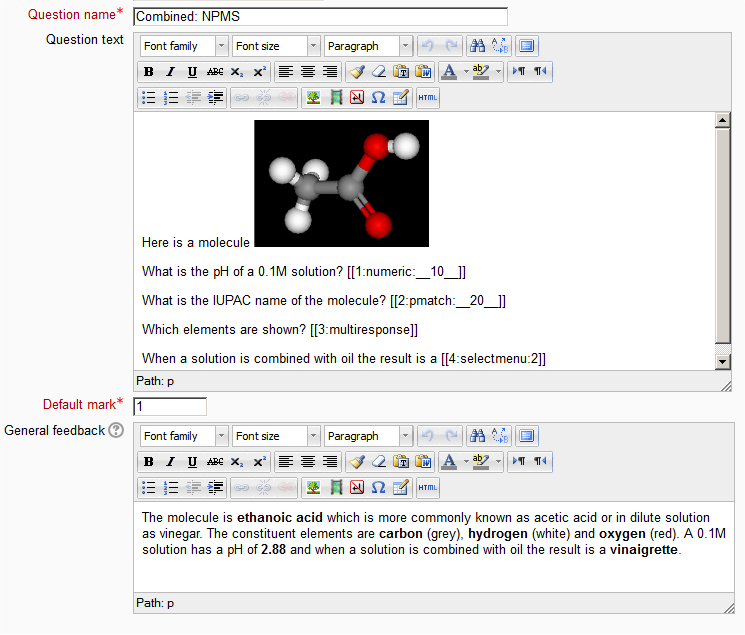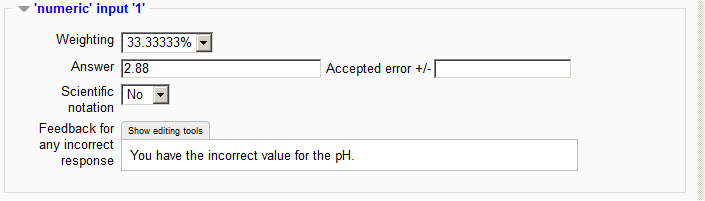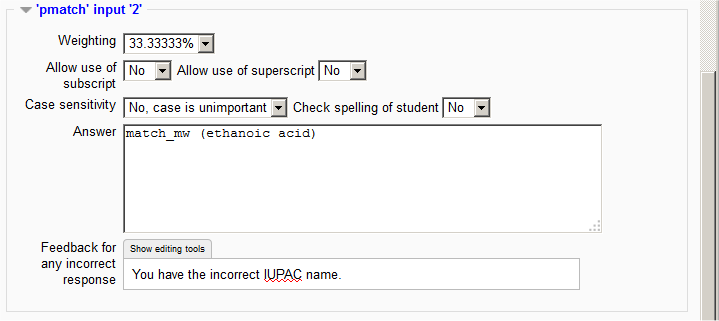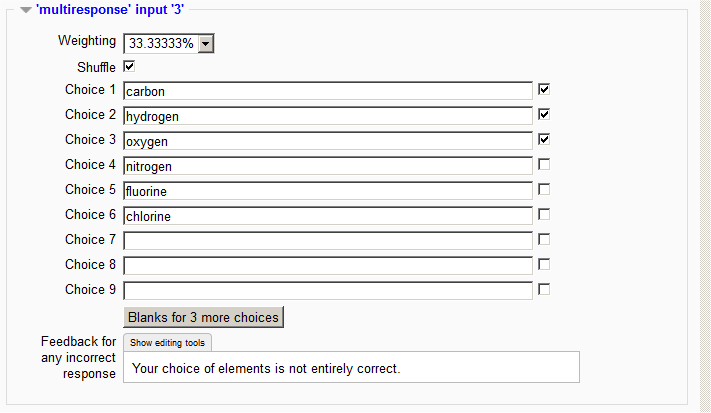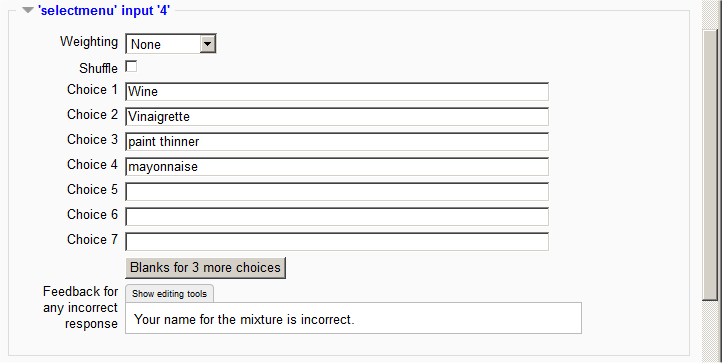Combined question type
| Combined question type | |
|---|---|
| Type | question type |
| Set | N/A |
| Downloads | https://moodle.org/plugins/qtype_combined |
| Issues | https://github.com/moodleou/moodle-qtype_combined/issues |
| Discussion | https://moodle.org/mod/forum/view.php?id=737 |
| Maintainer(s) | Tim Hunt |
- Managing questions
- Question behaviours
- Question types
- Calculated
- Simple Calculated
- Drag and drop into text
- Drag and drop markers
- Drag and drop onto image
- Calculated Multichoice
- Description
- Essay
- Matching
- Embedded Answers (Cloze)
- Multiple Choice
- Random Short Answer Matching
- Select missing words
- Short-Answer
- Numerical
- True/False
- Third-party question types
- Questions FAQ
The Combined question incorporates features of four existing question types into one composite question.
| Note: qtype_combined has recently been made available for Moodle 3.0 (17th march 2016) in the Moodle plugins directory because it needed to be updated to account for the fact that qtype_gapselect is now a standard plugin.. See this forum post |
The four question types that are included are
- Numeric (n.b. based on Variable numeric and not Numerical)
- Pattern match
- OU multiple response
- Select missing word
Response fields
The response fields have the form
[[<identifier>:<type>{:<options>}]]
<identifier> may be alphanumeric up to 8 characters. In our example we’ve just used numbers. <type> is one of numeric, pmatch, multiresponse or selectmenu.
Numeric and pmatch have the option to limit the size of the input box.
- __10__ is the width of the displayed input box in characters alone.
- _____ (i.e.) without a number provides a box equivalent in length to the number of underscores.
If no ____ is present the input box follows the question stem and is a ‘full single line’.
Multiresponse can be displayed vertically or horizontally
- v for vertical display. This is the default.
- h for horizontal display. If the rendering is too long it wraps at a choice.
Selectmenu must be followed by the correct choice.
Note that it is possible to have multiple choices that use the same menu choices e.g. The quick brown [[4:selectmenu:2]] jumps over the lazy [[4:selectmenu:4]].
Where the choices are, cow, fox, cat, dog.
After adding new input fields and to remove unwanted input fields click the ‘Verify the question text and update the form’ button. At this point your question text will be validated.
Answer section
The sub-sections of the form are presented in the order that they are first mentioned in the question.
For our example there are four sub-sections. For open ended responses we are only expecting to match correct responses and as such the ability to match and comment on specific incorrect responses is not supported.
Scientific notation enables the input of 10n.
The Pattern match syntax can be found here Pattern match documentation
These response matching sections follow the rules of the single questions that they are taken from.
Feedback is given in the order
- Combined feedback
- Feedback to any incorrect response in the order given.
- any Hint.
Weightings should add to 100%.
Combined feedback
The number of correct responses is counted as the number of correct input boxes plus choices from multiresponse and selectmenu.
Settings for multiple tries
This section is used when a try is not totally correct and the test author has chosen to run the test as ‘Interactive with multiple tries’.
The number of correct responses is counted as the number of correct input boxes plus choices from multiresponse and selectmenu.
Scoring
There is no negative marking of gaps that are filled incorrectly. If the question is used in 'interactive with multiple tries' style the marking is modified as follows:
- The mark is reduced for each try by the penalty factor.
- Allowance is made for when a correct choice is first chosen providing it remains chosen in subsequent tries.