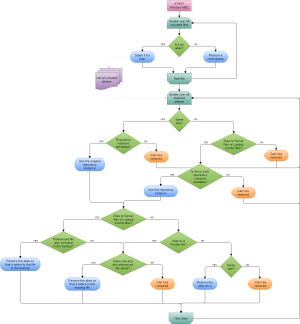Restoring file aliases: Difference between revisions
Helen Foster (talk | contribs) m (small rewording) |
m (added link to spanish translation of document) |
||
| Line 23: | Line 23: | ||
* Cloning a resource or activity using the x2 icon | * Cloning a resource or activity using the x2 icon | ||
* Restoring a course which has been downloaded from a hub via the [[Community finder block]] | * Restoring a course which has been downloaded from a hub via the [[Community finder block]] | ||
[[es:Restaurar alias de archivo]] | |||
Revision as of 01:16, 5 January 2014
In Moodle 2.3 onwards, course and activity backup files can contain aliases i.e. special files that behave as a reference or a shortcut to another file. The referenced file can be an external file (such as a file stored in Dropbox) or a file stored in Moodle (such as a file in another activity or course or in a user's Private files area).
During the restore process, Moodle does its best to try and restore the aliases correctly. However, there are many factors involved, most notably:
- Is the restore happening on the same site that the backup comes from?
- What repository type was used to create the alias in the original course? In other words, what is the location of the referenced file?
- Is the referenced file an external file?
- Does the backup file contain the referenced file and if so, is that file selected to be restored, too?
In some situations it's just not possible to restore aliases and so they are skipped.
The following flowchart documents the implemented behaviour.
Note that this logic is applied whenever the restore process is executed, in other words in all the following situations:
- Course restore
- Activity restore
- Importing course data from another course
- Cloning a resource or activity using the x2 icon
- Restoring a course which has been downloaded from a hub via the Community finder block