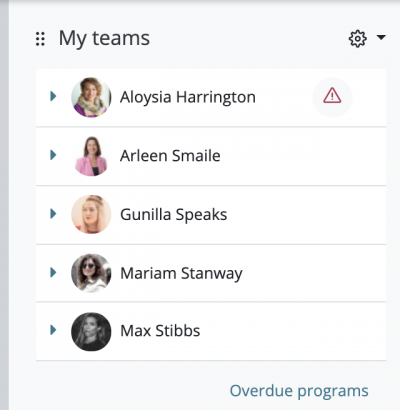Workplace teams block
The "My teams" block displays information about team members of managers or department leads. It shows people reporting to the user, with users and job details and relevant information about completion and overdue or expired learning.
When the "My teams" block is placed on the sidebar, it displays the full name for each team member. A warning icon is shown if a program or a certification is overdue and a link to all overdue items is displayed at the bottom of the block.
When the details of a team member are expanded, the following additional information and actions are displayed:
- A link to the progress report of any active programs
- A link to the progress report of any expired certifications
- A link to the progress report of any overdue programs
- User data as defined in Show user identity settings (Site administration > Users > Permissions > User policies)
- The name of the tenant the user belongs to (visible only to users who have permission to see this information)
- An action button to send a direct message to the person
- An action button to view the user's profile
When the "My teams" block is placed in the main area on the dashboard, details about job assignments are displayed. Additionally, filters can be applied to the Full name and the Organisation structure. Latter lets you choose between the following three options:
- Show my own direct reports only, displaying all users who are located in the organisation structure one level "below" the manager.
- Show everybody reporting to me, displaying all users no matter at which level "below" the manager in the organisation structure they are located.
- Customise..., where you can select departments and positions including their sub-elements
If the number of users shown on the "My teams" block comprises more than 10 members, the standard pagination is shown below the table. The "My teams" block is optional and can be used instead of the "Teams" tab on the dashboard. However, be careful not to use a tab and the block at the same time as it is confusing and the UI controls may conflict. New Workplace installations have the "Teams" tab enabled and the "My teams" block disabled. In order to switch from using the "Teams" tab to the "My teams" block:
- Go to Site administration > Appearance > Themes > Workplace and disable the "Teams" tab
- Go to Site administration > Plugins > Blocks > Manage blocks and enable the "My teams" block
- Go to Site administration > Appearance > Default dashboard page, switch to edit mode and add new blocks to the default dashboard. Reset dashboard for existing users if necessary.