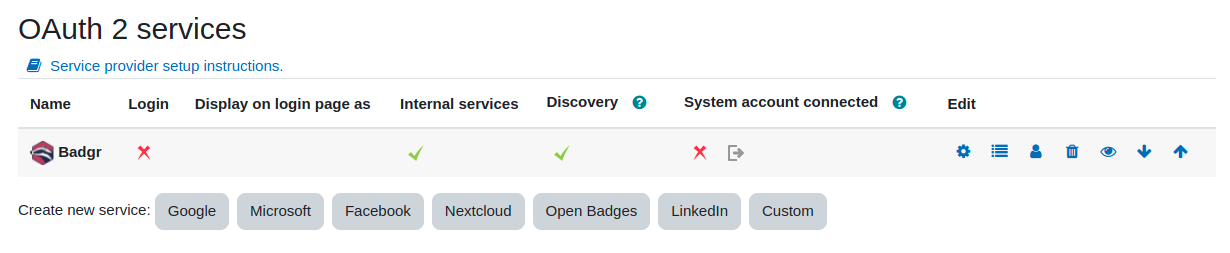OAuth 2 Open Badges service
From MoodleDocs
You need to set up an OAuth 2 Open Badges service and then create a backpack using this OAuth 2 service in order to enable users to connect to their Open Badges v 2.1 compliant backpack without having to enter their credentials into Moodle.
Create OAuth 2 Open Badges service
- Go to "Site administration > Server > OAuth 2 services".
- Create a new "Open Badges" service with the Name and the service base URL. For instance, https://api.badgr.io/ for Badgr US, https://api.eu.badgr.io/ for Badgr Europe, https://api.ca.badgr.io/ for Badgr Canada or https://api.au.badgr.io/ for Badgr Australia. Leave Client ID and Client secret empty (they will be calculated when the OAuth 2 service will be created).
- There is an issue with the current Badgr manifest because the image URL is invalid. So for Badgr services, you will also need to specify the Logo URL (otherwise it will fail): https://api.badgr.com/static/images/logo.png
- Save changes.
At this point, the OAuth 2 service should be created, and the Internal services and Discovery columns should display a green tick:
Create a backpack
- In the Moodle site, go to "Site administration > Badges > Manage backpacks"
- Click the "Add a new backpack" with the Backpack API URL and the Backpack URL. In API version supported leave "Open Badges v2.1" and then, in OAuth 2 services, select the OAuth 2 service you created before.
- Save changes.
For the Badgr services, these are their backpack URLs:
- Badgr US
- Backpack API URL: https://api.badgr.com/
- Backpack URL: https://badgr.com/
- Badgr Europe
- Backpack API URL: https://api.eu.badgr.io/
- Backpack URL: https://eu.badgr.io/
- Badgr Canada
- Backpack API URL: https://api.ca.badgr.com/
- Backpack URL: https://ca.badgr.io/
- Badgr Australia
- Backpack API URL: https://api.au.badgr.io/
- Backpack URL: https://au.badgr.io/
See also
- The section 'Open Badge Connect API' in the dev doc OAuth 2 API