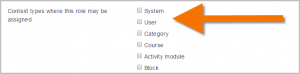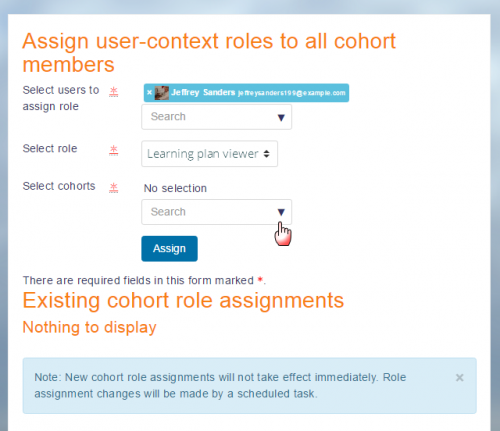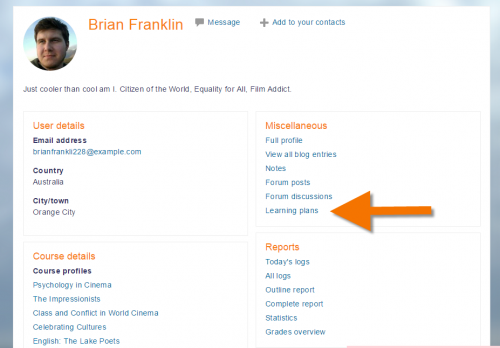Learning plan viewer
Course teachers cannot by default see learning plans, since competencies and learning plans exist outside of a course context, whereas the role of teacher is assigned in the course context. To allow course teachers to view their students' learning plans, follow these steps:
Create a new custom role
- From Site administration, access the Define Roles screen and click the button to Add a new role.
- Ignore the defaults screen and click the blue Continue button.
- Give your role a name, for example Learning plan viewer.
- Tick 'User' as the context type where the role may be assigned. (Note: You can tick 'System', but this will then mean the teacher will see all learning plans on the site. Normally a teacher would only review those in their course.)
- Scroll down and set the capability "moodle/competency:planview" to Allow.
- If you need the role to be able to view uploaded student evidence, then also set to Allow "moodle/competency:userevidenceview".
- Save the new role.
Assigning the teacher to one or several students
If the teacher only has a few students with competencies to review, this may now be done manually, one at a time. If the teacher's class is very large, see the next section.
- As an administrator, access the student's profile, open Preferences and click the Permissions link.
- From Permissions, click the link 'Assign roles relative to this user' (in the Roles section).
- Click 'Learning plan viewer', and add the teacher to this student.
Assigning the teacher to a large number of students
- From Site administration, access the Cohorts screen and create a cohort with the relevant students in it.
- Then from the Users tab of the Site administration menu, click the link 'Assign user roles to cohort'. [Site administration > Users > Permissions > Assign user roles to cohort]
- From the top dropdown, choose your teacher.
- In the middle ('Select role') dropdown, choose 'Learning plan viewer'. (Note that only roles with 'User' ticked as the context type where they may be assigned will be visible here.)
- From the bottom ('Select cohorts') dropdown, choose the cohort with the teacher's students.
- Click the Assign button.
What the teacher sees
When the teacher is in their course and they view students' profiles (for example from the Participants link) they will see a link to their learning plans: