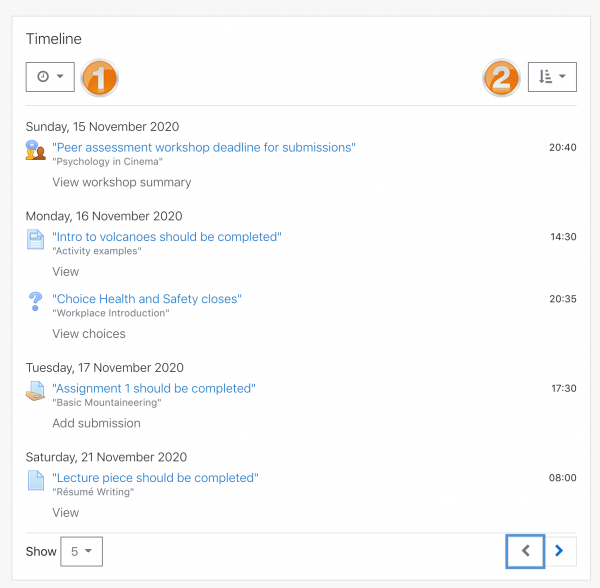Timeline block
From MoodleDocs
- Managing blocks
- Block settings
- Activities
- Activity results
- Admin bookmarks
- Administration
- Blog menu
- Blog tags
- Calendar
- Comments
- Course completion status
- Course overview
- Course/site summary
- Courses
- Feedback
- Flickr
- Global search
- HTML
- Latest announcements
- Latest badges
- Learning plans
- Login
- Logged in user
- Main menu
- Mentees
- Navigation
- Network servers
- Online users
- Private files
- Quiz results
- Random glossary entry
- Recent activity
- Recent blog entries
- Recently accessed courses
- Recently accessed items
- Remote RSS feeds
- Search forums
- Section links
- Self completion
- Social activities
- Starred courses
- Tags
- Timeline
- Upcoming events
- YouTube
- Blocks FAQ
The Timeline block provides an overview of deadlines and is displayed by default on the Dashboard. Deadlines may be sorted by Overdue or Upcoming due dates (1) or by due dates per course (2).
How to make activities and resources display in the Timeline block
For activities
- Either set a deadline or
- Set an 'Expect completed on' date in the activity completion settings
- For teachers to see assignments which need grading, a 'Remind me to grade by' date must be entered in the assignment set up screen.
- Note 1: the dashboard will only display a maximum of 2 weeks in the past for 'Overdue' or 'Remind me to grade by' activities
- Note 2: students will not see activities on the dashboard unless they currently have access to view them in the course (ie. If an assignment is restricted to the view of a lesson, the assignment will not appear on the dashboard until the lesson has been viewed).
For resources
- Set an 'Expect completed on' date in the activity completion settings