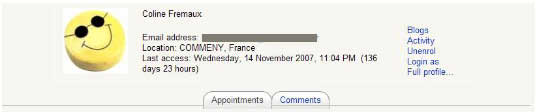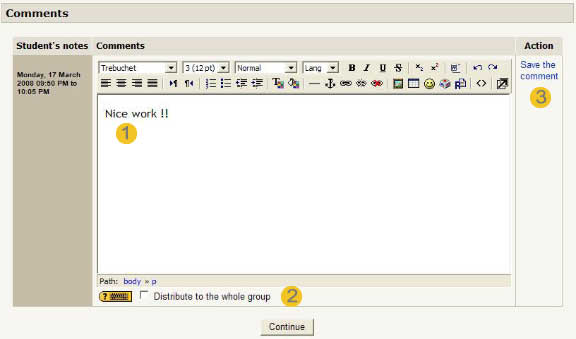Scheduler: Setting feedback
From MoodleDocs
Return to Schedule module page
When the appointment has taken place, some feedback can be returned to the student. This is achieved by clicking on the student name in the slot list. A screen with a two tab choice will appear. The second tab (right tab) drives to the "comment" screen for the student:
All appointments instances for that student are shown in the form, along with comments.
- In the text editor can you write a feedback on the passed meeting.
- Check that box if you want the comment being distributed to all the students who were signed up for this appointment. This may replace any old individual comments those student would have already received for that appointment.
- Don't forget saving the comment clicking on that link.
If the student has attended multiple appointments ("Students can register multiple appointments" mode in this scheduler), multiple comment boxes will appear stacked.