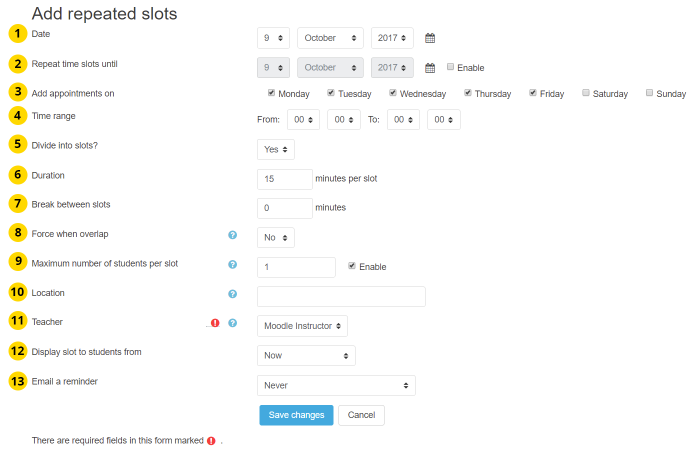Scheduler: Adding slots
From MoodleDocs
Return to Schedule module page
When first added to a course, the scheduler will not have any slots set up. Each enrolled teacher can add their own slots if they have the "mod/scheduler:attend" capability.
Clicking on "Add slots" allows you to add either one slot or repeated slots. You will be able to add slots using the form below:
Add Slot Form Elements
- Start date for making slots.
- End date for making slots. Keeping it equal to start date will make slots for a single day. Over these dates, slots will be repeated based on the day of week and time.
- You can choose which days of the week to create slots on. Take care to not disable all of the days in the date range you selected.
- The hour range for making slots can be set here. The hour range can roll over 00:00.
- Selecting "Divide into slots" will create multiple slots fitting within the range specified above. If not selected, a single slot with the given duration will be created at start of the hour range.
- Set the duration for each slot.
- You may set a break to appear after each slot, allowing you time to write notes or rest.
- The "Force when overlap" setting will allow the slot creating procedure to continue even if there are some other slots on the way. This will also remove the old slots after the new ones are created.
- Using "Maximum number of students per slot" you can specify how many students should be able to sign up for each slot. For one-on-one meetings, this would be 1 student.
- Here, you can set the location where you will meet students.
- If you own the "mod/scheduler:manageallappointments" or the "mod/scheduler:canscheduletootherteachers" capability, you may appoint for someone else than yourself.
- You may change these setting to limit availability of slots to students based on how far away the slots are. Options include "Now" (always available), "1-6 days before", and "1-6 weeks before."
- You may control when a reminder will be sent by mail to the student. Options include "Now" (always available), "1-6 days before", and "1-6 weeks before."