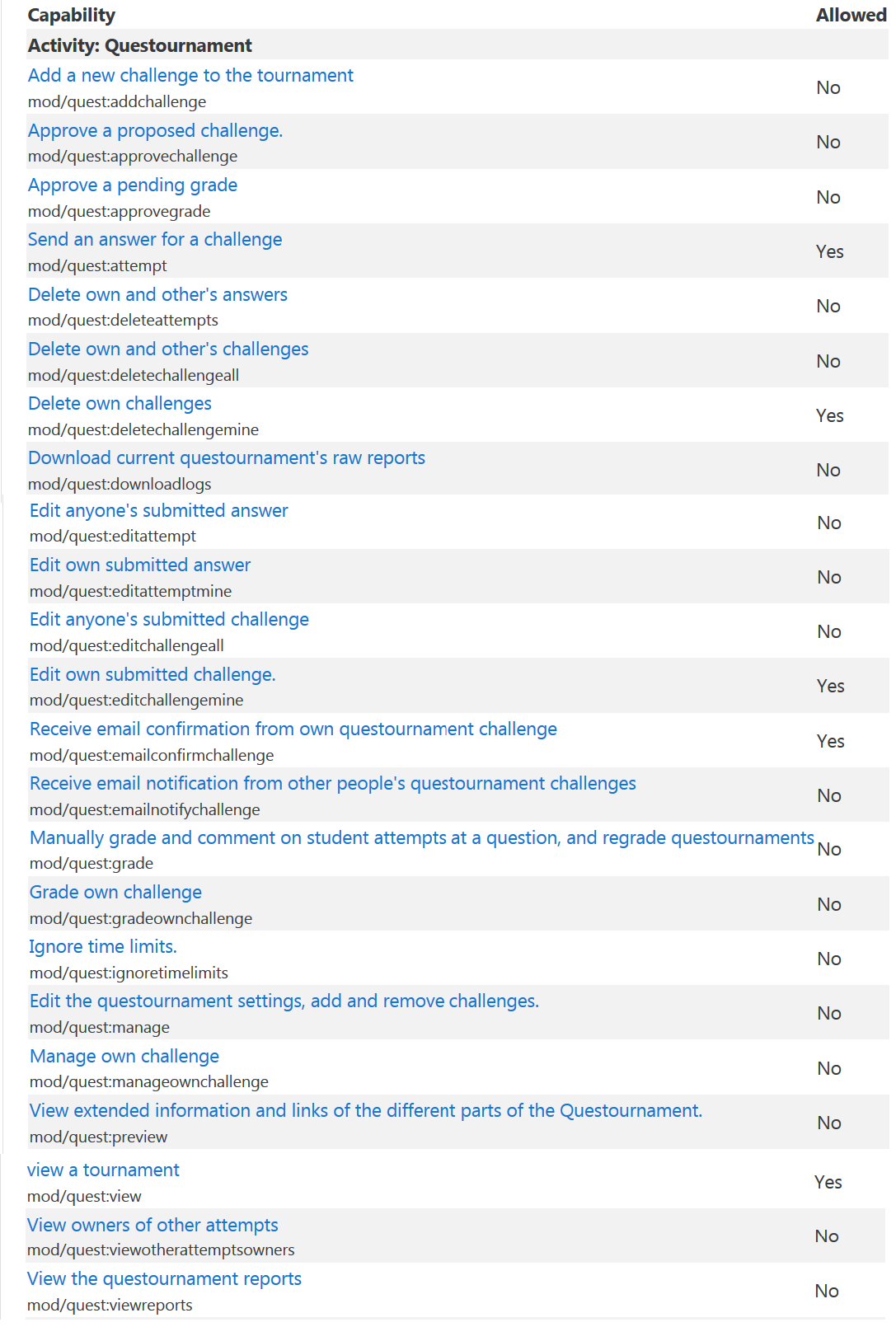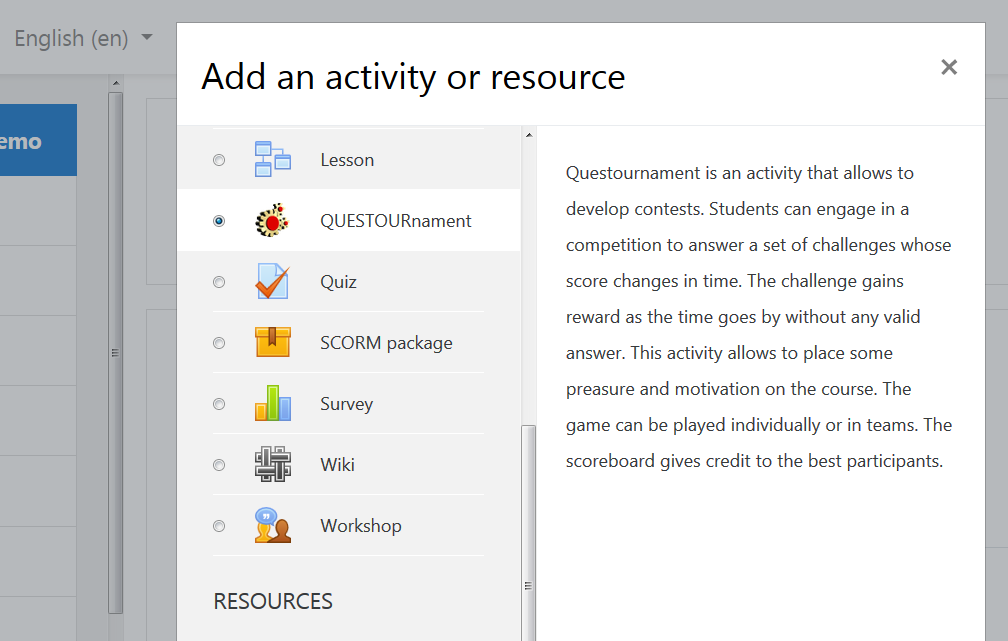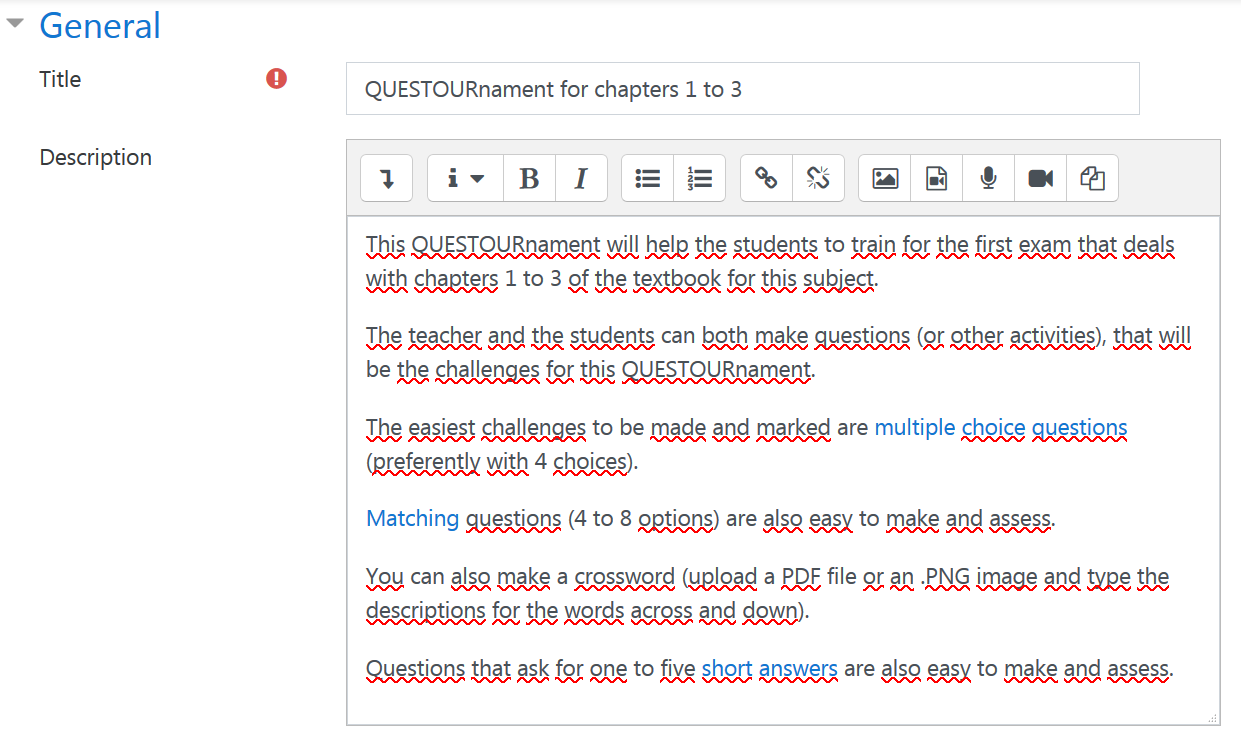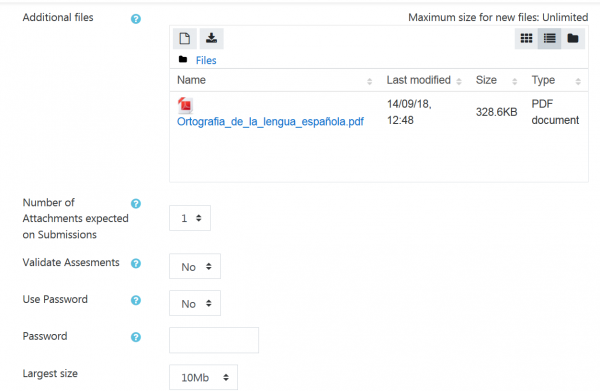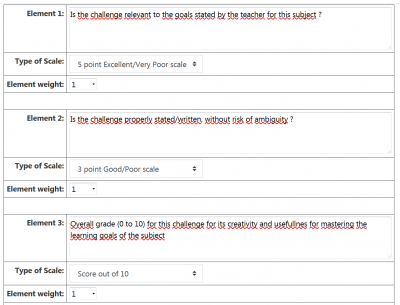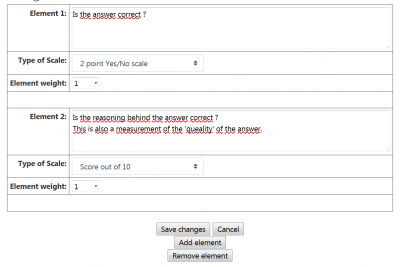QUESTOURnament module
| QUESTOURnament module | |
|---|---|
| Type | Activity |
| Set | N/A |
| Downloads | https://moodle.org/plugins/mod_quest |
| Issues | https://github.com/juacas/moodle-mod_quest/issues |
| Discussion | https://github.com/juacas/moodle-mod_quest/issues |
| Maintainer(s) | Juan Pablo de Castro |
This documentation page is for the QUESTOURnament additional module for Moodle. It will help teachers to install, configure and use this module in Moodle.
Description
Activity for engaging the students into a game of questions (challenges). The students can be authors of challenges. A competitive scoring scheme is used to enhance motivation.
Introduction
The competitive techniques have been traditionally deemed unprofitable, especially in comparison with cooperative or constructivist approaches. However, many studies have shown that not only this technique should not be categorically rejected, but also that it provides important educational advantages.
And to prove all the above, we (at the e-Learning Laboratory of the University of Valladolid) have developed an installable module in the well-known e-learning platform Moodle, which lets you organize competitive activities in any of the courses of this platform. The system is called QUESTOURnament and consists of an individual or team working environment where a number of intellectual "challenges" are provided. The students have to solve them within a time limit.
Once evaluated, the work carried out is rewarded through a mechanism of variable remuneration, This kind of workshop is based on competitiveness, collaboration and social recognition as mechanisms for motivation.
Module description
To this end, the work sessions are organized as a contest, where a ranking is set according to the results achieved by the participants.
- Add Figure 1. Variation of the score in QUESTOURnament **
One of the main functions of QUESTOURnament consists of a system of participation, where students can propose challenges to their fellows and be rewarded for that, and then enriching the system and the learning process. All of these challenges are previously checked by the lecturer.
The evaluation of every challenge answer is made under the lecturer criteria which must be previously set. So, during the creation and design of the contest features, the lecturer must define an evaluation form specifying all the criteria and percentages, which will be used by any of the challenge author to evaluate the answers sent by the students. An evaluation form must be also defined specifying all the corresponding criteria and percentages which will be used for evaluating the challenges proposed by the students.
Responding a challenge, the student can get the reward points from the question at the moment he gives the answer (the reward depends on the moment). This calls for an evaluation of the proposed solution by the author of the question. In the challenges proposed by the students, they are themselves responsible of evaluating the answers. In this case, part of the evaluation of the student-author depends on his good work as evaluator of the challenges he has posed, with the aim of promoting fairness and objectivity.The task of the tutor is essential for the general control of the process and the resolution of any conflict that can arise during the course of the evaluation among peers.
Download
From the Moodle plugins database entry.
Install
Install this plugin just as any other additional plugin.
Server configuration
You may create a new role for the students that will be able to add challenges. If you do create a new role, give it a meaningful name (e.g, challenge-making Student role).
Or you can use the default Moodle Student role.
Role overrides
- You NEED to make role overrrides in order for the students to be able to edit their own challenges.
- In the example below, regular students can not add a new challenge to a tournament:
A step-by-step example of a working QUESTOURnament
This tutorial will guide you through all the necessary steps to make one easy QUESTOURnament with a couple of challenges.
- After installing the plugin in the server, you can add this activity in any course:
General settings
- Give your QUESTOURnament a meaningful title and description
- Add any additional files that the students might need
- Set the number of attachments expected on submissions
- Decide whether the teacher will need to validate the assessments made by the students
- Decide if this activity deserves to have a password, so that students from one group can not access the QUESTOURnament for another group. If so, type a password that can not be easily guessed by your smartest students.
- Set the Stating Date and the Closing Date
- Decide whether you will have the students working in teams (to stimulate teamwork) or individually (to make everyone work), and if so, the maximum number of students in a team.
Set the Information to show to students
- Click on the help icon to get some useful tips for choosing the right settings.
Set the characteristics of the assessment
- For the students, you can start with 2 Assessment Elements and Accumulative scoring strategy.
- For the authors, you can start with 3 Assessment elements and Accumulative scoring strategy.
Set the characteristics of grading
- Usually you will get grades from Students
- The time of life for new challenges depends on the duration of your course. For a semester-based course, a 14 days time of life will be a good starting point.
- The maximum number of right answers will depend on the size of your class and the proportion of students that you would allow to get a score (if you want the challenges to promote competition).
- The highest score would usually be 100, and the lowest score 0.
- The initial score is usually a low number (e.g, 10)
- The initial time (0 or from 1 hour to 90 days ) is how long the score will remain unchained, unless a corrrect answer is submitted
- You can set the percentage of Team Scoring to a reasonable value (e.g, 25)
Other settings
- The Common module settings, Restrict access, Activity completion, Tags and Competencies are set as in any other Moodle activity.
Adding a challenge
- Once you have a new QUESTOURnament, you need to add some challenges.
- When you click on your newly created QUESTOURnament, you will be presented with a screen where you must input the Assessment Elements that you set previously:
- Write the Assessment Elements for the challenges:
- Write the Assessment Elements for the answers:
Test the challenge
- It is very useful for the teacher to have a control (imaginary) student account, in order to check that this activity (as well as any other activity) is working as the teacher expected.