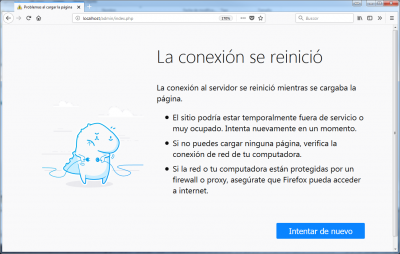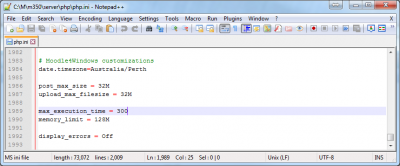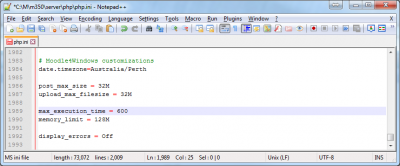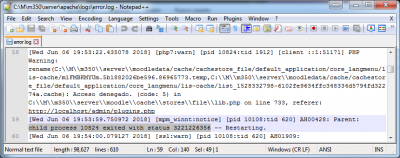Errors FAQ
Error: database connection failed
If you get errors like "database connection failed" or "could not connect to the database you specified", here are some possible reasons and some possible solutions.
- Your database server isn't installed or running. To check this for MySQL try typing the following command line
$telnet database_host_name 3306
- You should get a cryptic response which includes the version number of the MySQL server.
- If you are attempting to run two instances of Moodle on different ports, use the ip address of the host (not localhost) in the $CFG->dbhost setting, e.g. $CFG->dbhost = 127.0.0.1:3308.
- You don't have the PHP mysql or postgresql extensions installed (please refer to FAQ re. whether PHP is installed).
- You haven't created a Moodle database and assigned a user with the correct privileges to access it.
- The Moodle database settings are incorrect. The database name, database user or database user password in your Moodle configuration file config.php are incorrect. Use phpMyAdmin to set up and check your MySQL installation.
- Check that there are no apostrophes or non-alphabetic letters in your MySQL username or password.
- You are using MySQL version 4.1 or higher but the PHP MySQL extension is pre-4.1 (check in your phpinfo output). In this case the default password hashing algorithm is incompatible with that available in the PHP mysql extension versions 4.x.x. Use these MySQL commands to change the passwords to the old format:
mysql>SET PASSWORD FOR 'root'@'localhost' = OLD_PASSWORD('password');
mysql>SET PASSWORD FOR 'moodleuser'@'localhost' = OLD_PASSWORD('password');
- Also, consider upgrading your PHP MySQL extension. See this MySQL document for further information on how to deal with this problem.
- You are using Fedora core 3 or some other Linux system with SELinux installed and enabled. See the following URL for information on how to disable SELinux: http://fedora.redhat.com/projects/selinux/ If you don't want to disable SELinux, you have to allow httpd process to create network connections:
setsebool httpd_can_network_connect true
- Mac OSX users—if you are running MySQL on a Mac OSX, try changing $CFG->dbhost from 'localhost' to '127.0.0.1'
See also: MySQL page on common errors which lists several possible scenarios for connection failure, with advice on how to fix the problems.
I can't log in with message "Please verify that the current setting of session.save_path is correct"
This error occurs when PHP is having problems saving its session files. You may also see these other error messages displayed on the screen or in your log files:
Warning: Unknown: open(some-path/sessions/sess_acbf942a7399db3489ffa910e35d5242, O_RDWR) failed: Permission denied (13) in Unknown on line 0
Warning: Unknown(): open(some-path/sessions/sess_acbf942a7399db3489ffa910e35d5242, O_RDWR) failed: No space left on device (28) in Unknown on line 0
Warning: Unknown: Failed to write session data (files). Please verify that the current setting of session.save_path is correct (some-path/sessions) in Unknown on line 0
To temporarily bypass these errors, use database sessions by editing your moodle configuration file and adding this line:
$CFG->dbsessions = true;
Database sessions may overload your mysql database and are not ideal in a shared hosting environment, so if this solves the problem, you can start fixing the problem as follows:
- Check access rights. The session.save_path should be accessible by the apache user. Try this command:
chown -R apache:apache some-path/sessions
- This assumes that 'apache' is the name of the user your webserver runs under - it could also be 'nobody'.
- Check the permissions to the directory that PHP is trying to save to (session.save_path = some-path/sessions). Set the permissions initially to 0777 (everyone read, write, execute) with this command:
chmod -R 0777 some-path/sessions
- If this fixes the problem, reduce the permissions (700 is recommended).
See also: Session problems can be specific to your server environment. As an example, see this forum discussion about session problems with Lycos hosting.
Error: A server error that affects your login session was detected
If restarting your browser and logging in again to your Moodle site does not work, see the Using Moodle forum discussion about this error message.
If this was received at a Moodle.org site, the site could be in the process of updating. Please try the suggestion and/or wait and try it again. Or report it in Tracker.
Error: Failed opening required '/web/moodle/lib/setup.php'
In your config.php, the setting that you use for the dirroot variable must be the complete path from the root of your server's hard drive.
Sometimes people only use the path from their home directory, or relative to the root of the web server directory.
My pages show fatal errors such as : Parse error, call to undefined function: get_string()
If you see errors like:
Parse error: parse error, unexpected T_VARIABLE in /path/to/moodle/config.php on line 94 Fatal error: Call to undefined function: get_string() in /path/to/moodle/mod/resource/lib.php on line 11
then you have probably left out a semi-colon or closing quote from a line in config.php (previous to line 94).
Another possibility is that you edited config.php in a program like Word and saved it as a HTML web page, instead of using a plain text editor like Notepad++.
Another thing to check, particularly if you are using additional plugins, is whether any of the php scripts use short open tags (<? ?>) instead of proper ones (<?php ?>). Short tags are bad for various reasons, so first contact the author of that extension to tell them about the problem. Then either replace short tags with conventional ones, or set this line in php.ini:
short_open_tag = On
You should never find short tags in core moodle code. If you do, please file a bug in the tracker.
When I go to the admin page, I get told to make dirroot blank!
If you see errors like this:
Please fix your settings in config.php: You have: $CFG->dirroot = "/home/users/fred/public_html/moodle"; but it should be: $CFG->dirroot = "";
then you have encountered a small bug that occurs on some servers. The problem is with the error-checking mechanism, not with your actual path. To fix it, find this line (line 66) in the file admin/index.php:
if ($dirroot != $CFG->dirroot) {
and change it to this:
if (!empty($dirroot) and $dirroot != $CFG->dirroot) {
Why do I keep getting error messages about "headers already sent"?
If you see errors like this:
Warning: Cannot add header information - headers already sent by (output started at /webs/moodle/config.php:87) in /webs/moodle/lib/moodlelib.php on line 1322
Warning: Cannot add header information - headers already sent by (output started at /webs/moodle/config.php:87) in /webs/moodle/lib/moodlelib.php on line 1323
Warning: Cannot add header information - headers already sent by (output started at /webs/moodle/config.php:87) in /webs/moodle/login/index.php on line 54
you have blank lines or spaces after the final ?> in your config.php file. Sometimes text editors add these - for example Notepad on Windows - so you may have to try a different text editor (e.g., Notepad++ to remove these spaces or blank lines completely.
Error: "500:Internal Server Error"
There are several possible causes for this error. It is a good idea to start by checking your web server error log which should have a more comprehensive explanation. However, here are some known possibilities....
1. Syntax error: There is a syntax error in your .htaccess or httpd.conf files. The way in which directives are written differs depending on which file you are using. You can test for configuration errors in your Apache files using the command:
#apachectl configtest
2. PHPsuexec: Your server does not support .htaccess files, especially if it is running PHPsuexec, which is an Apache module used for increasing the security of a site on a hosted system. In this situation:
- you may also see a 403: Forbidden error.
- the webserver executes under your own username and all files have a maximum permissions level of 755. Check that this is set for your Moodle directory in your control panel or (if you have access to the shell) use this command:
#chmod -R 755 moodle
- use a PHP.INI file instead of a .htaccess in the directory where the Moodle PHP script is being executed. For example: if you are receiving a memory exhausted error when your server is executing the file moodle/admin/cron.php, use a PHP.INI file to change your memory_limit and copy it to the moodle/admin directory. Remember that for PHP4, PHP.INI files are per-directory, so you'll need to copy it to each sub-directory. If you are using PHP5 or higher on a shared host, check with your host on whether they support custom PHP.INI files, and how to create them. The syntax used in a PHP.INI file is different from a .htaccess file and you need to take out php_value/php_flag at the beginning of the line and use an equals sign to assign a value, e.g.
php_value memory_limit 128M <-- .htaccess memory_limit = 128M <-- php.ini equivalent
3. Incompatible directive: You may have a directive in your .htaccess or httpd.conf files which are not compatible with your web server version. Check your webserver documentation.
Error "403: Forbidden"
Check your webserver configuration. See also the section above "500:Internal Server Error".
Fatal error allowed memory size exhausted. How do I increase my php memory limit?
You will sometimes see an error message something like this:
Fatal error: Allowed memory size of 67108864 bytes exhausted (tried to allocate xx bytes) in /var/www/moodle/yyyy.php
This error means that the php memory_limit value is not enough for the php script. The memory_limit value is the "allowed memory size" - 64M in the example above (67108864 bytes / 1024 = 65536 KB. 65536 KB / 1024 = 64 MB). You will need to increase the php memory_limit value until this message is not shown anymore. There are two methods of doing this.
- On a hosted installation you should ask your host's support how to do this. However, many allow .htaccess files. If yours does, add the following line to your .htaccess file (or create one in the moodle directory if it does not already exist):
php_value memory_limit <value>M Example: php_value memory_limit 40M
- If you have your own server with shell access, edit your php.ini file (make sure it's the correct one by checking in your phpinfo output) as follows:
memory_limit <value>M Example: memory_limit 40M
- For later versions of Moodle you could be looking at figures in the region of 512M for all functions to work properly (backup and restore are particularly memory hungry). It is sensible to monitor the memory usage on your server if using these large settings.
Remember that you need to restart your web server to make changes to php.ini effective. An alternative is to disable the memory_limit by using the command memory_limit 0.
Error: "Your session has timed out. Please login again." or "The page isn't redirecting properly" or "This webpage has a redirect loop"
Please do one/all of the following:
- Try deleting cookies manually from your browser and close it down, then access your site again. Sometimes this clears up the problem.
- Check that your moodledata/sessions directory has write permissions. When you access Moodle a new file should be created there.
- If you are running two versions of Moodle on the same computer, set a cookie prefix in Administration > Server > Session handling.
The discussion Your session has timed out. Please login again has further suggested solutions:
- Browse to: http://yoursite/subdir/admin/purgecaches.php , it should prompt you to login first and then redirect to a page that has a button to purge all caches.
- If you can access your server files, go to the 'moodledata' folder, go to the 'cache' folder inside and erase all the contents there (usually only two files). Moodle will delete the frozen session with the redirect loop and Moodle will work again.
Error when installing: ERR_TOO_MANY_REDIRECTS
- You will need to edit the moodle\admin\index.php file with a file editor such as Notepad++. Do not use MS-Word!
- Search for a line that has:
redirect("index.php?sessionstarted=1&lang=$CFG->lang");
- and add two inverted slashes to comment it out like this:
//redirect("index.php?sessionstarted=1&lang=$CFG->lang");
- and try to continue with the installation from your browser.
Fatal error: Maximum execution time of 30 seconds exceeded in...(when installing)
- Your computer is taking too much time to execute the installation scripts. The default value used to be 30 seconds (but some new Moodle branches have increased it).
- Press F5 (refresh) until it finishes the installation process.
- Or, edit the file at your_local_server\server\php\php.ini using a text editor such as Notepad++. Do not use MS-Word!
- Look for a line that has:
max_execution_time = 30
- And substituthe the 30 seconds value for a much longer time; e.g., 600, so that it looks like:
max_execution_time = 600
- Save the edited file and restart the local server installation
Error when installing: The connection was reset/This site can't be reached
Did you install or upgrade Skype ?
- Skype uses the same port (80) as Moodle.
- Remove Skype.
- Restart Windows.
- Install Moodle and
- Re-install Skype.
Check the PC with a good antivirus
- Be very cautious when choosing a free/paid Windows antivirus.
- Good places to look for are old, reliable, solid PC magazines and old, reliable, solid PC blogs.
- Beware of many malicious malware programs posing as antivirus solutions!
- It may be worth asking your local IT expert, or Google for any chosen solution, before installing it.
Increase the time allowed for running scripts in Moodle
- Click 'Stop Moodle.exe'
- Edit (use Notepad++ or other simple text editor; do NOT use MS-Word) the file server/php/php.ini and increase the number in the line that states max_execution_time = :
- Increase the value to, let's say, 10 minutes (600 seconds):
- Click 'Start Moodle.exe'
- Check if the problem was solved; if not, continue reading below.
Check if you need to increase Apache’s default stack size
- This problem has been described in Windows 7 PCs and laptops with Moodle 3.4, 3.5 and 3.6 Moodle for Windows complete install packages.
- If you check the error.log file at server/apache/logs/error.log and you find a line with
child process XXXX exited with status 3221226356 -- Restarting.
- (where XXXX is a number, any number)
- you may have a problem that often happens in Windows because of smaller Apache’s default stack size. And it usually happens when working with php code that allocates a lot of stacks.
- To solve this issue, use a text editor (such as Notepad++, DO NOT USE MS-WORD) to add the following three lines at the end of Apache config file (../server/apache/conf/httpd.conf) :
<IfModule mpm_winnt_module> ThreadStackSize 8888888 </IfModule>
- AND restart apache.
Do you have Google Drive?
- Heap corruption (STATUS_HEAP_CORRUPTION). Some programs like Google Drive may be causing heap corruption.
- Switching to the latest version of Apache (XAMPP) may fix the issue.
Are you using XAMPP?
Go to XAMPP-Cotroll and open Apache->Config->httpd.conf and add
<IfModule mpm_winnt_module> ThreadStackSize 8888888 </IfModule>
to the end
See https://moodle.org/mod/forum/discuss.php?d=38758
How can I fix just one bug, without upgrading my whole site?
Suppose:
- You are running an older Moodle version.
- You are experiencing a particular bug.
- You have searched in the tracker, and found that your problem is MDL-abc, and that it has been fixed in the latest version.
- For some reason, you cannot upgrade your whole site, even though the latest version probably has security fixes.
Then, how can you get the fix for just this one bug, without upgrading your whole site? Well, if you are prepared to manually patch the code, you can probably get this information from the tracker. Please see this guide.
Error: 'undefined' message
This may be related to the langconfig.php setting for 'locale' in your language pack. Please contact your language pack maintainer.
See also
- Category:Error for a list of Moodle error pages.