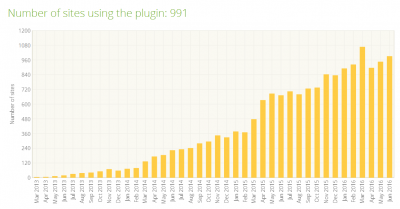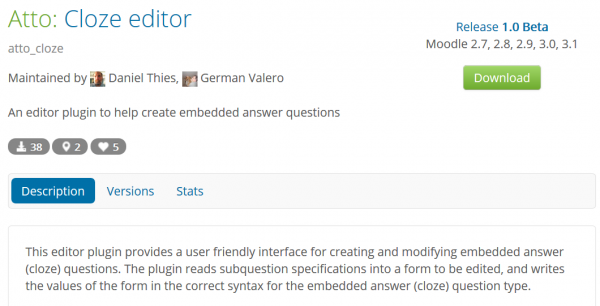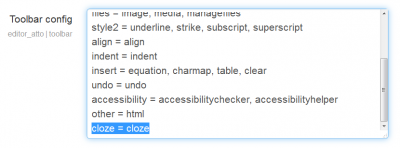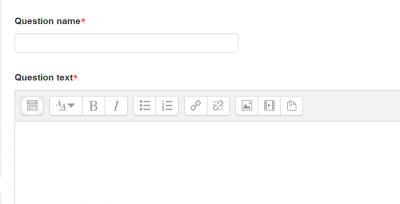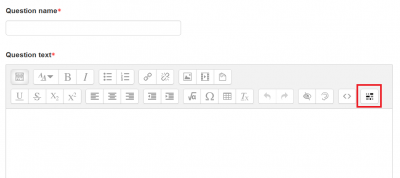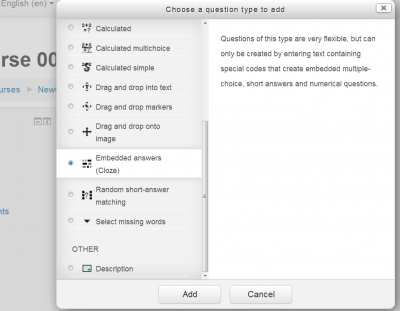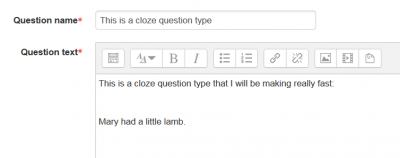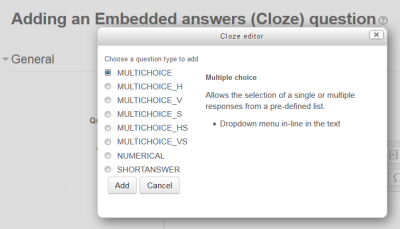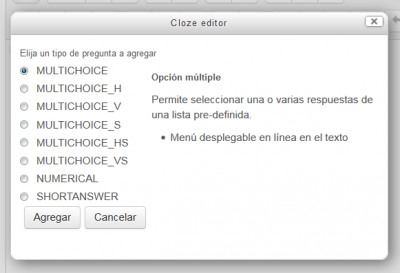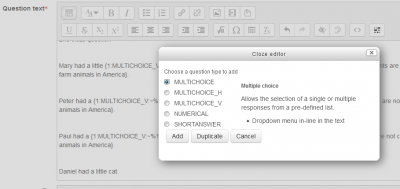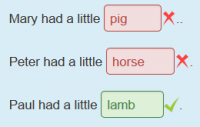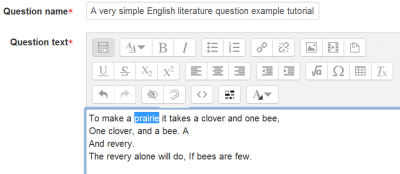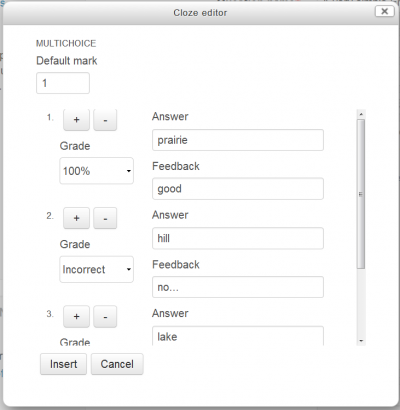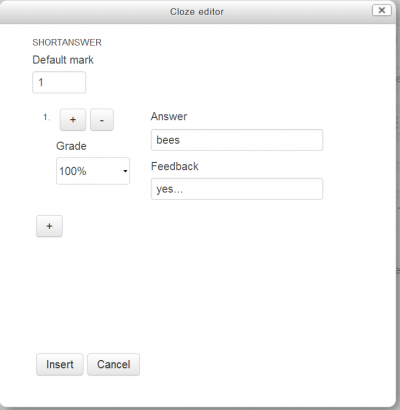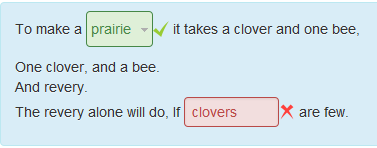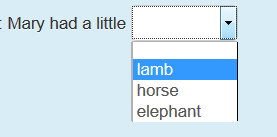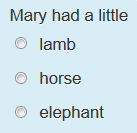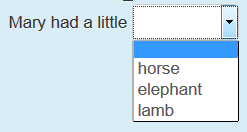Cloze editor for Atto
| Cloze editor for Atto | |
|---|---|
| Type | Other, Activity module, Atto editor |
| Set | N/A |
| Downloads | https://moodle.org/plugins/atto_cloze |
| Issues | https://github.com/dthies/moodle-atto_cloze/issues |
| Discussion | https://moodle.org/mod/forum/discuss.php?d=337286&parent=1359526 |
| Maintainer(s) | Daniel Thies |
This is a Moodle (2.7 and newer) contributed (third party) additional plugin, written by Daniel Thies, for easily making Embedded Answers (Cloze) question type inside the standard Moodle Atto text editor.
Highlights
- This is a very user-friendly contributed plugin for the Atto editor for Moodle branches 2.7 and newer (including the new 3.4!).
- You can now have the power of the Embedded Answers (Cloze) question type without having to memorize the cloze syntax.
- A popup window will let you choose any one of the available question types to be embedded. A description of the question type is shown in your own language, for you to easily choose the best question type to use.
- A 'Duplicate' button lets you easily and quickly write variants of a question, while keeping the distractors and feedback you had previously written, thus saving your valuable time !
Background
- The Embedded Answers (Cloze) question type is an extremely powerful question type, but its complicated syntax has discouraged many teachers from using it.
- A user-friendly cloze editor was made for the TinyMCE editor (for Moodle 1.9 and 2.x) in 2013 by Andreas Glombitza who was a research fellow in Applied Linguistics and admin for multiple Moodles within EU research & development projects (currently PELLIC and Backbone), based at Universität Tübingen, Germany.
- The GitHub source code for this plugin was last updated by the author in March 2014.
- This plugin has been increasingly installed in many Moodle sites worldwide:
- As of april 2014, Moodle 2.7 and newer branches have Atto as the default editor, but TinyMCE can still be raised as the user editor in the user preferences as explained in a Moodle Docs page.
- As of july 2016, two thirds of all registered Moodle sites are using versions 2.7 and higher!
- We do not know for how long will TinyMCE still be included in the standard Moodle package.
- In late July 2016, the cloze editor plugin for TinyMCE was the third most downloaded plugin for TinyMCE in Moodle.
- Even though Atto is the standard text editor for most registered Moodle sites, only two (other) plugins for Atto have had as many or more downloads, in the previous three months !
- There was a very energetic exchange of opinions in one Moodle forum thread about improvements on the cloze question type
- Daniel Thies kindly volunteered to write a cloze editor for Atto, wrote the first version and improved on it for one month.
- It has been extensively tested in all Moodle branches from 2.7 to 3.4, in several languages.
- Several user-friendly features have been incorporated into the current version.
- This Moodle Docs page was started to help new users of this plugin.
Current status
This plugin is available for installing or downloading from the Moodle plugins database.
Moodle branches supported
- Moodle 3.1, 3.2, 3.3 and 3.4beta testing has gone beautifully and all issues found have been happily solved.
- Moodle 3.0.5+ (Build: 20160721) testing for plugin version 2016073100 has gone beautifully and no issues were found.
- Moodle 2.9.7 (Build: 20160711) testing for plugin version 2016073100 has gone beautifully and no issues were found.
- Moodle 2.8.12 (Build: 20160509) testing for plugin version 2016073100 has gone beautifully and no issues were found.
- Moodle 2.7.15 (Build: 20160711) testing for plugin version 2016073100 has gone beautifully and no issues were found.
- Future Moodle branches will most likely be supported by the time they are released (May and November).
Moodle branches not supported
- Moodle 2.6 and 2.5 branches: Even if you first install the Atto editor additional plugin, there is no way to configure the Atto toolbar to show the cloze button. This version of Atto is a very early version of Atto and is not the same as the one that was shipped with 2.7. That is why there is no config for it.
Languages supported
All Moodle 2.x and 3.x languages supported by AMOS are supported by this plugin. If you do not see the translations of the different question types descriptions, please ask your language pack maintainer.
Installation
Automatic installation from the Moodle plugins database
This plugin is available for installing or downloading from the Moodle plugins database.
Manually installing from GitHub
- Go to https://github.com/dthies/moodle-atto_cloze and download the ZIP file
- Add the contents of this downloaded zip file in '... -> server-> moodle -> lib -> editor -> atto -> plugins ' directory and visit notifications to update database."
- You must re-name the 'moodle-atto-cloze-master' folder into 'cloze'
- After visiting notifications and updating the Moodle database, you must add the cloze button
 to the Atto toolbar as described in https://docs.moodle.org/en/Text_editor#Adding_extra_buttons adding the line cloze = cloze .
to the Atto toolbar as described in https://docs.moodle.org/en/Text_editor#Adding_extra_buttons adding the line cloze = cloze .
- You may not notice any change because by default, the Atto toolbar has very few buttons showing:
- Then, click on the very first button inside the Atto toolbar to expand the Atto toolbar:
...
Usage
- Go to your Question bank
- To create a cloze question type, choose 'cloze' in the question type chooser
- You will have the Atto editor for writing your new question:
- Notice the following image where you must click on the (red square) first Atto button in order to expand the Atto toolbar, so that it shows the
 cloze plugin button (green square):
cloze plugin button (green square):
- When you click on the cloze button inside the Atto toolbar, a popup window will let you choose any of the available question types. When you choose any question type, you will see a plain language description of what that question type does:
- Select the question type you want to use and click on the 'Add' button:
- If you had previoulsy blocked some text just before clicking on the cloze tool button, this text will be automatically inserted as the first correct answer.
- Notice that in the image above, the previously blocked word 'elephant' (green rectangle) was automatically inserted as the first correct answer (blue rectangle).
Duplicate a question using the same distractors and feedback
- There is a 'Duplicate' button on the chooser that loads the previous answers.
- The form will then populate with the same data as the previous question you just recently made.
- The advantage of having this is for producing several multichoice questions with the same distractors and feedback.
- This is specially useful if you want to create a matching type question.
- You can create several variants from one original question very quickly:
A very simple English literature question example tutorial
- Find an interesting text. Let's use a nice little poem, 'To make a praire', by Emily Dickinson.
To make a prairie it takes a clover and one bee, One clover, and a bee. And revery. The revery alone will do, If bees are few.
- Copy the text from an available public domain quote.
- Make a new question using the cloze question type.
- Paste the poem inside the box for the question text.
- Select one interesting word, 'prairie'.
- Then click on the Atto cloze tool and select a MULTICHOICE question.
- Write a couple of good distractors; eg, hill, lake.
- Now in the final sentence, select the word 'bees' in 'if bees are few'.
- Now make a SHORTANSWER question.
- Save the question.
- Preview the question and check that t works as expected.
A very simple medical clinical case question tutorial
- Read the excellent publication 'Constructing Written Test Questions For the Basic and Clinical Sciences' by the (US) National Board of Medical Examiners. Please see specially Section II: Writing One-Best-Answer Questions for the Basic and Clinical Sciences (pages 32 to 43 ).
- We will use the following very short sentence as an example:
Acute intermittent porphyria is the result of a defect in the biosynthetic pathway for heme.
- With this sentence, we will create several variant questions using the cloze editor.
- We must first create a category named ´porphyria' in our Question bank. Here we will store our new questions.
- Then we will create the questions, one at a time.
- For the first question, we will highlight 'porphyria' and make a cloze SHORTANSWER question.
- In order to make the second variant question, we will highlight 'a defect' and select MULTICHOICE, using the distractor wrong options of 'an increase', 'an atrophy' and ' a toxic blockage'.
- For the third variant, we will highlight 'heme' and make another SHORTANSWER question.
- We have stored these three different (variant) questions inside the previously made category named ´porphyria'.
- In a quiz we will use only one random question from this category, so that our medical students will randomly get one variant question for this problem.
- The most common simple cheating is discouraged (a little), because if the students tell each other that 'the answer for the porphyria question is heme', it will not make sense to the students that were asked to choose a defect in the biosynthetic pathway.
- We proceed similarly for 50 more clinical problems and create 3 variants for each problem. All variant questions for each subject are stored inside the corrresponding subject category.
- We should, of course, use real clinical cases from our own archives and maybe add a few gross, micoscopic and radiographic images if appropiate.
... to be continued...
Available question types
The following question types with an S in their names denote that the question behavior shuffle option (randomize the order for displaying the answers) is on:
See also
- Discussion: in this forum thread
- The Embedded Answers (Cloze) question type complete documentation page
- The Cloze editor for TinyMCE for the old TinyMCE editor.