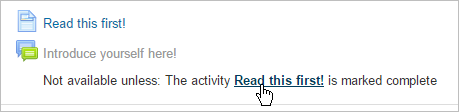Restrict access: Difference between revisions
From MoodleDocs
Helen Foster (talk | contribs) (screenshot, enabling conditional activities, completion tracking) |
Helen Foster (talk | contribs) m (typo fix) |
||
| (67 intermediate revisions by 12 users not shown) | |||
| Line 1: | Line 1: | ||
{{ | {{Courses}} | ||
The restrict access feature enables teachers to restrict the availability of any activity or even a course section according to certain conditions such as dates, grade obtained, group or [[Activity completion|activity completion]]. | |||
[[File:studentcondactlinks.png]] | |||
''New in 3.1:'' Restrict access is enabled by default in new installations. | |||
{{Note| If you don't see a 'Restrict access' option when setting up course activities and sections, check with the administrator that it is enabled in ''Site administration > Advanced features''.}} | |||
*[[Restrict access settings]] | |||
*[[Using restrict access]] | |||
*[[Restrict access FAQ]] | |||
[[Category:Completion]] | |||
[[Category:Restrict access]] | |||
[[es:Restringir acceso]] | |||
[[eu:Baldintzatutako_jarduerak]] | |||
[[de:Voraussetzungen]] | |||
[[fr:Activités conditionnelles]] | |||
[[ | |||
Latest revision as of 12:30, 13 June 2016
The restrict access feature enables teachers to restrict the availability of any activity or even a course section according to certain conditions such as dates, grade obtained, group or activity completion.
New in 3.1: Restrict access is enabled by default in new installations.
| Note: If you don't see a 'Restrict access' option when setting up course activities and sections, check with the administrator that it is enabled in Site administration > Advanced features. |