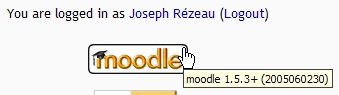Moodle version: Difference between revisions
(Add notification page and version # screen shot from 1.8.2) |
Helen Foster (talk | contribs) m (re-wording, formatting) |
||
| Line 1: | Line 1: | ||
The [[Site administration block]] and the Notification link will show a site's current Moodle version. The example below came from demo.moodle.org when it was version 200721520, which is also known as "Moodle 1.8.2+" branch. | |||
The [[Site administration block]] and the Notification link will show a site's current Moodle version. The example below came from demo.moodle.org when it was version 200721520, which is also known as "Moodle 1.8.2+" branch | |||
[[Image:Moodle_Version_Notification_Page.JPG|frame|center|Moodle Version with (build number) and copyright]] | [[Image:Moodle_Version_Notification_Page.JPG|frame|center|Moodle Version with (build number) and copyright]] | ||
==Logo hover== | ==Logo hover== | ||
| Line 9: | Line 8: | ||
==Administrator page== | ==Administrator page== | ||
In earlier versions of Moodle, Administrators can see the exact version at the bottom of the main admin screen. | |||
== | ==PHP file== | ||
'''Version.php''': You can also view version information by opening the moodle/version.php file in your text editor. Here is a typical version.php: | '''Version.php''': You can also view version information by opening the moodle/version.php file in your text editor. Here is a typical version.php: | ||
| Line 32: | Line 31: | ||
</pre> | </pre> | ||
Note: You cannot view the contents of version.php in your browser - you must use a text editor. | |||
[[Category:FAQ]] | [[Category:FAQ]] | ||
[[Category:Administrator]] | [[Category:Administrator]] | ||
Revision as of 07:56, 17 October 2007
The Site administration block and the Notification link will show a site's current Moodle version. The example below came from demo.moodle.org when it was version 200721520, which is also known as "Moodle 1.8.2+" branch.
Logo hover
Often one sees references to differences in different Moodle versions. How can one see which version is on a certain site?
Hover over the Moodle logo: On many Moodle sites (it depends on the how customised the theme is) you can hover the mouse over the Moodle logo at the bottom of the page and you'll see the exact release version.
Administrator page
In earlier versions of Moodle, Administrators can see the exact version at the bottom of the main admin screen.
PHP file
Version.php: You can also view version information by opening the moodle/version.php file in your text editor. Here is a typical version.php:
<?php
// MOODLE 1.6 VERSION INFORMATION
// This file defines the current version of the core Moodle code being used.
// This is compared against the values stored in the database to determine
// whether upgrades should be performed (see lib/db/*.php)
$version = 2006050521; // YYYYMMDD = date of the 1.6 branch (don't change)
// X = release number 1.6.[0,1,2,3...]
// Y = micro-increments between releases
$release = '1.6.2+'; // Human-friendly version name
?>
Note: You cannot view the contents of version.php in your browser - you must use a text editor.